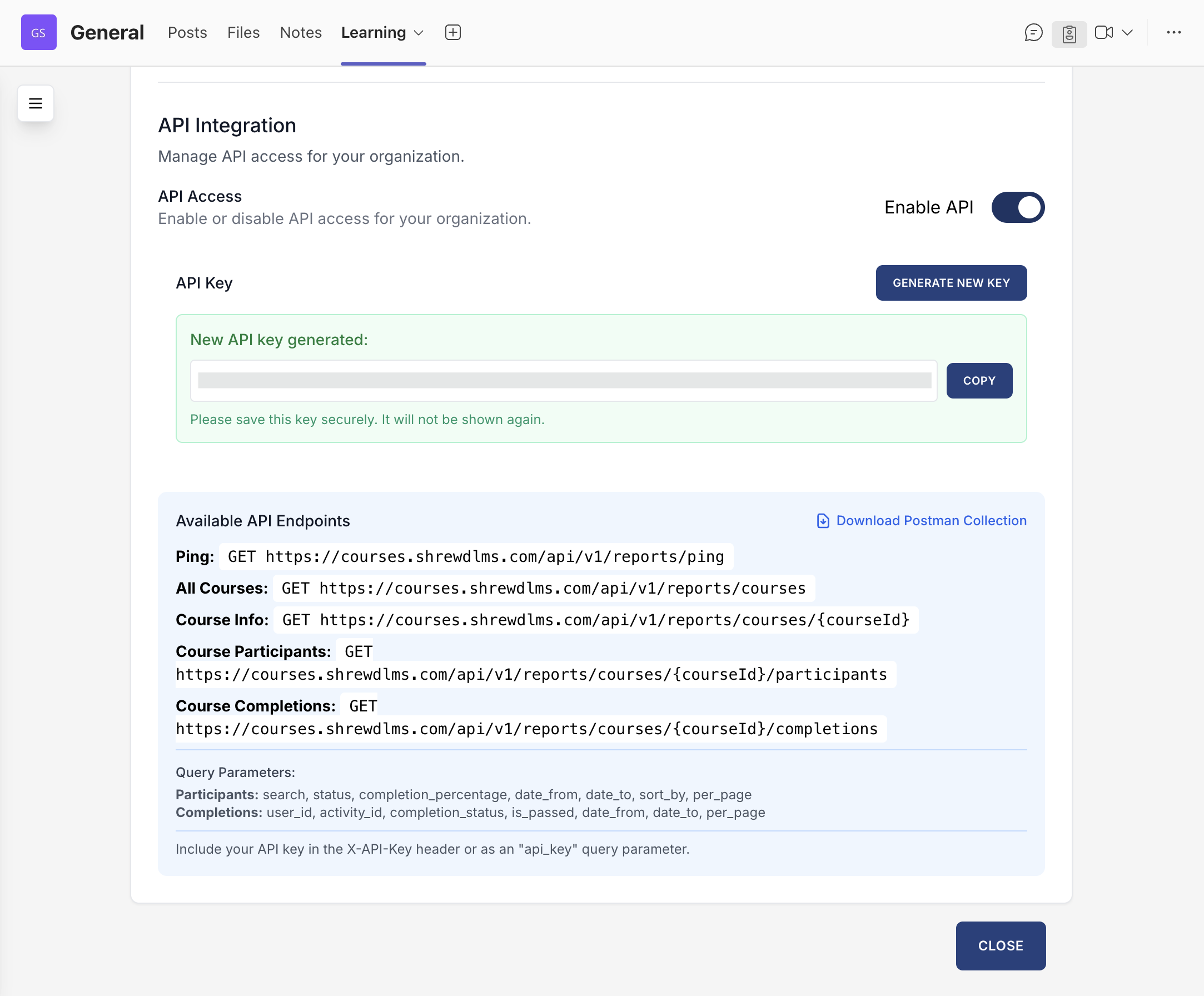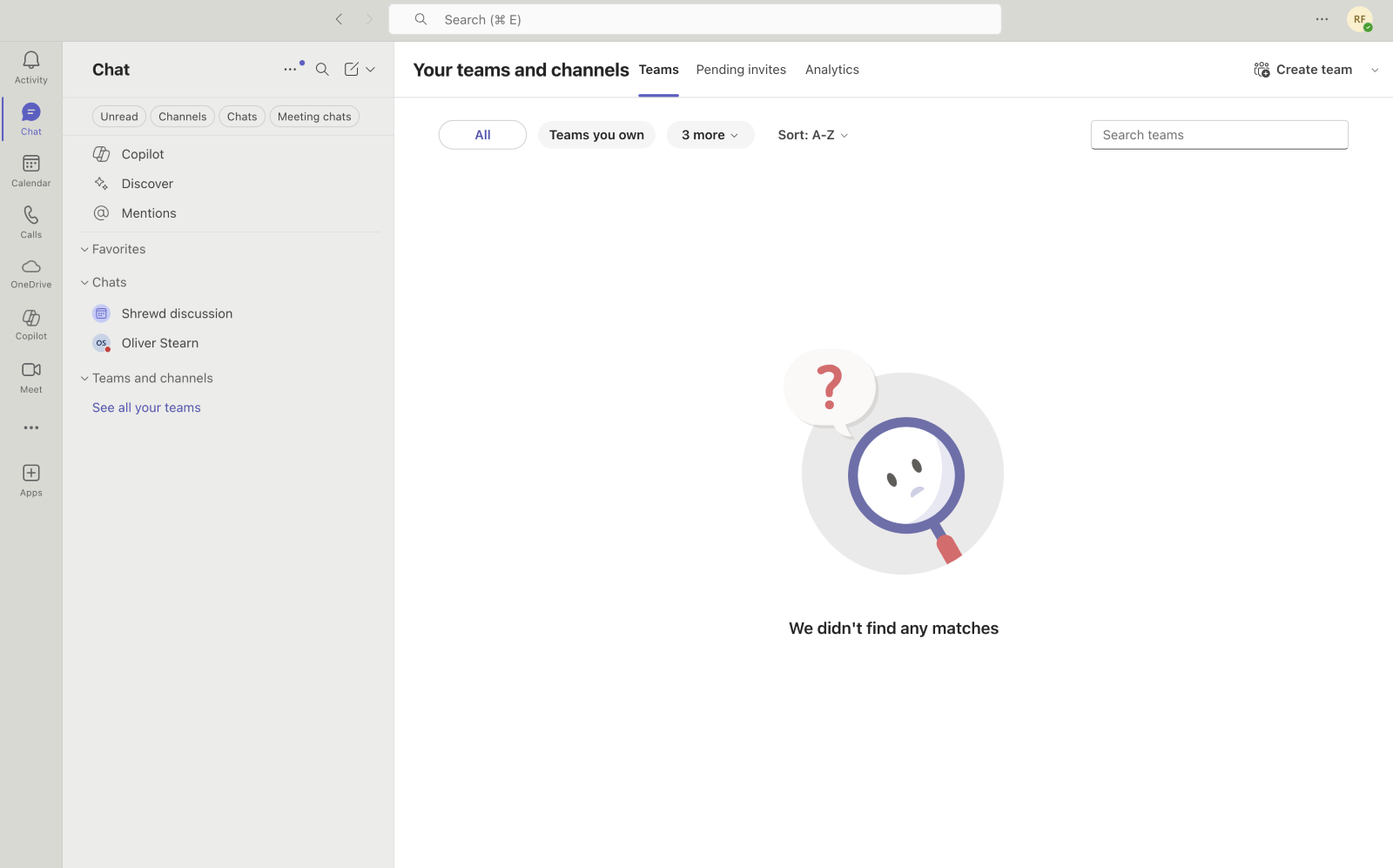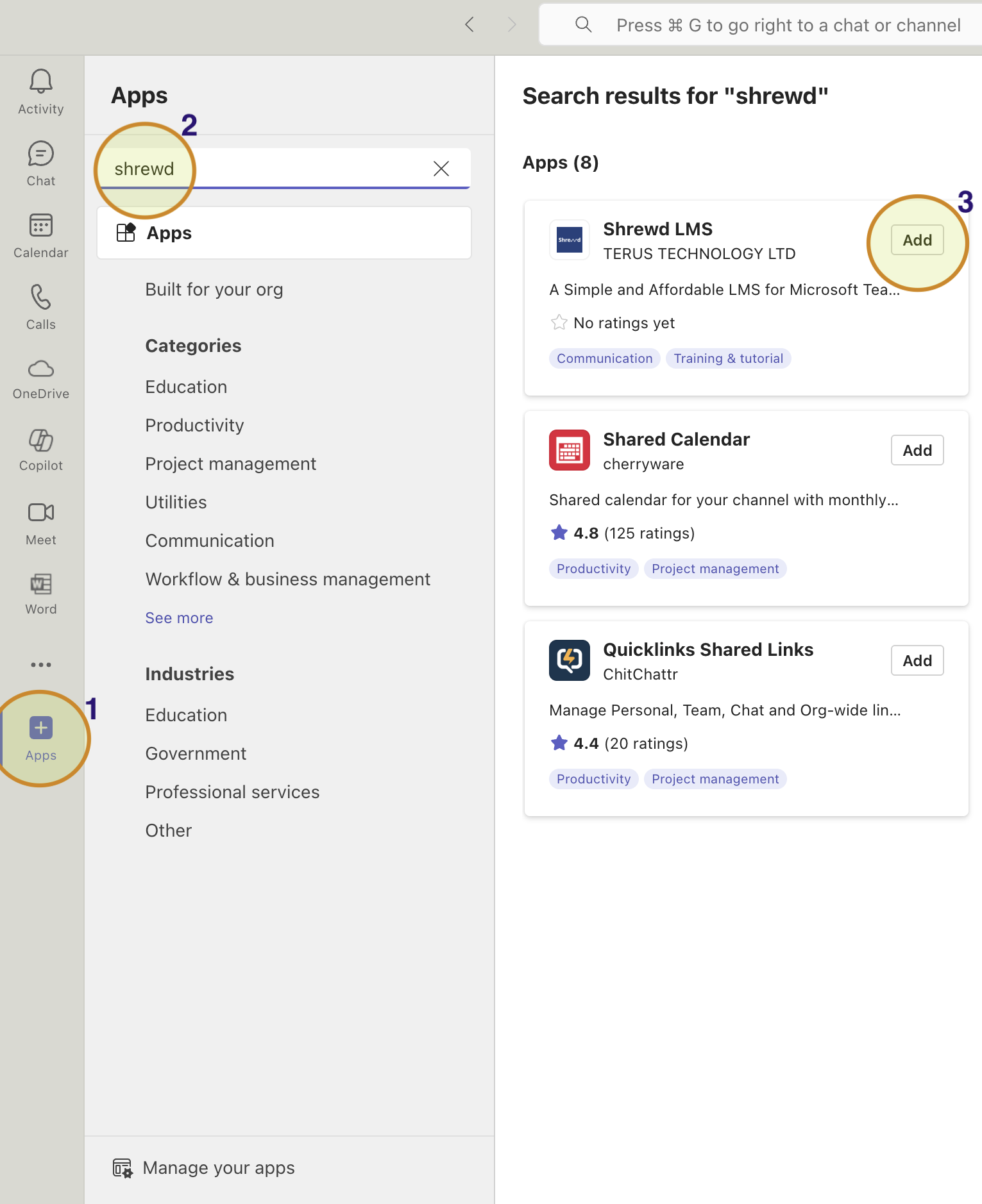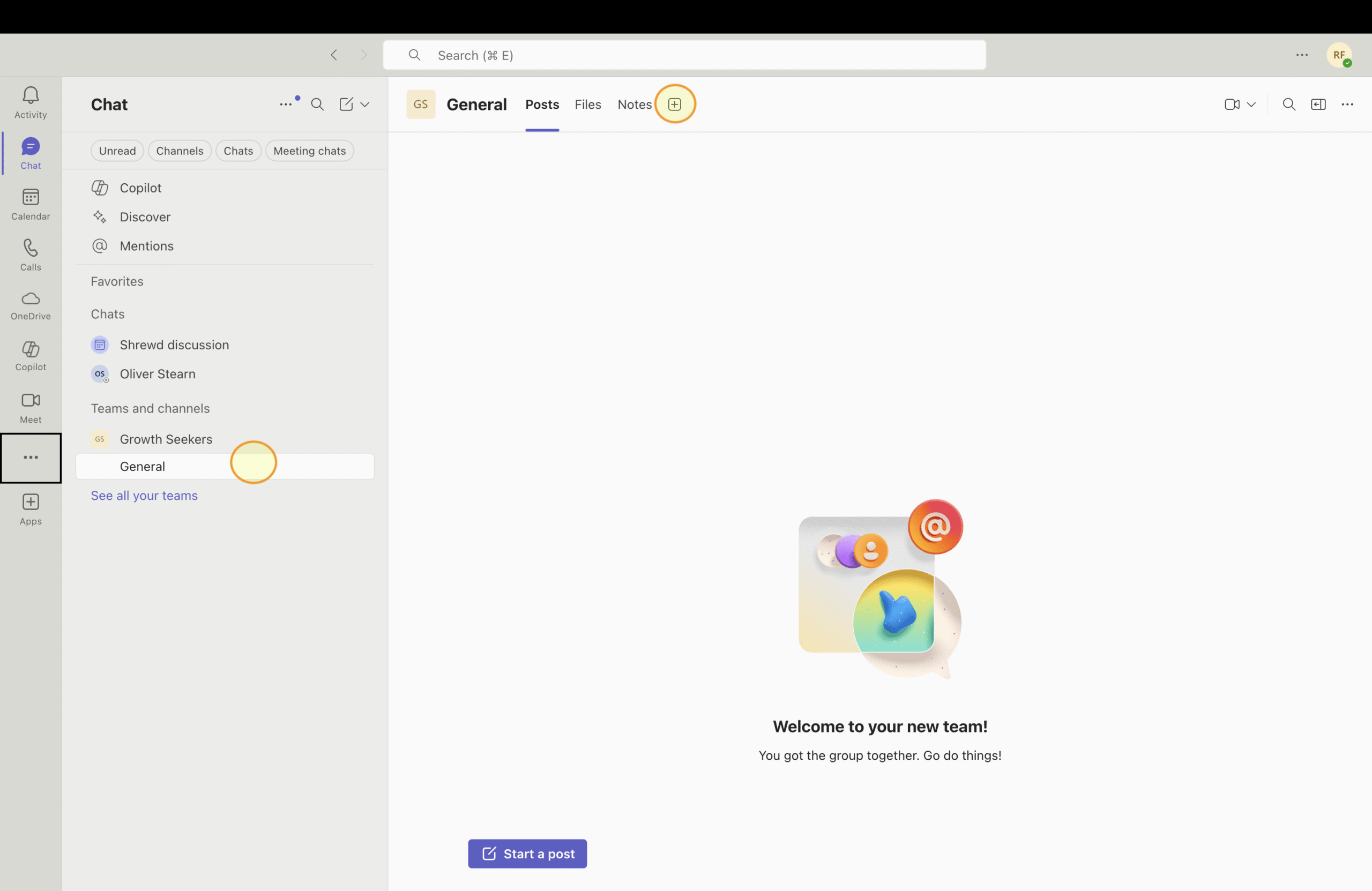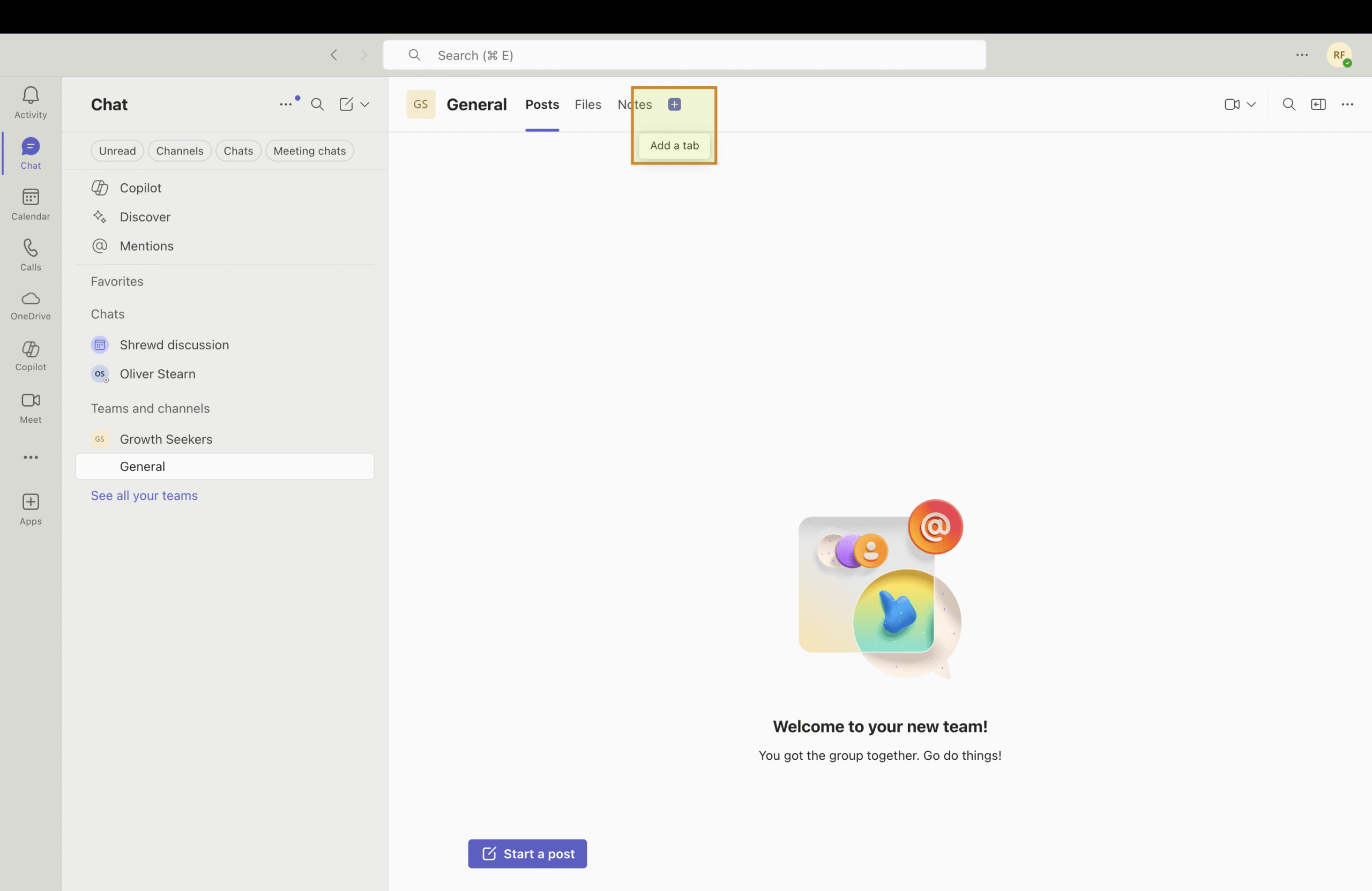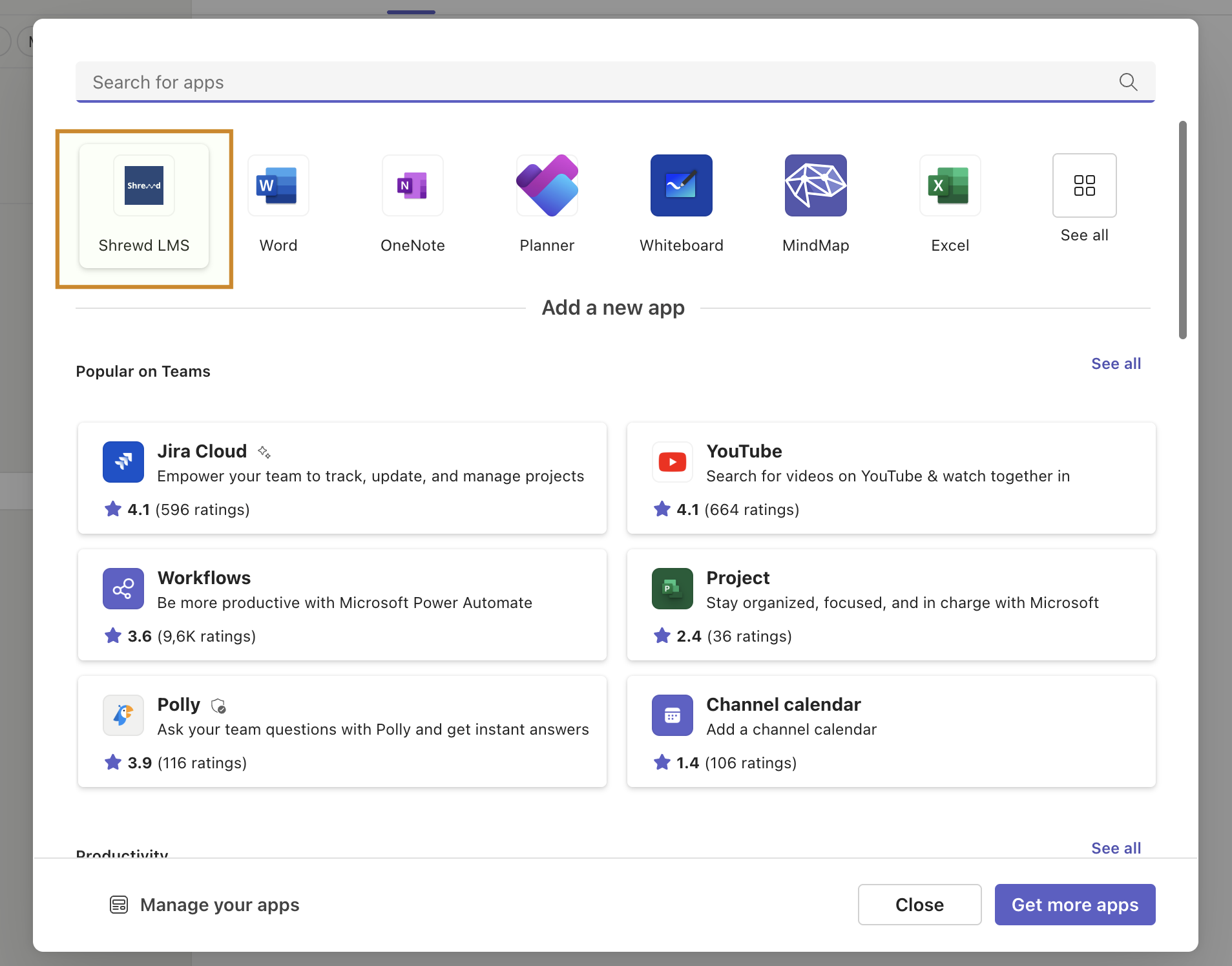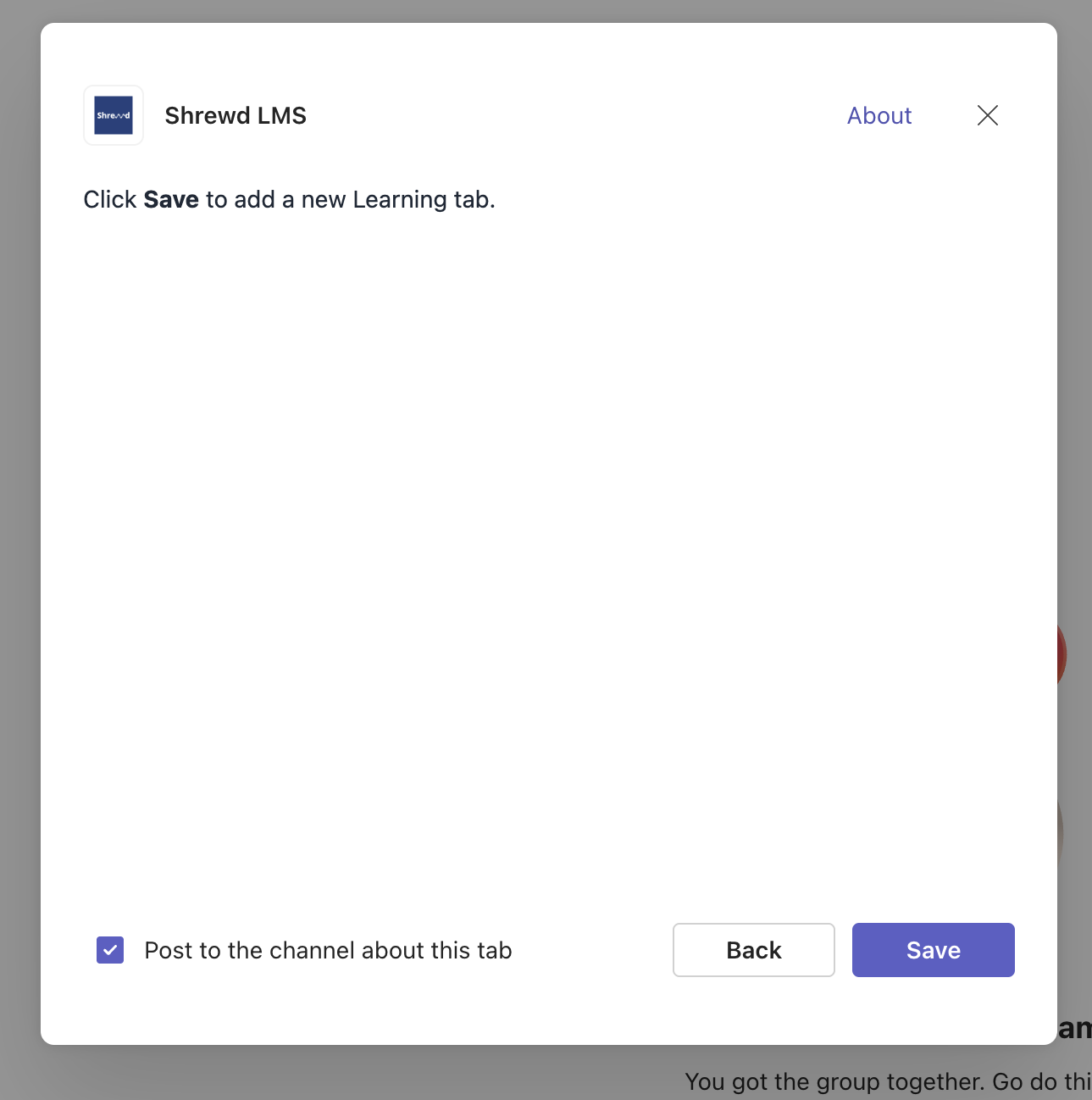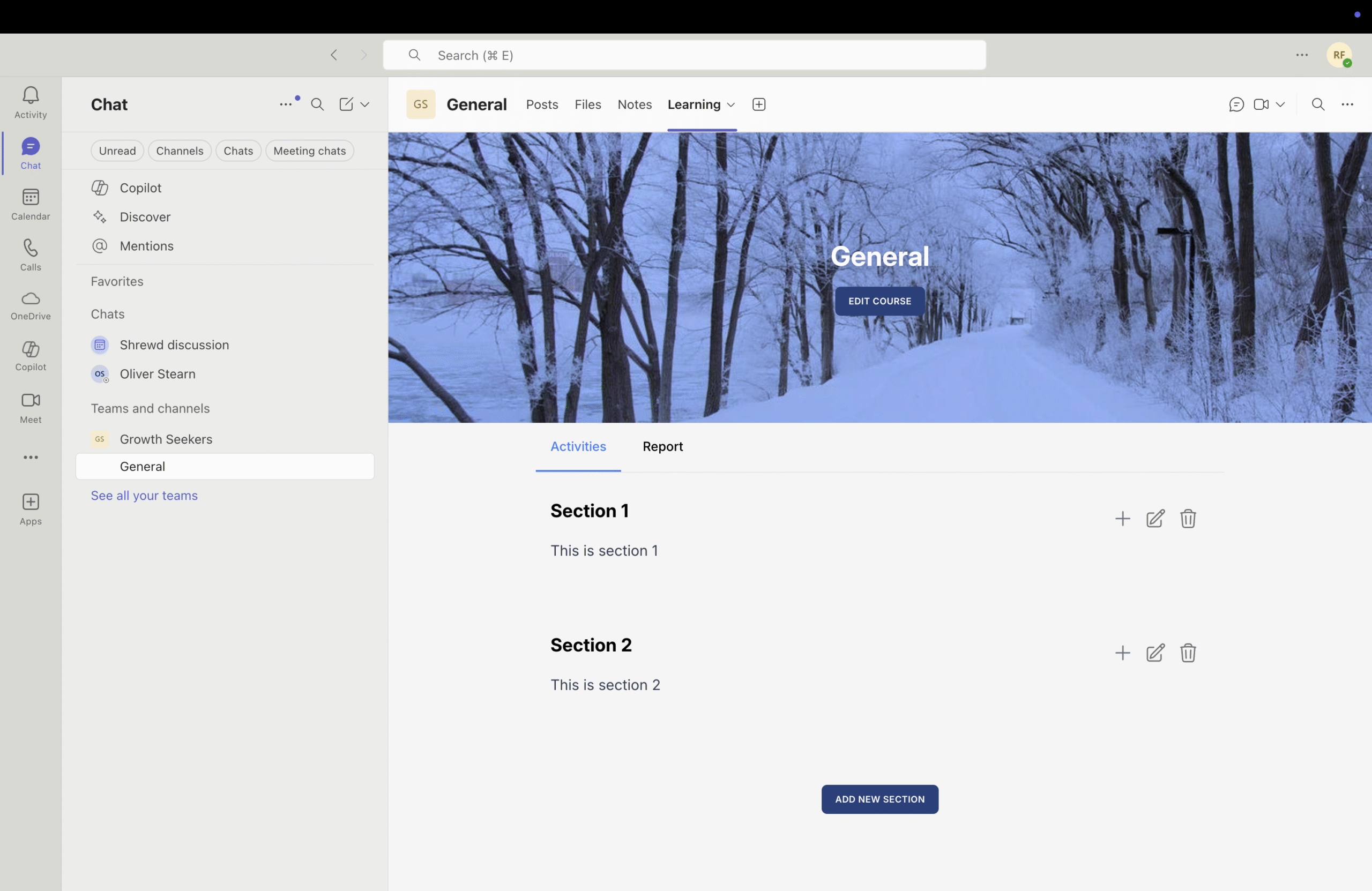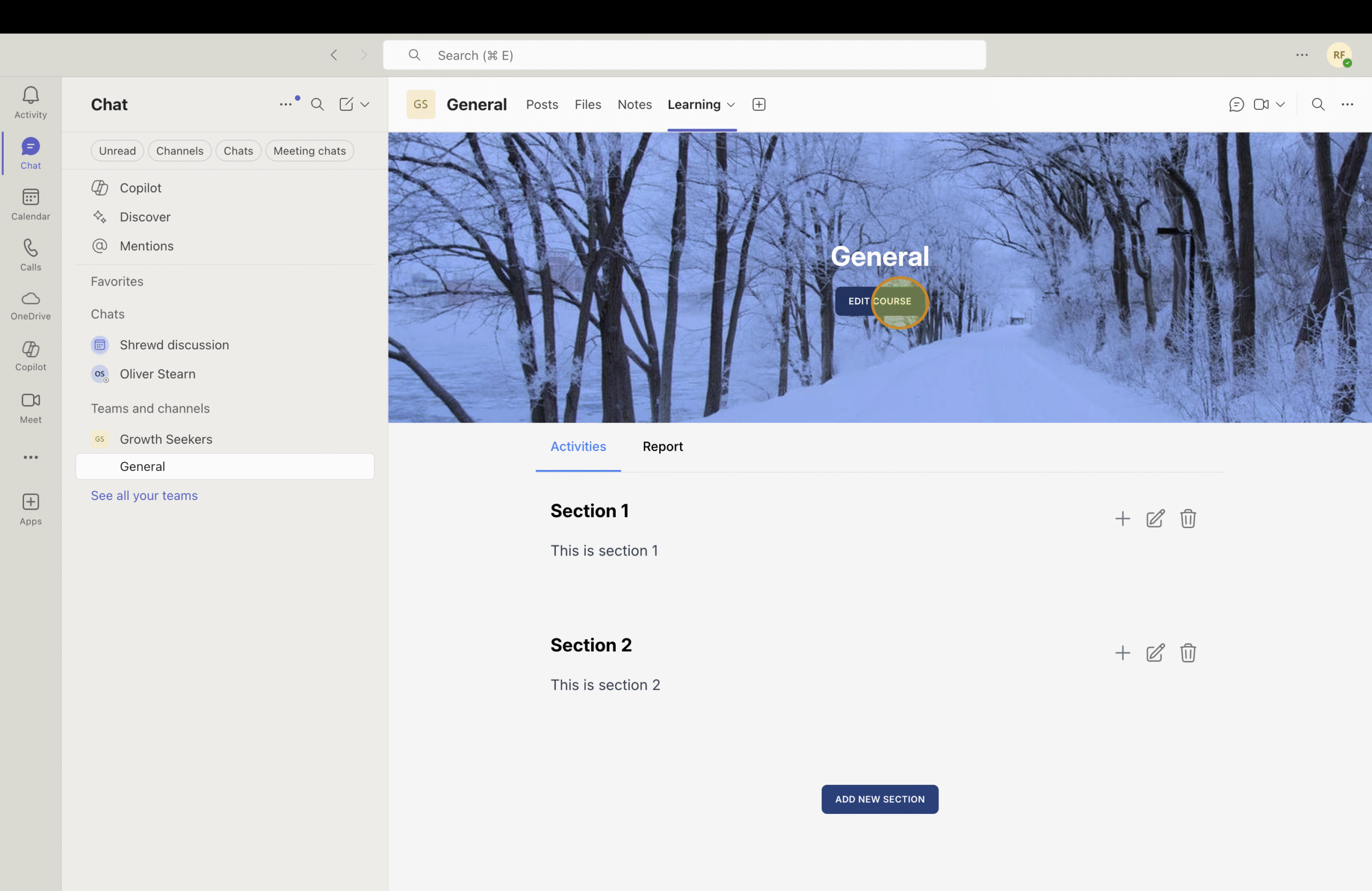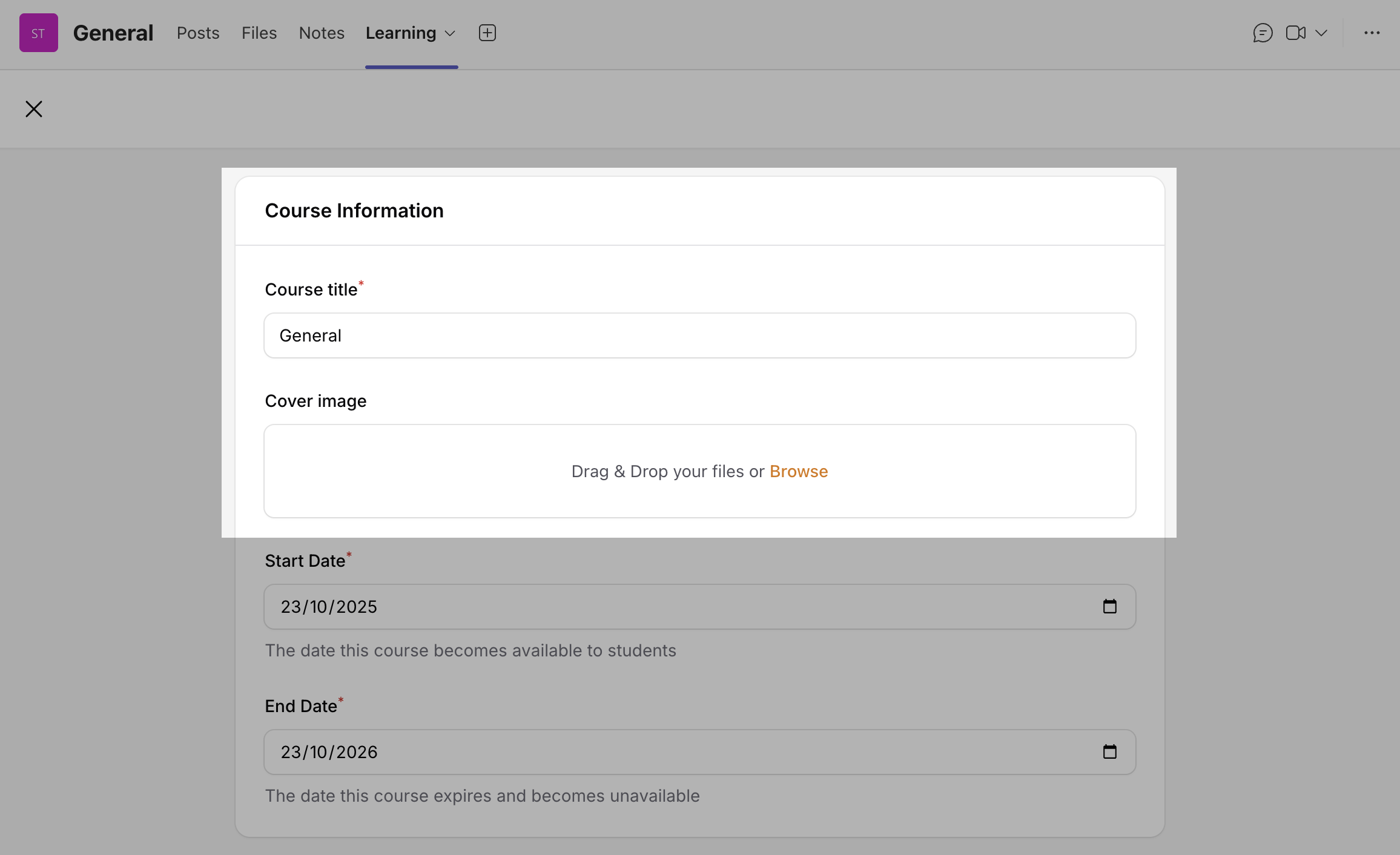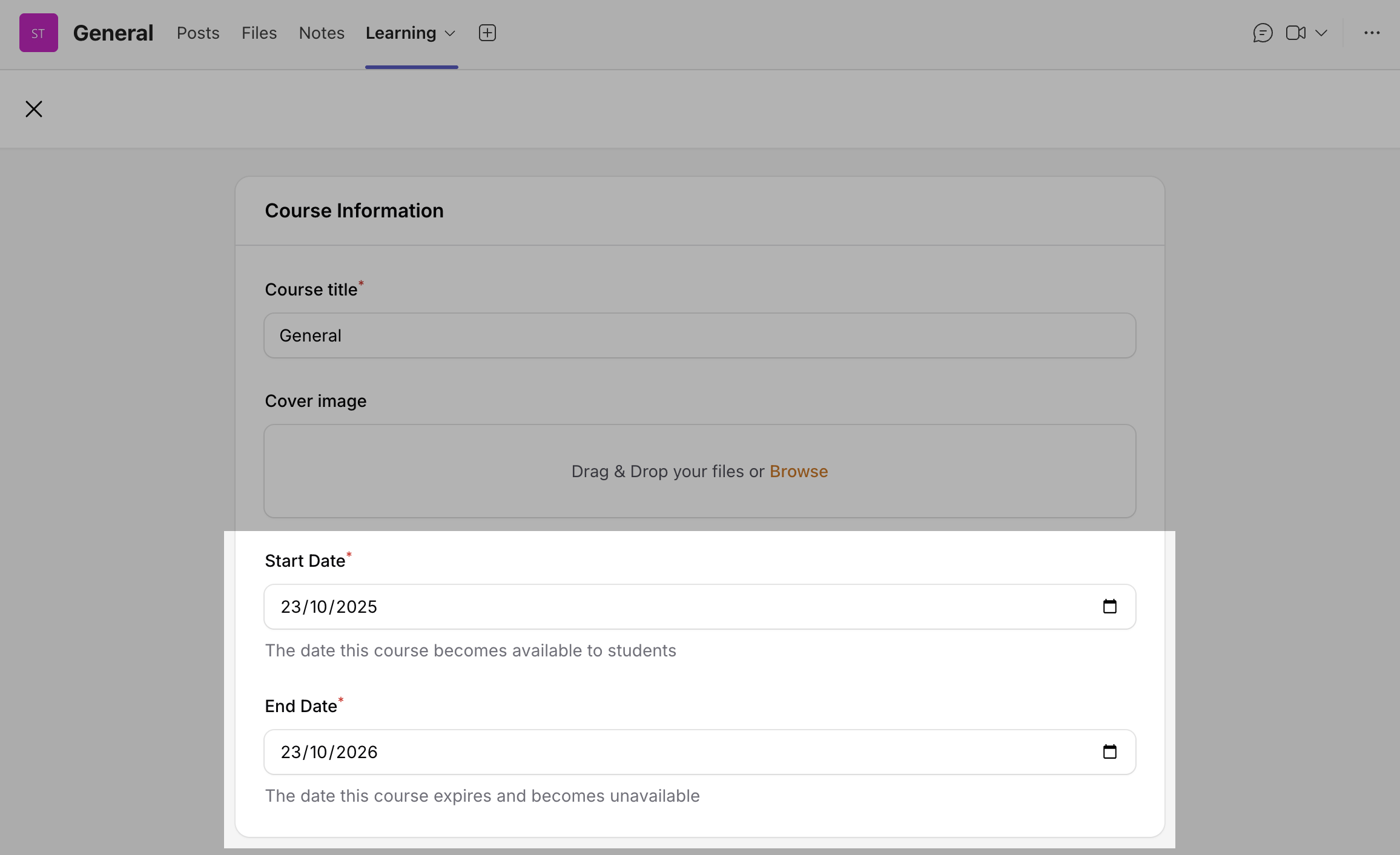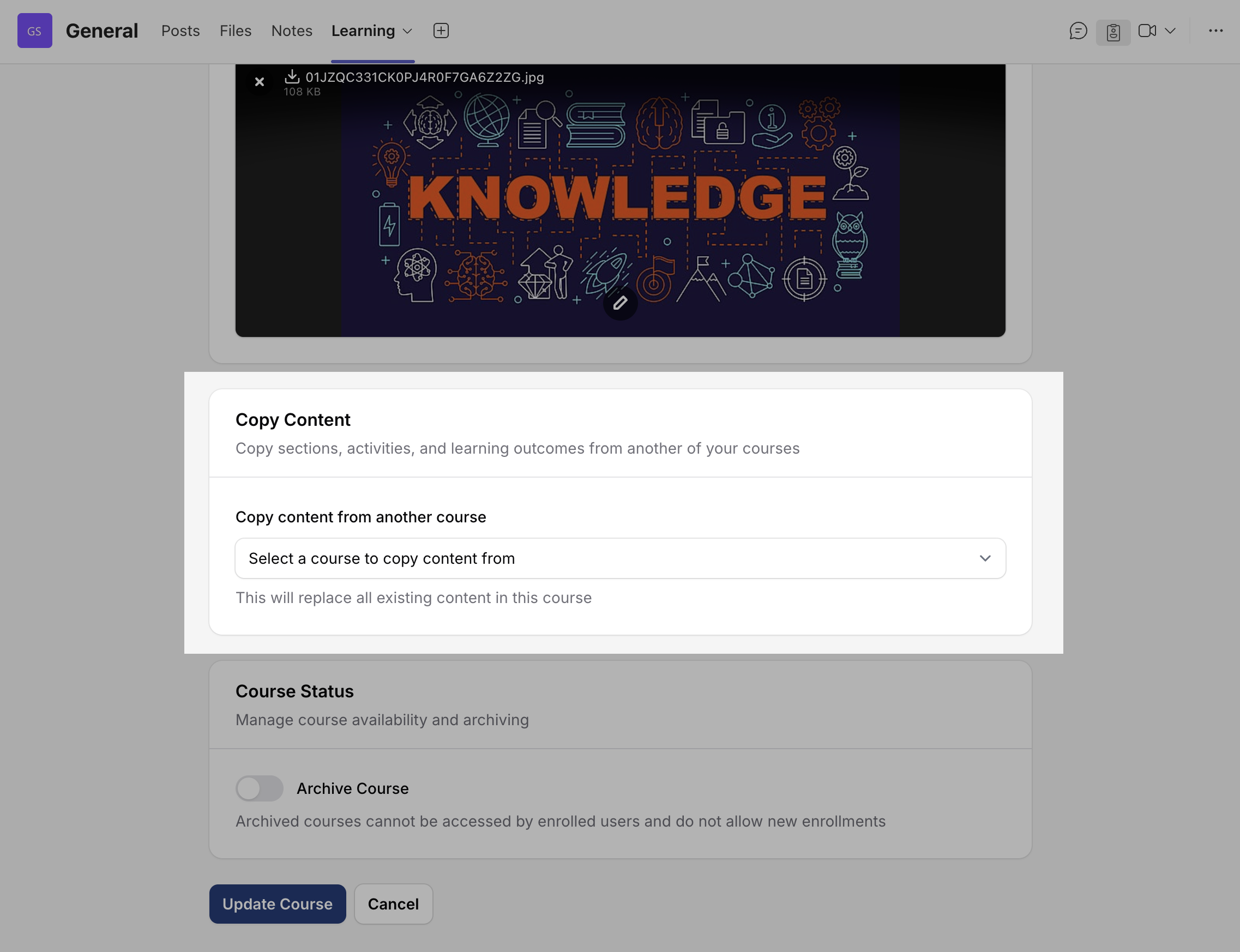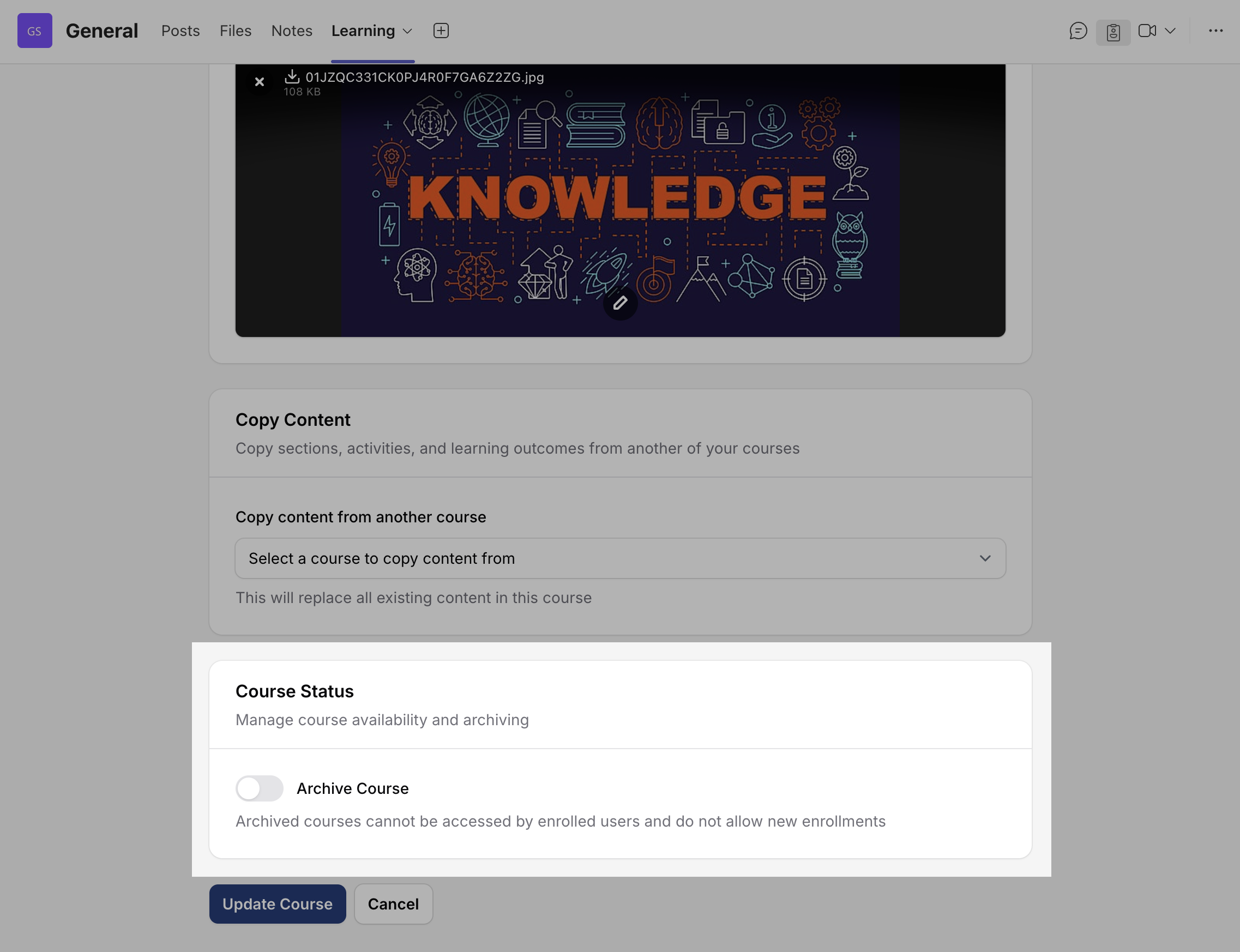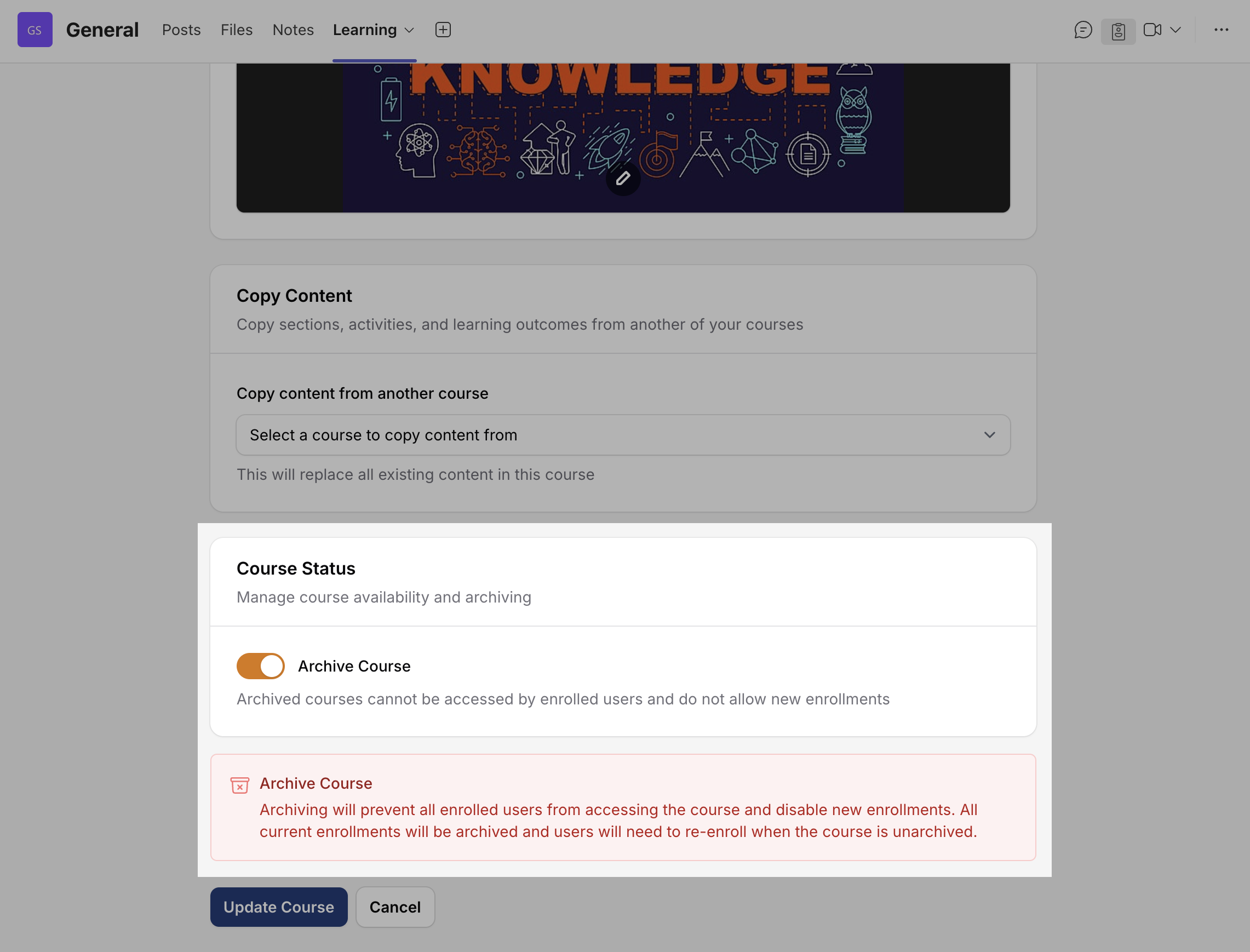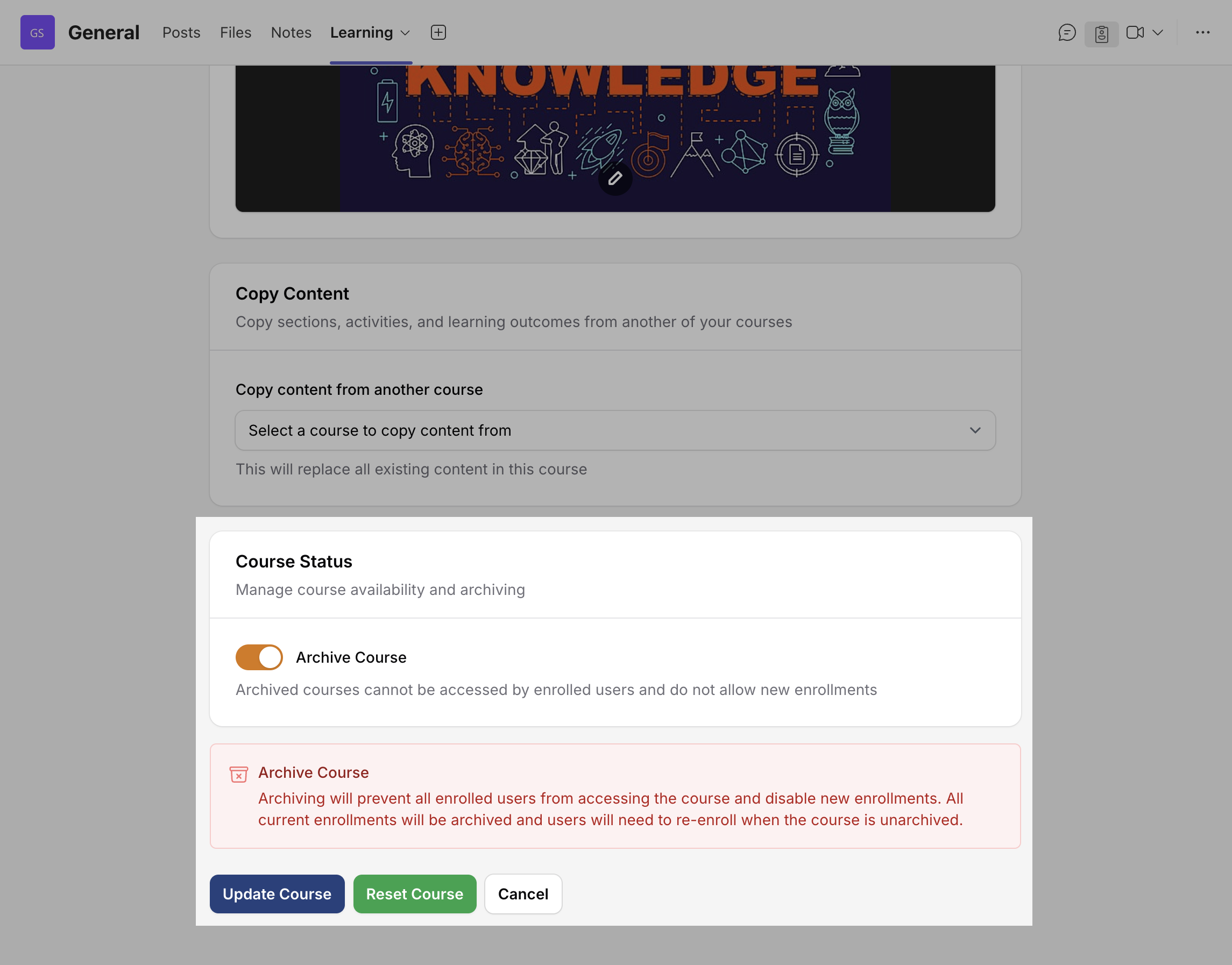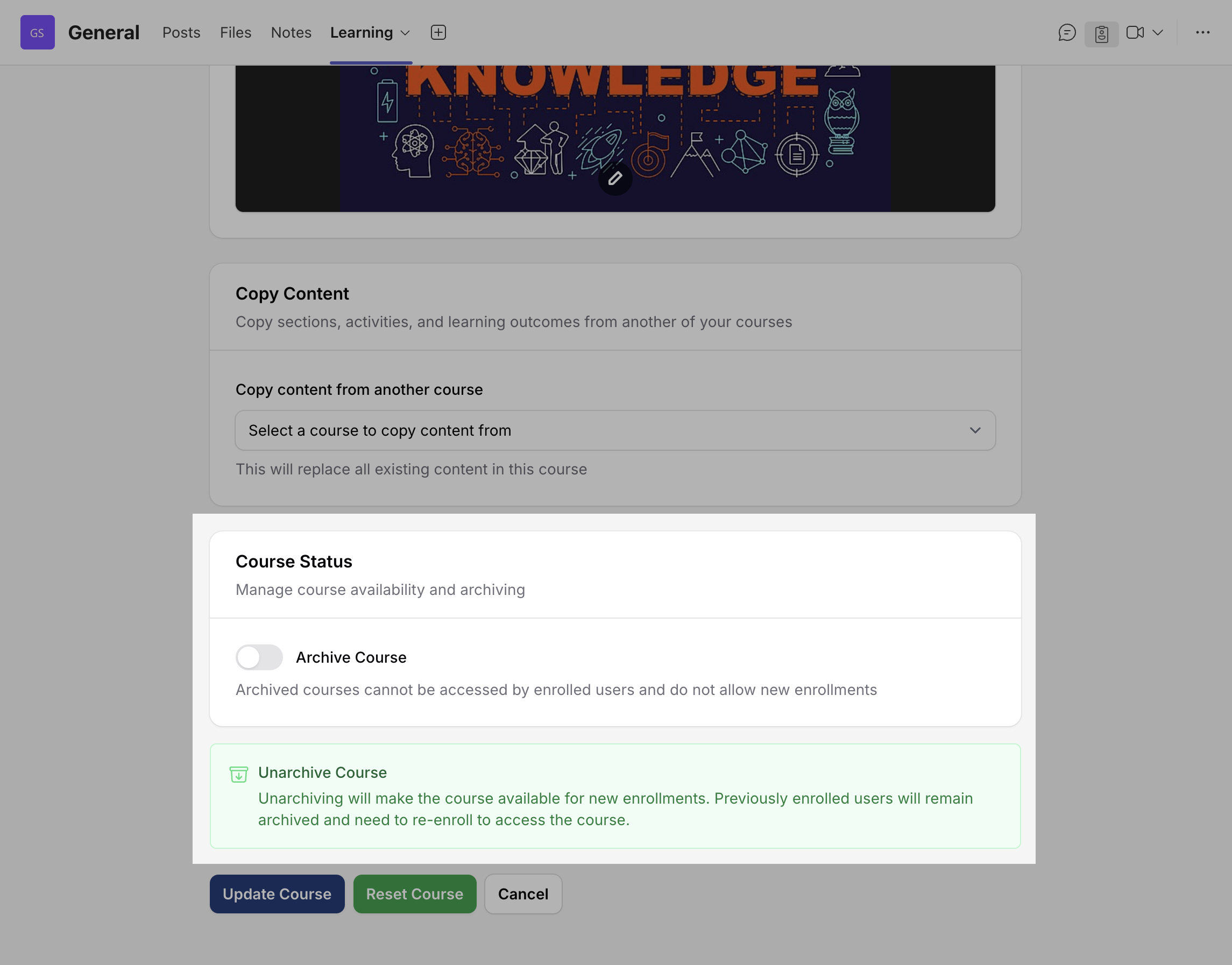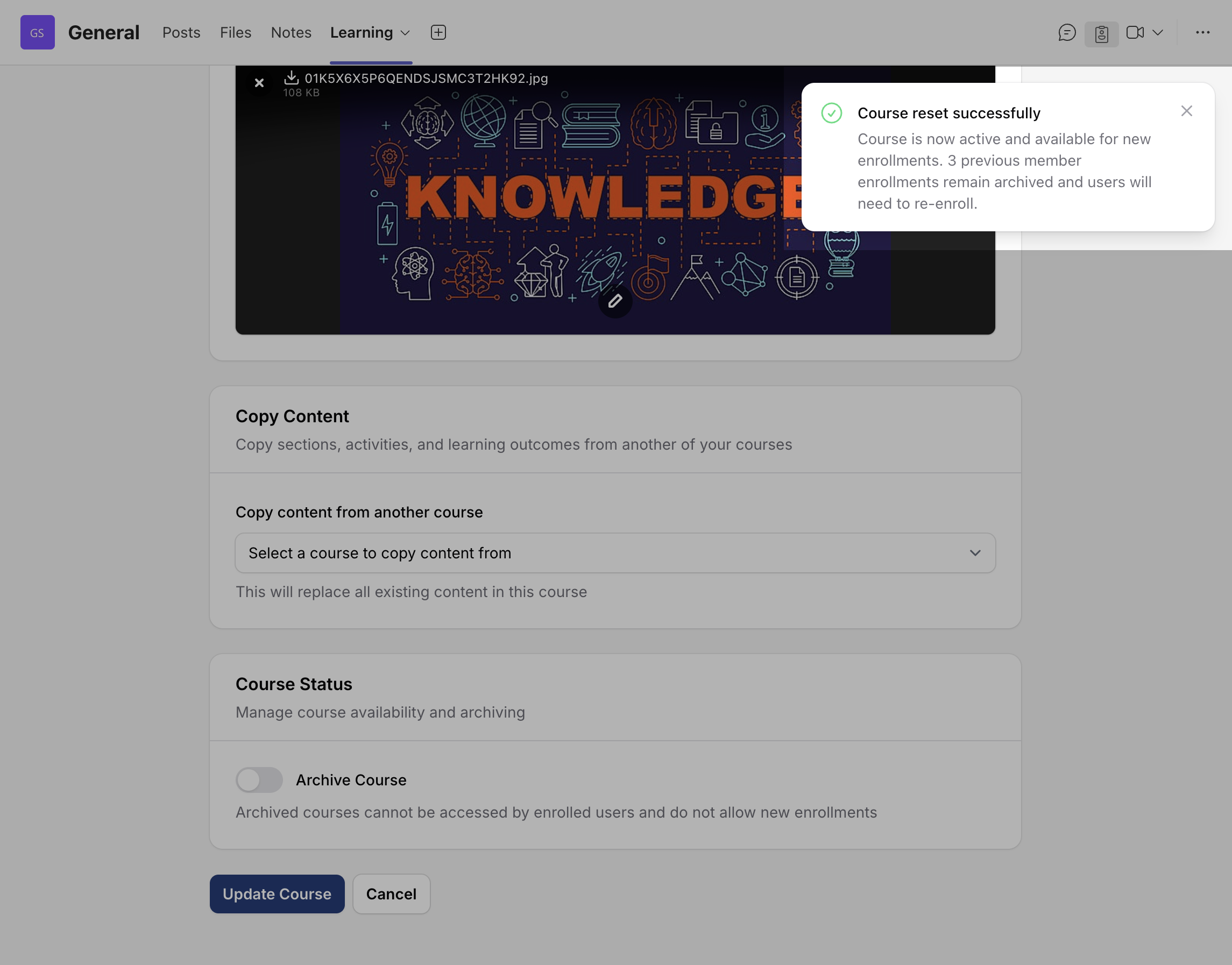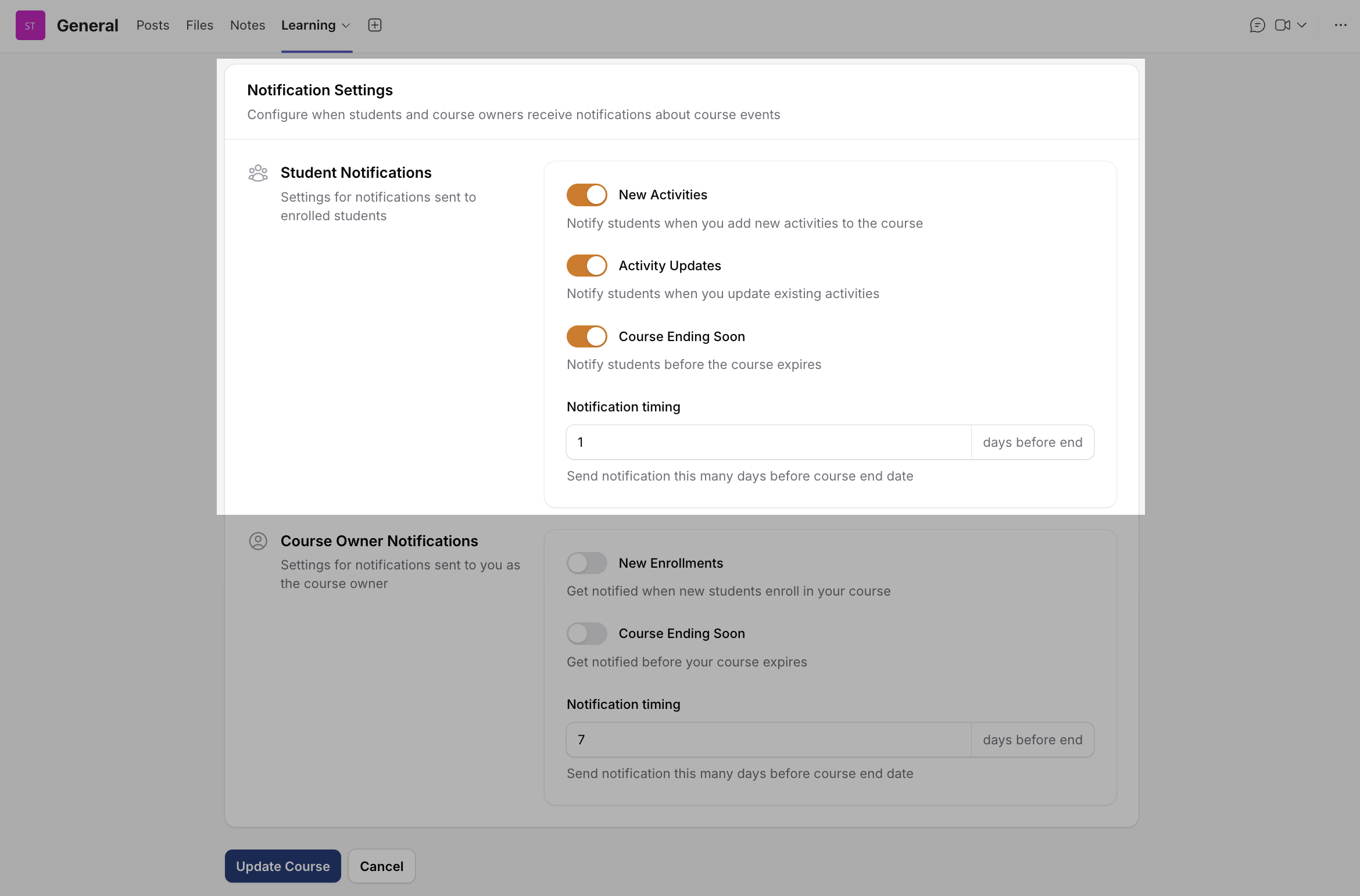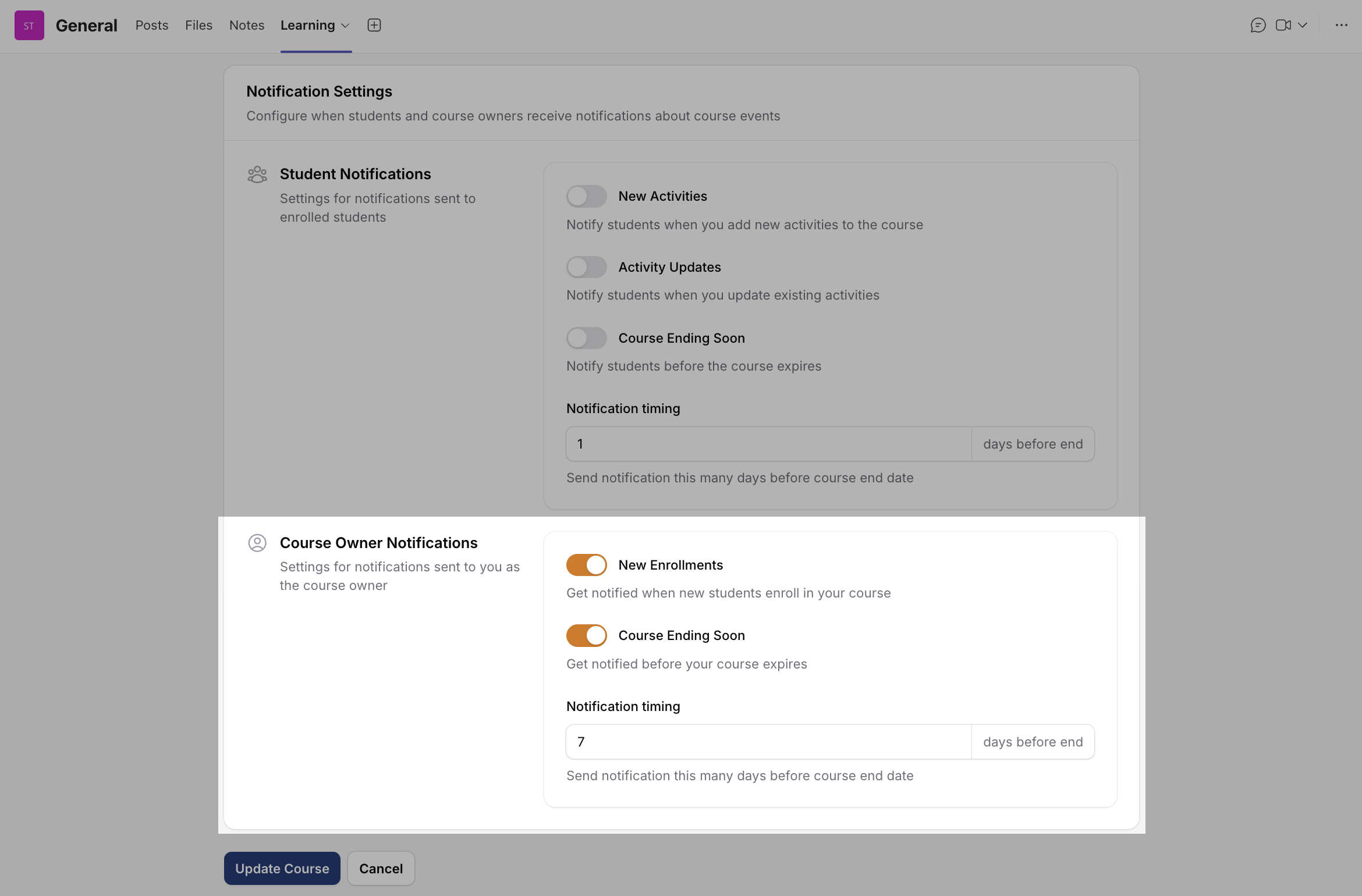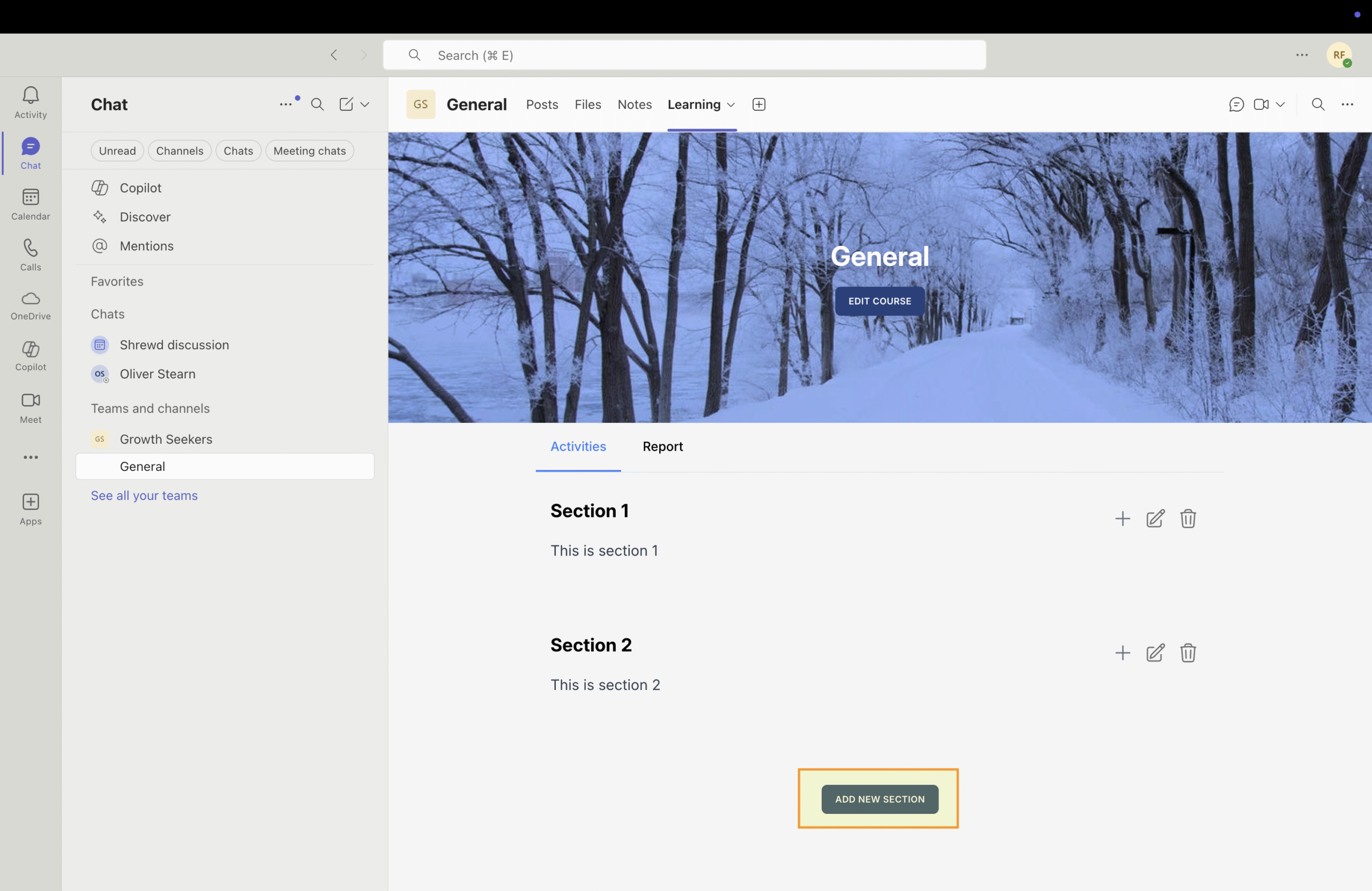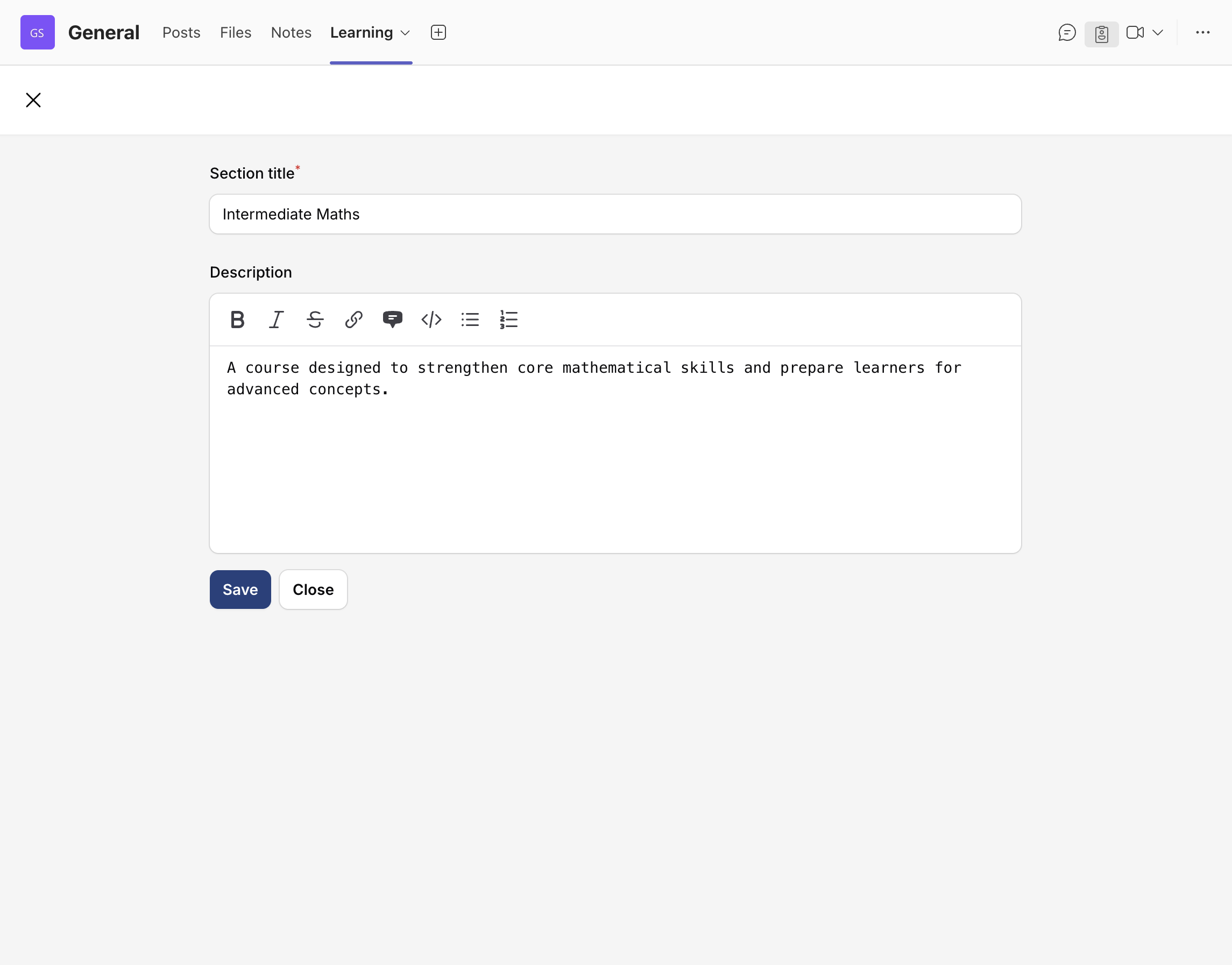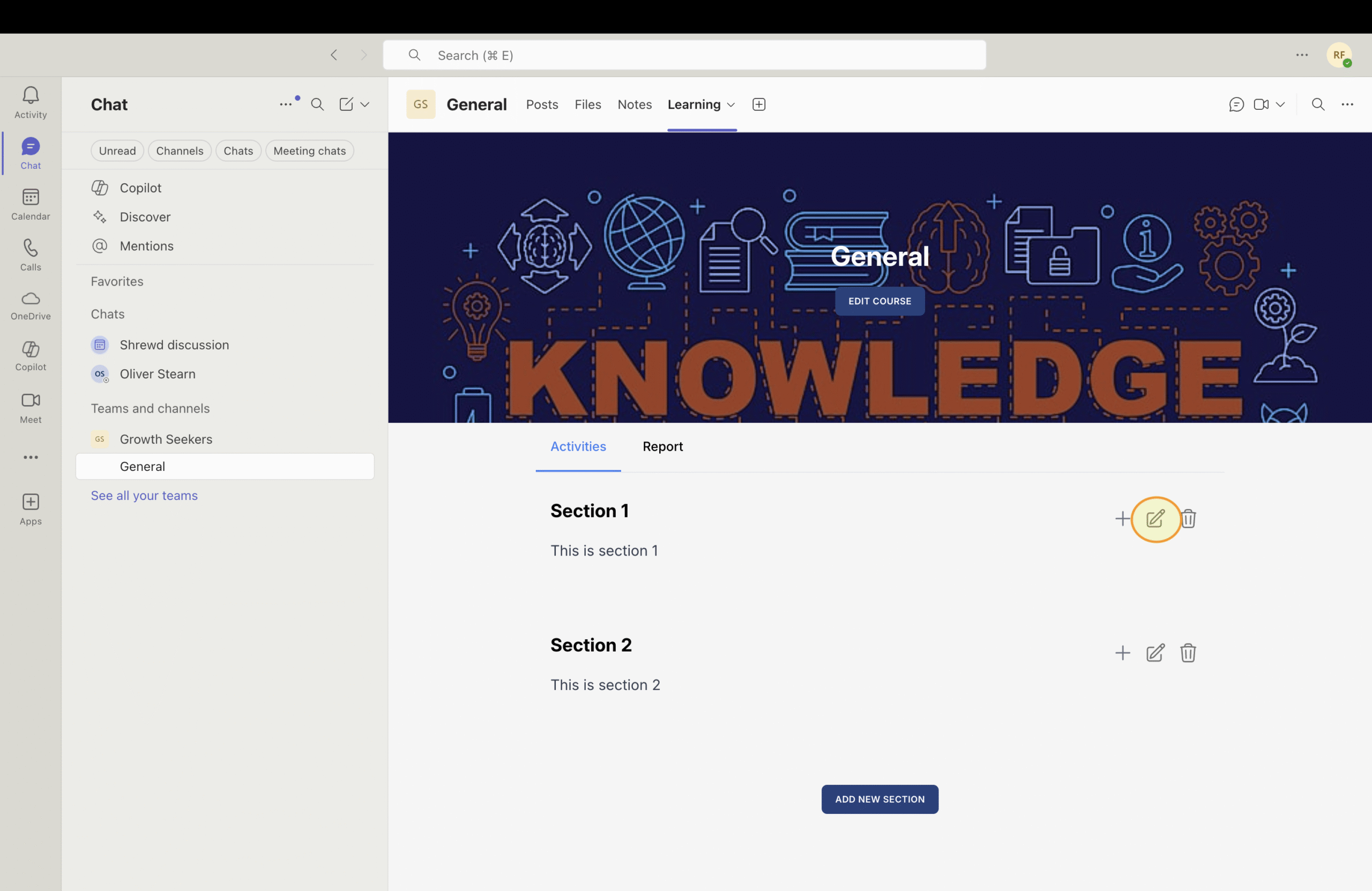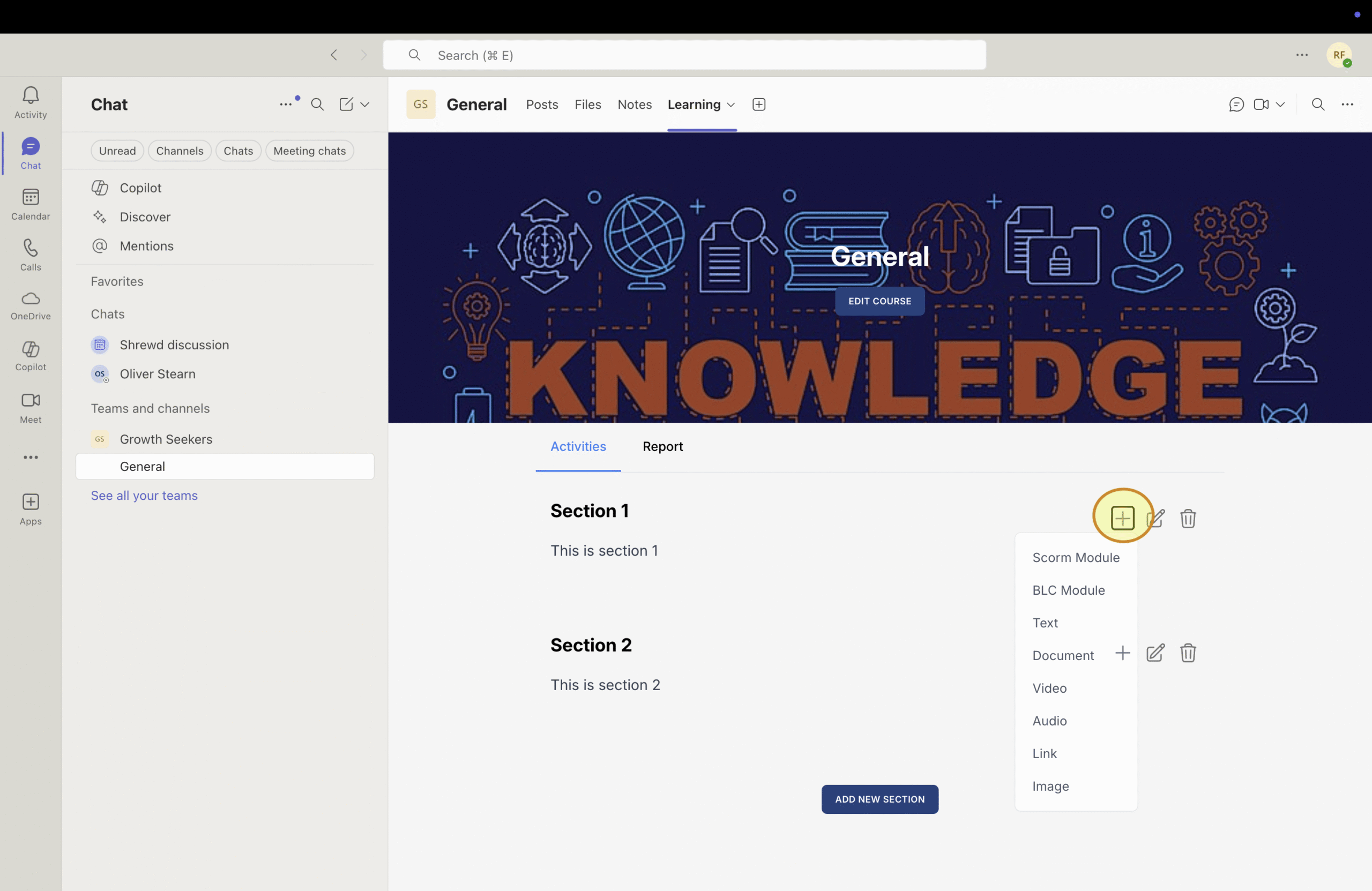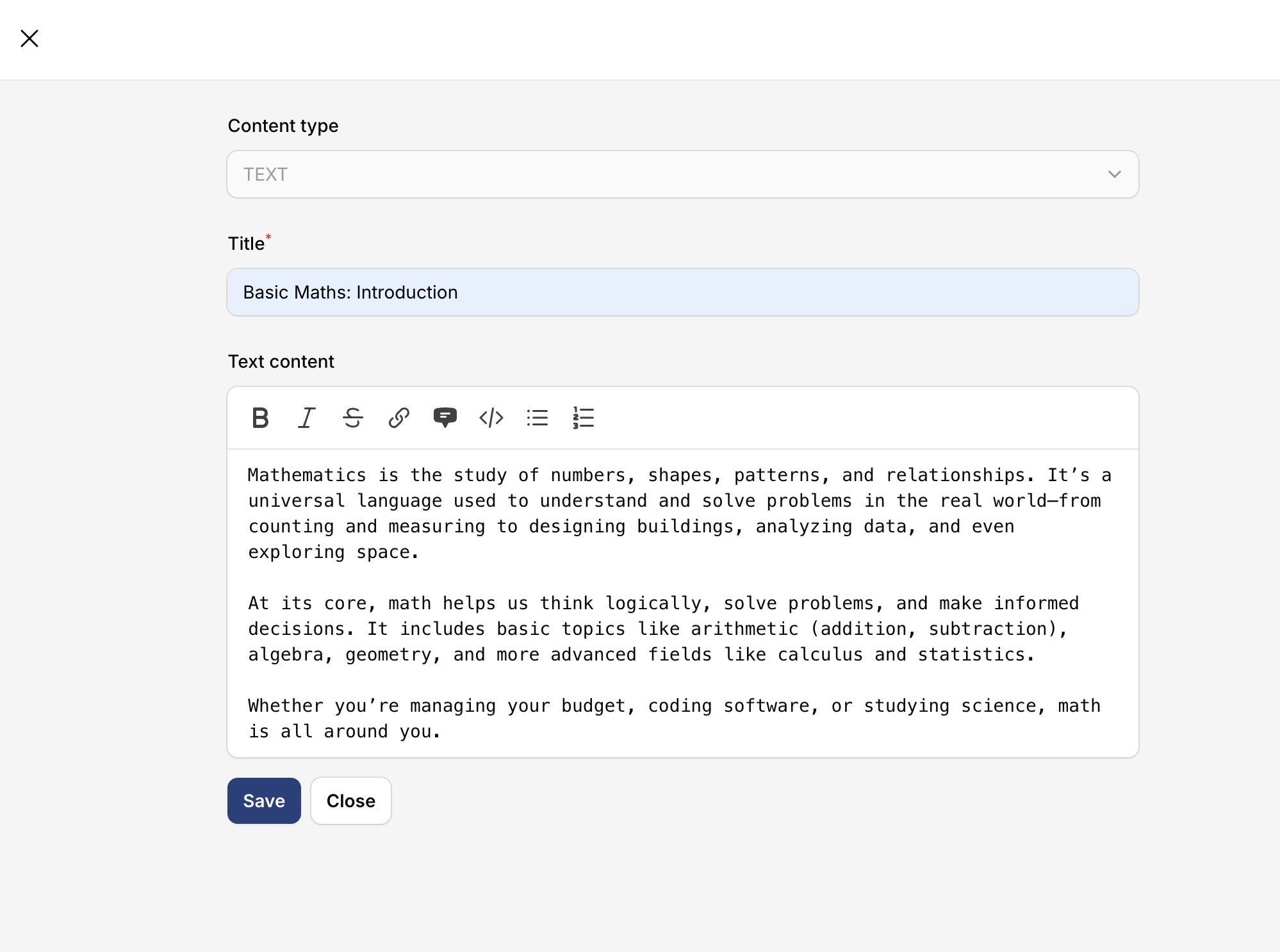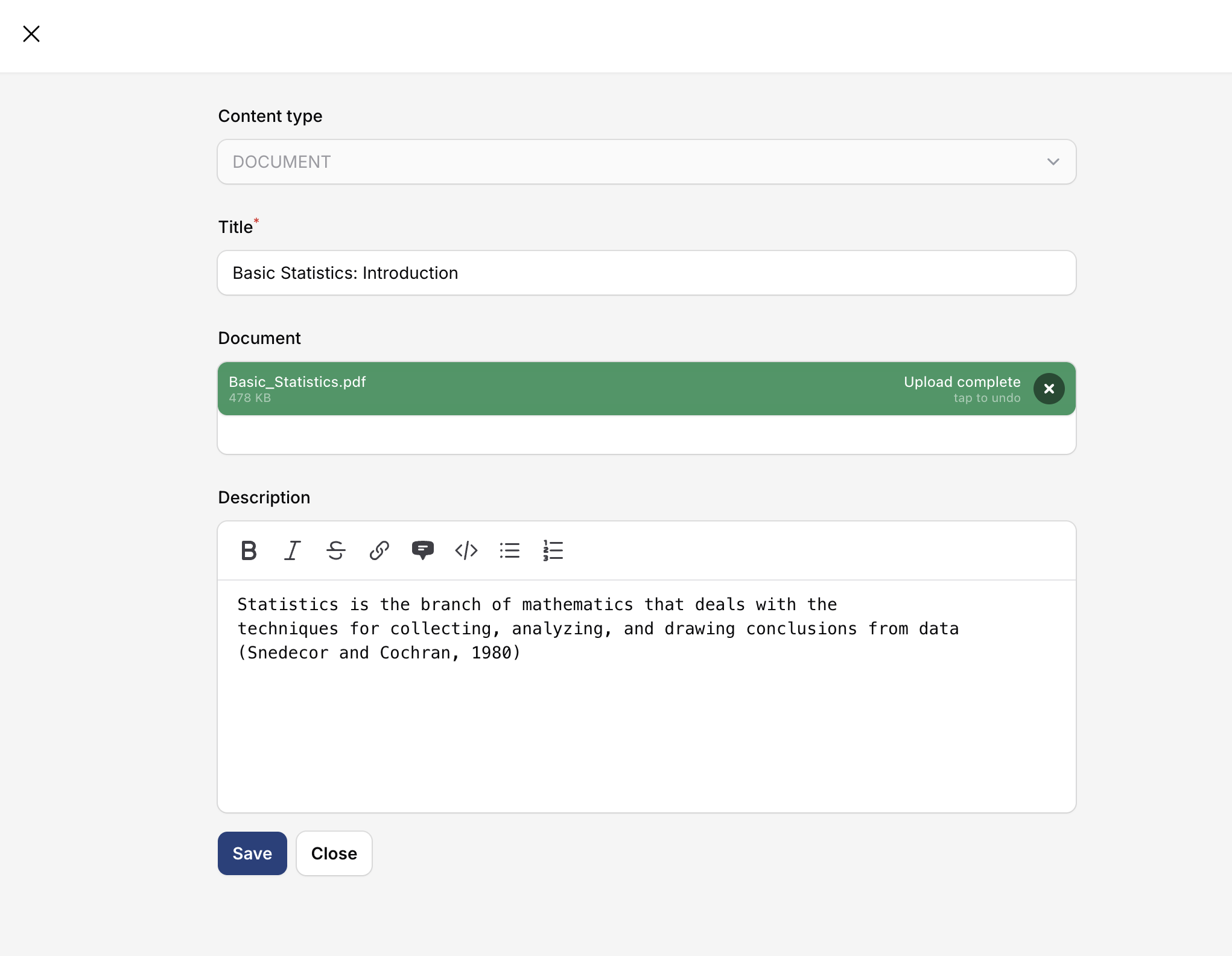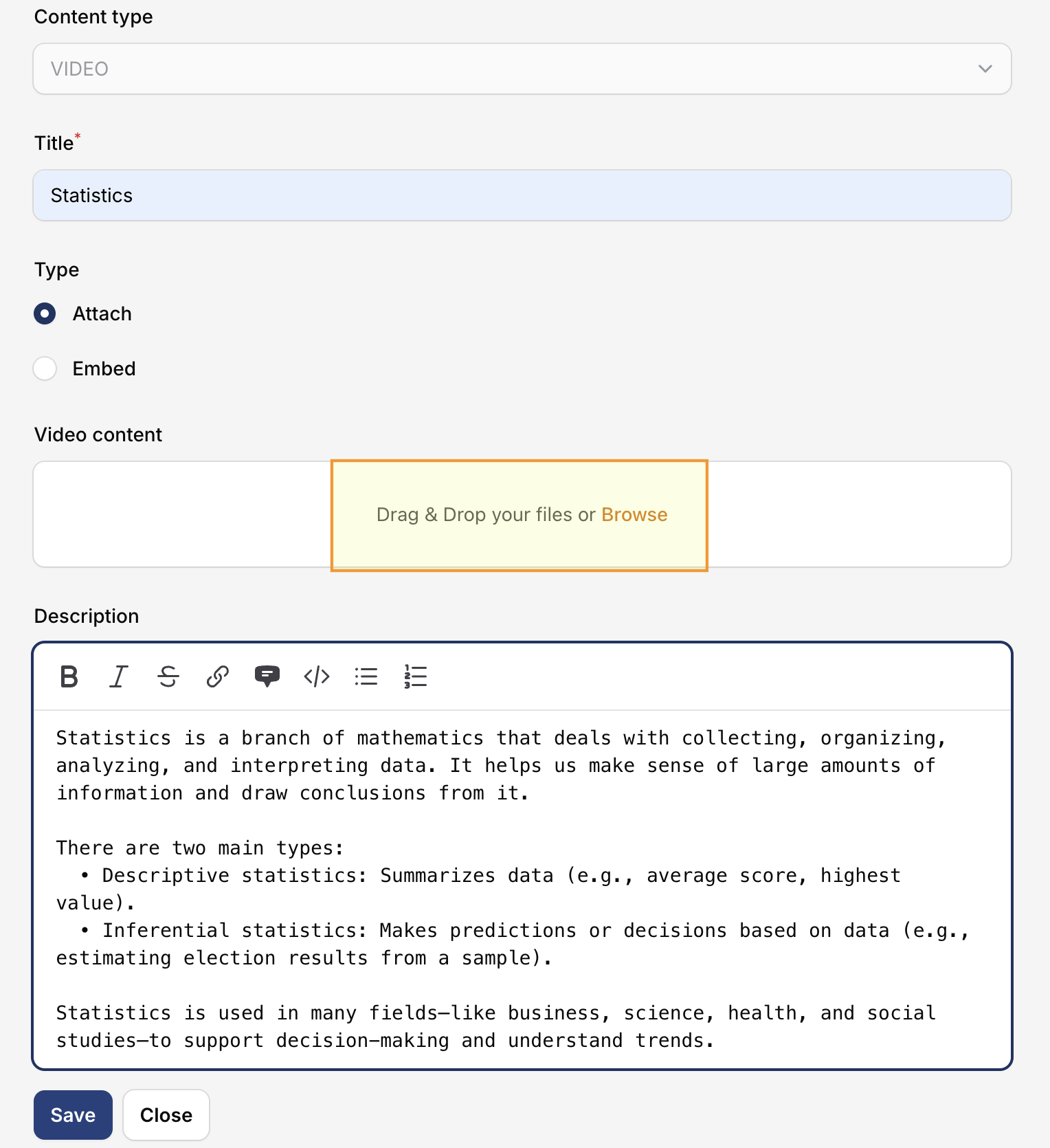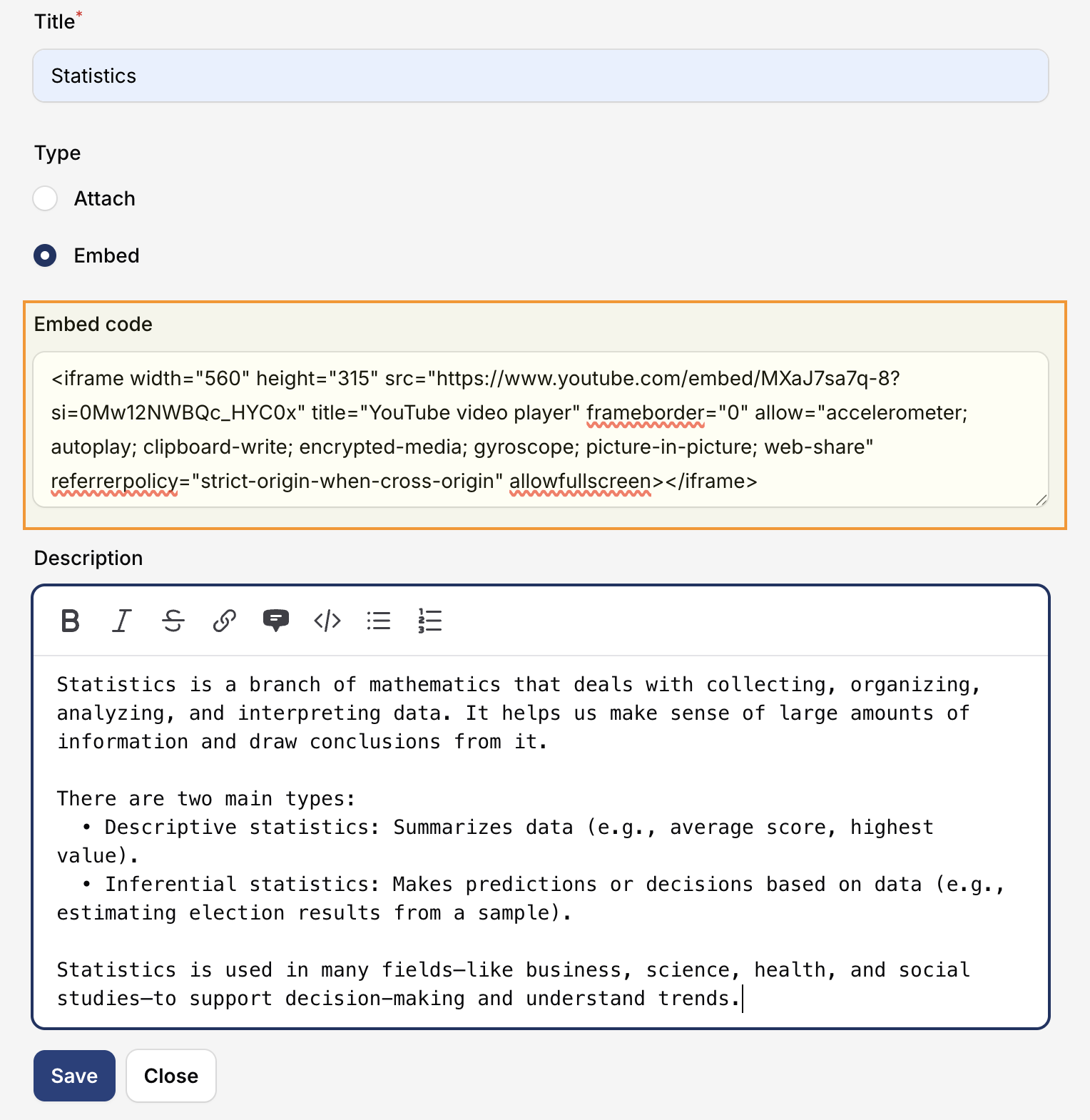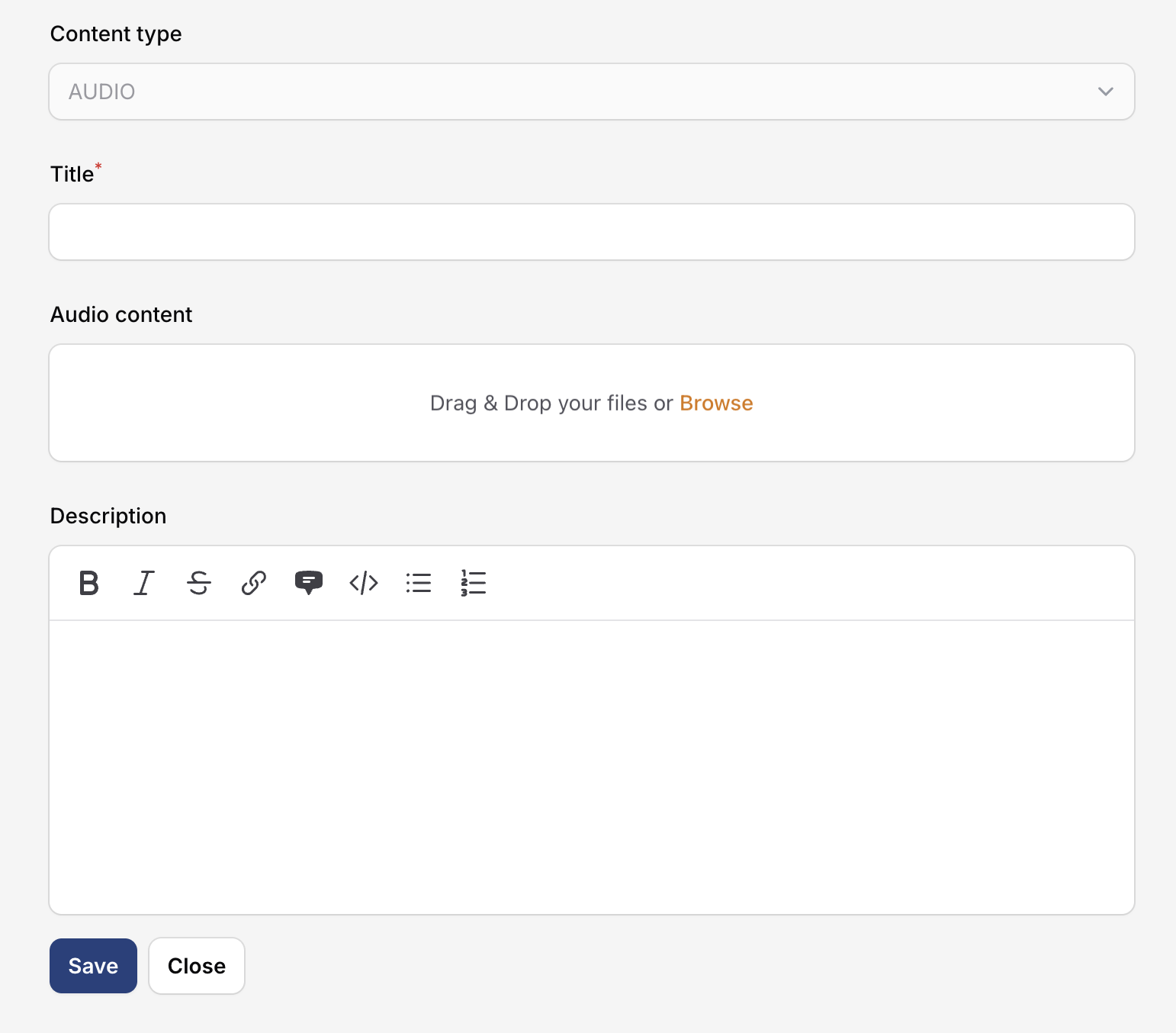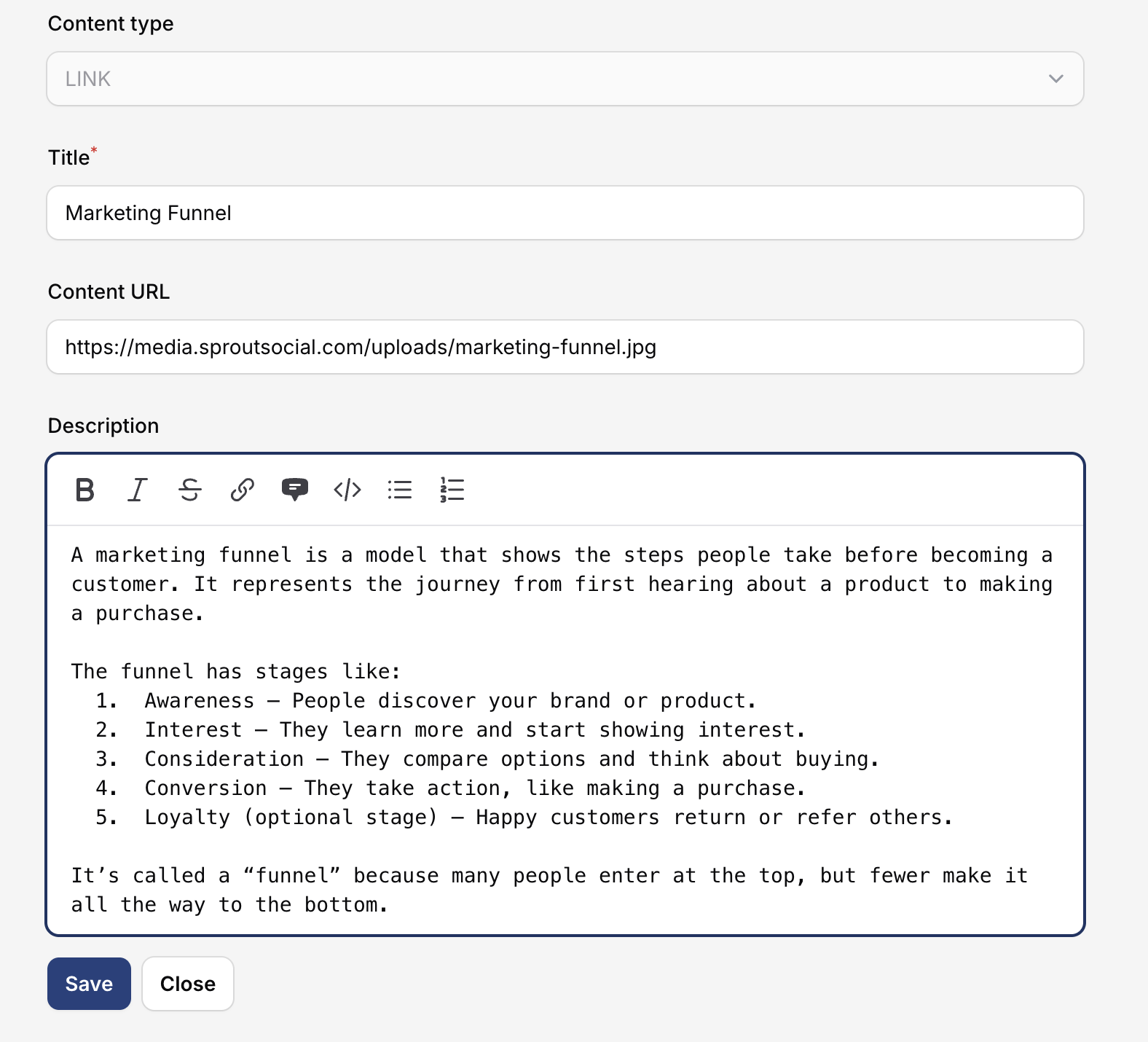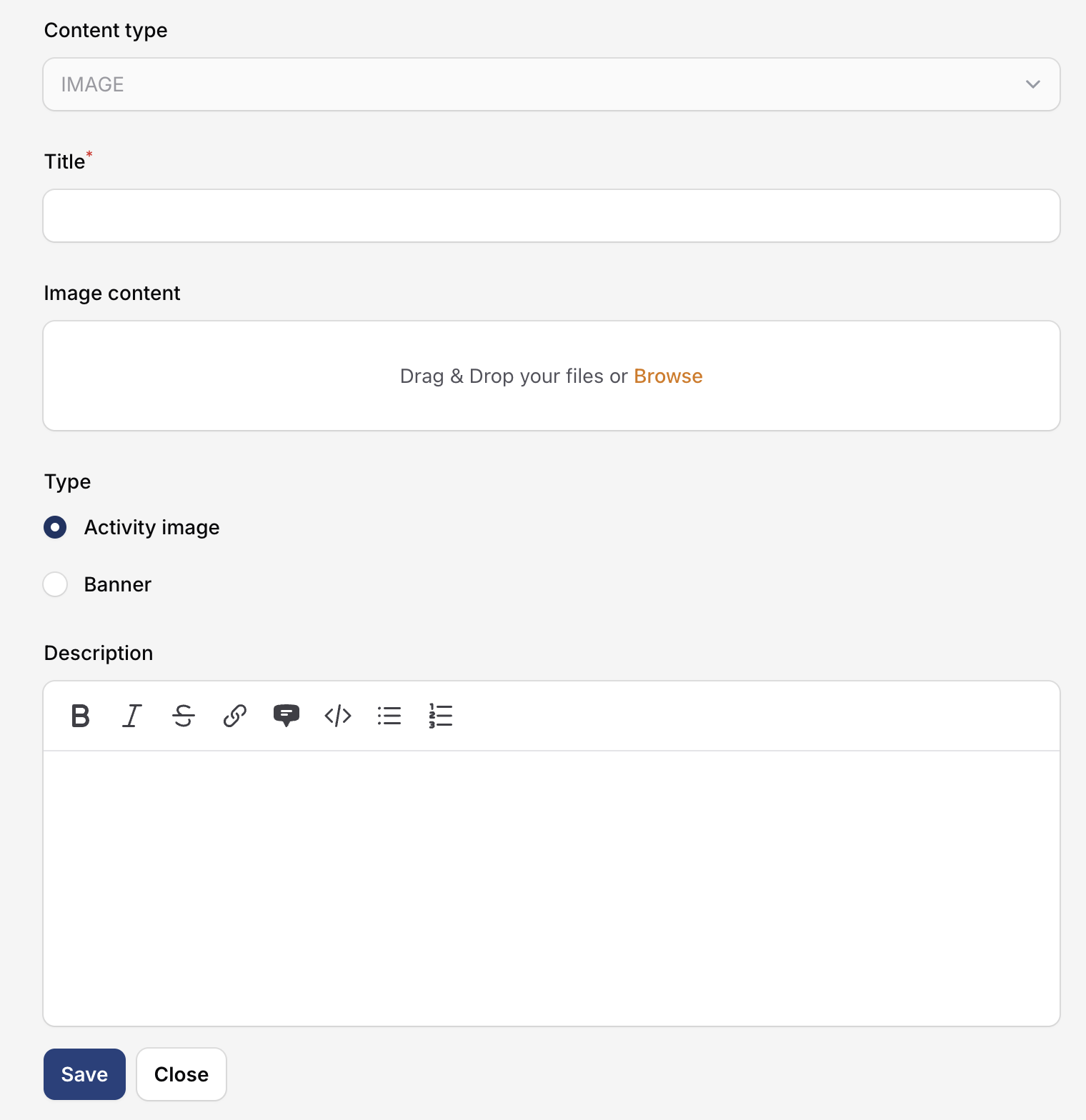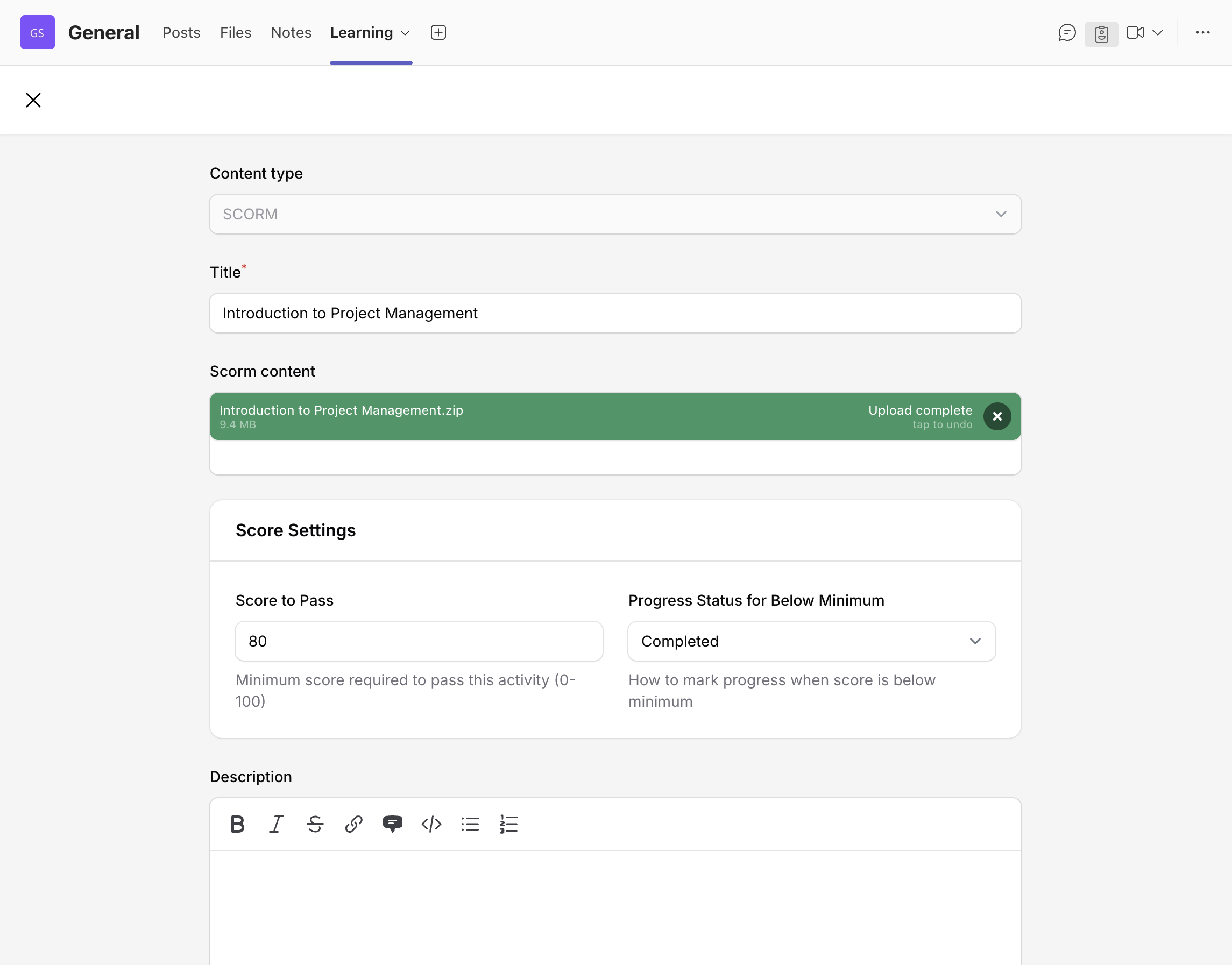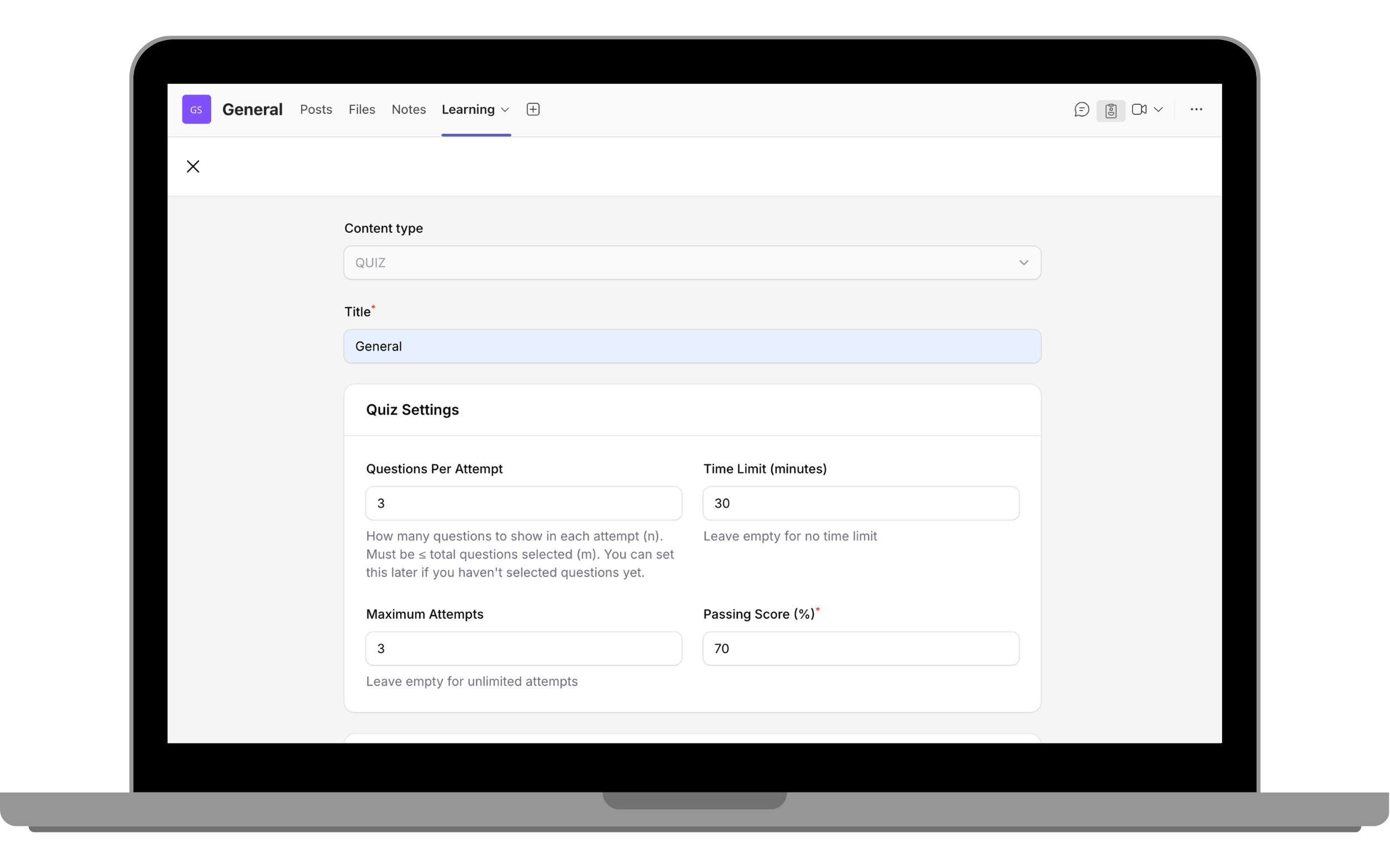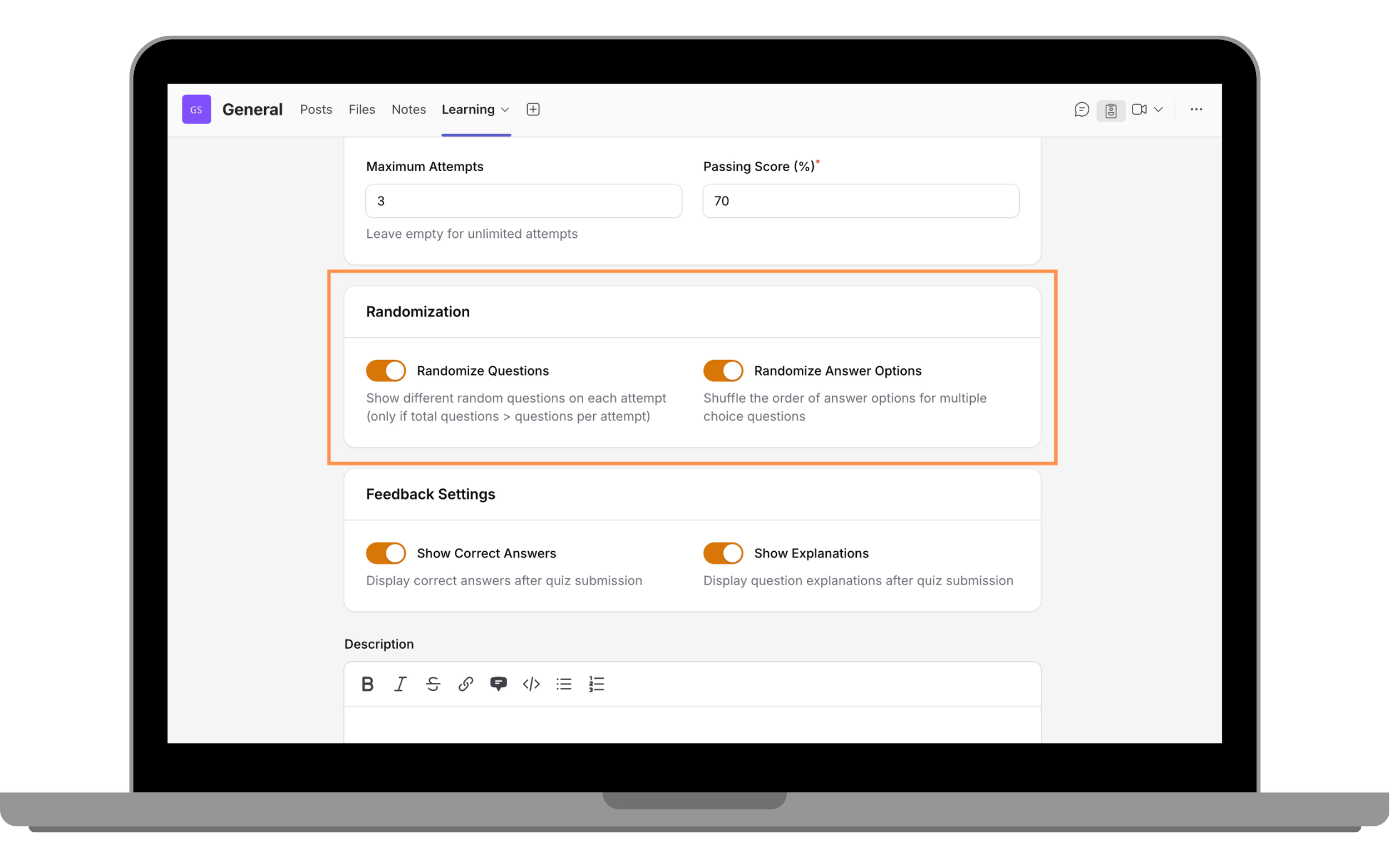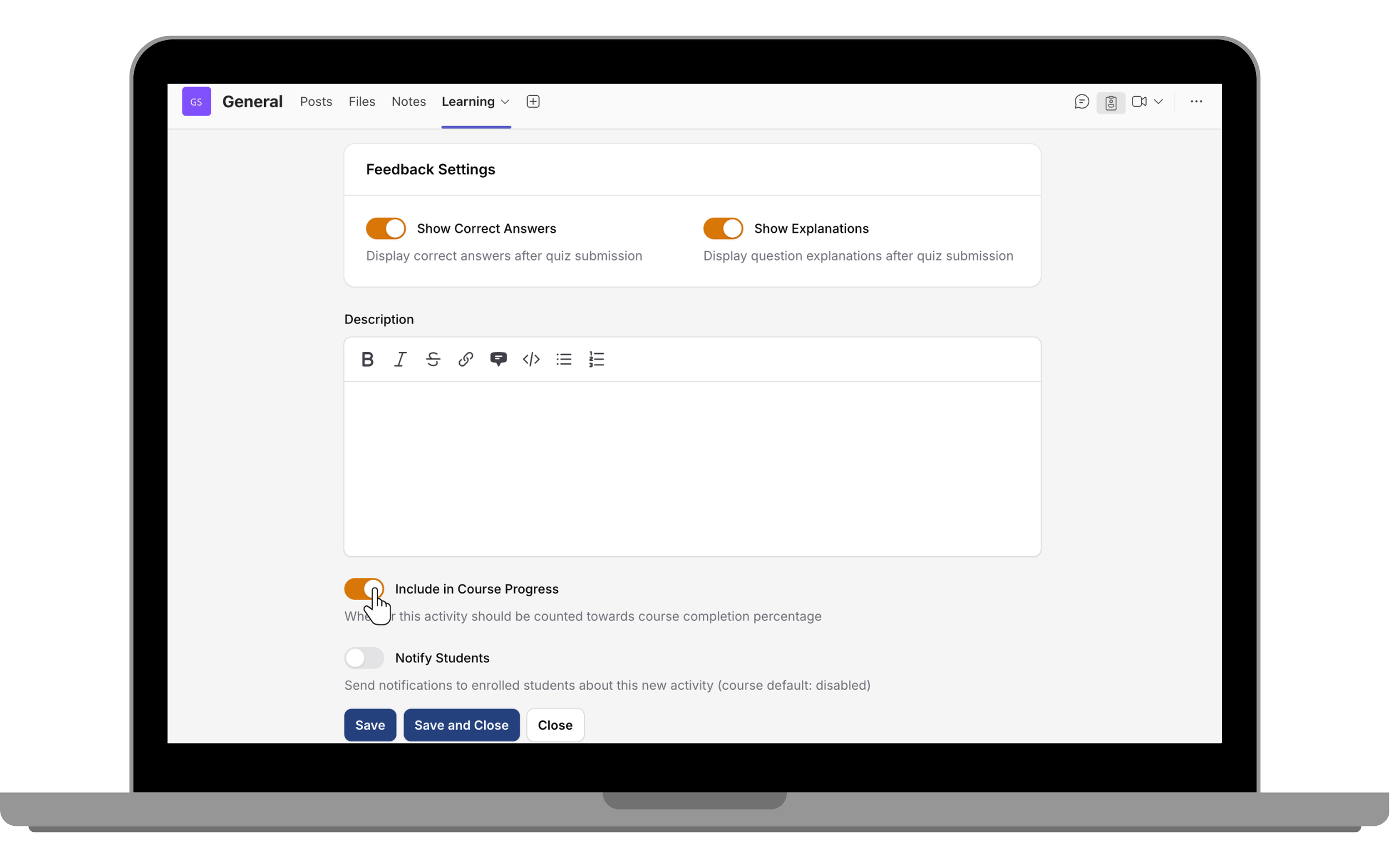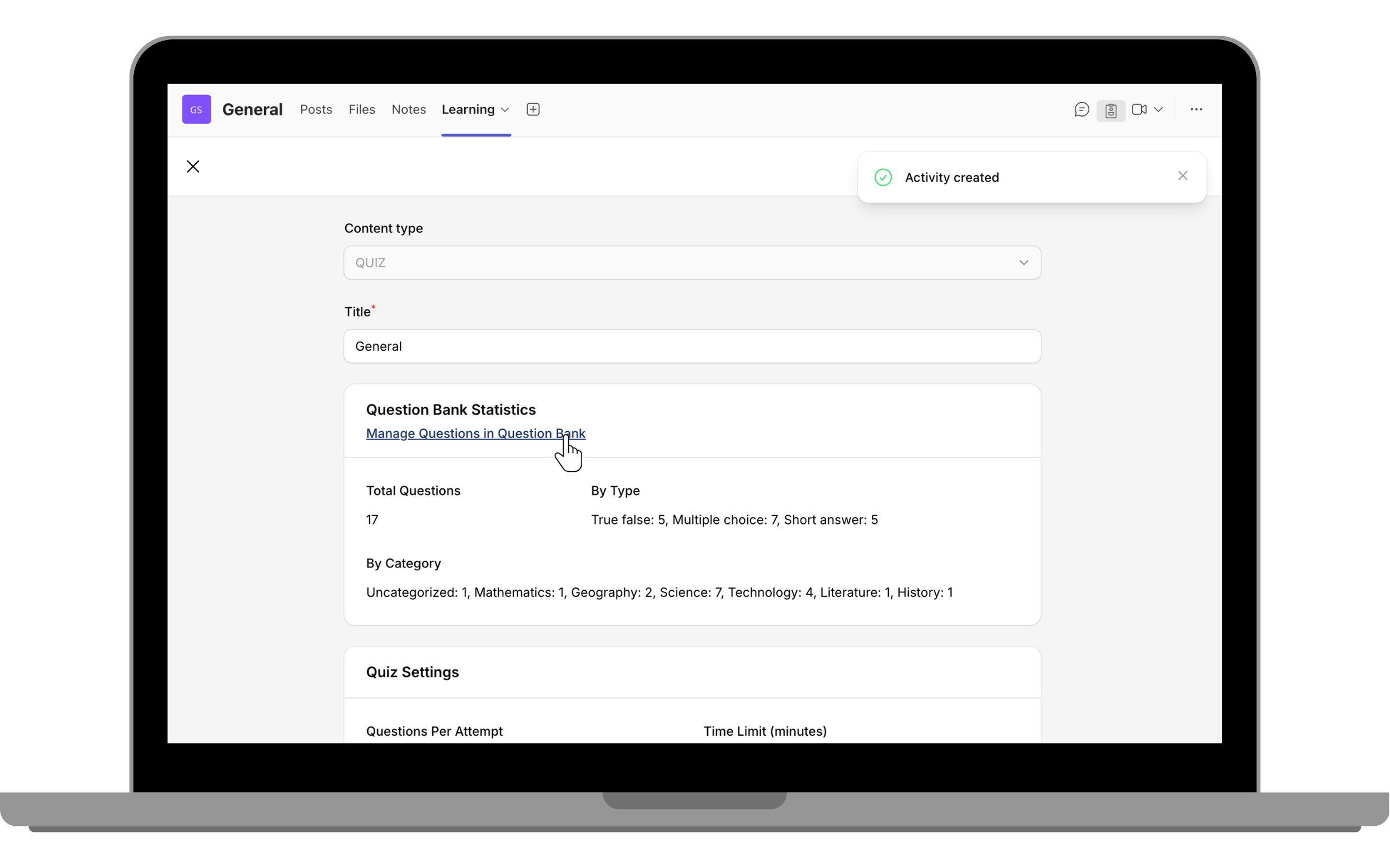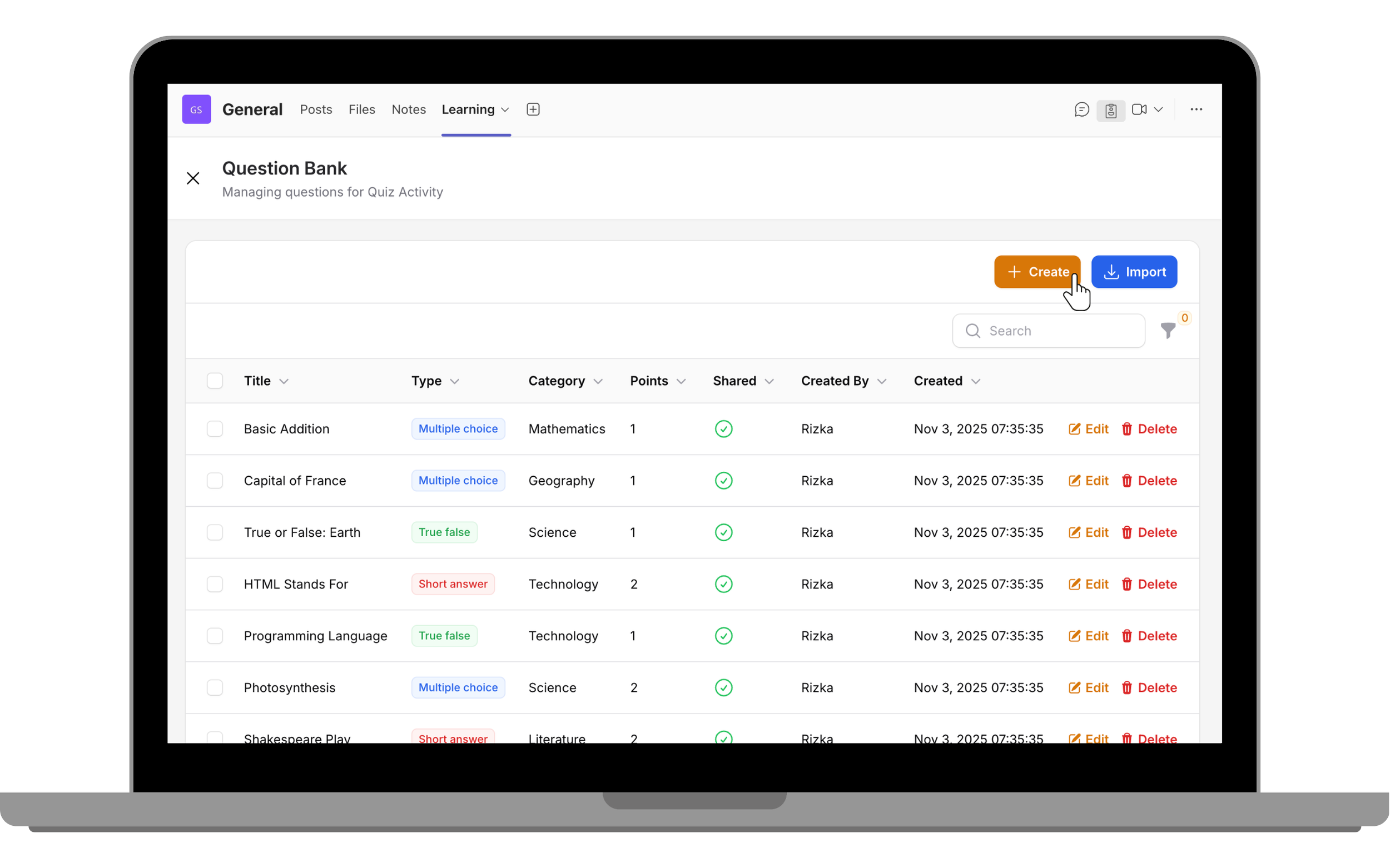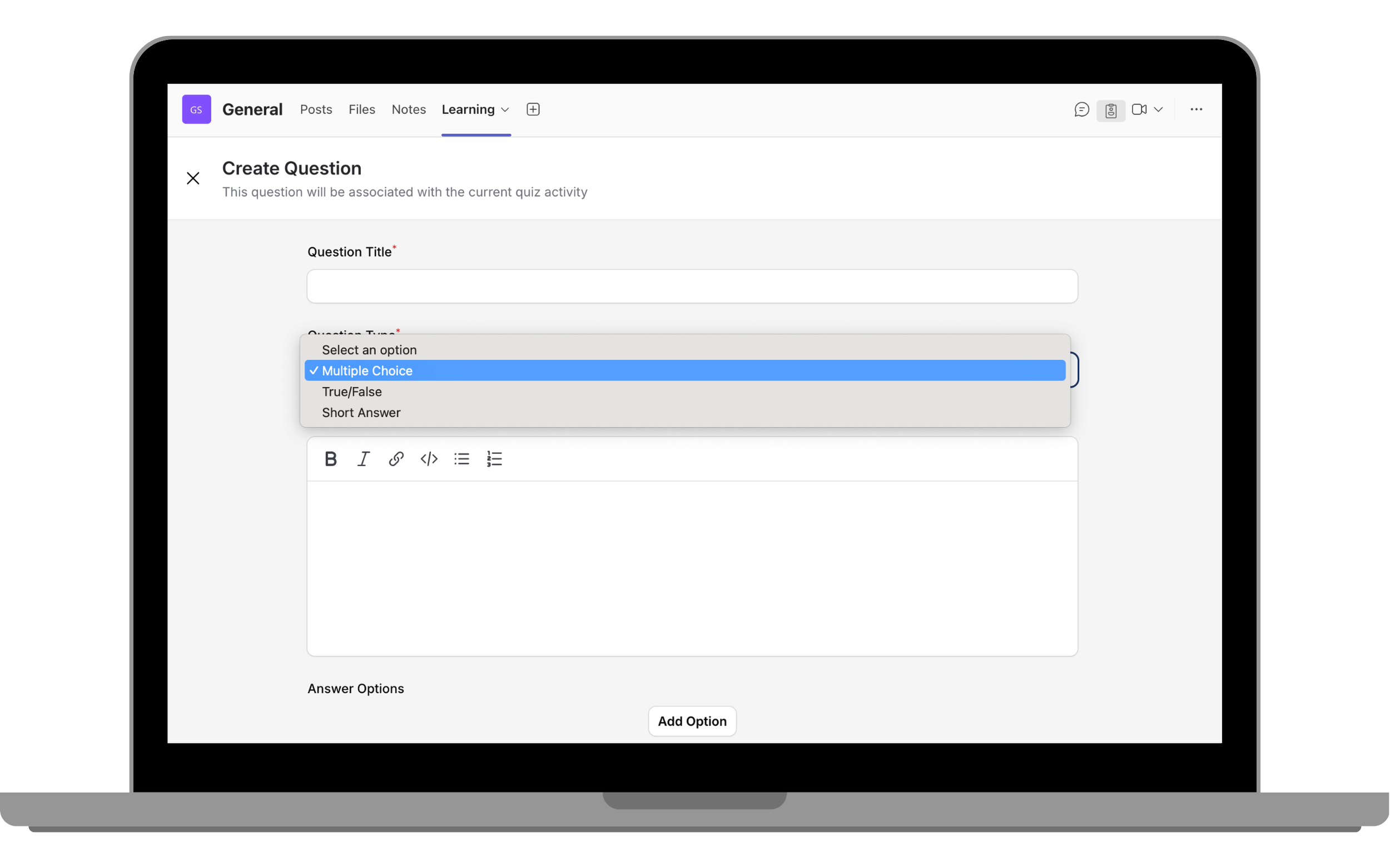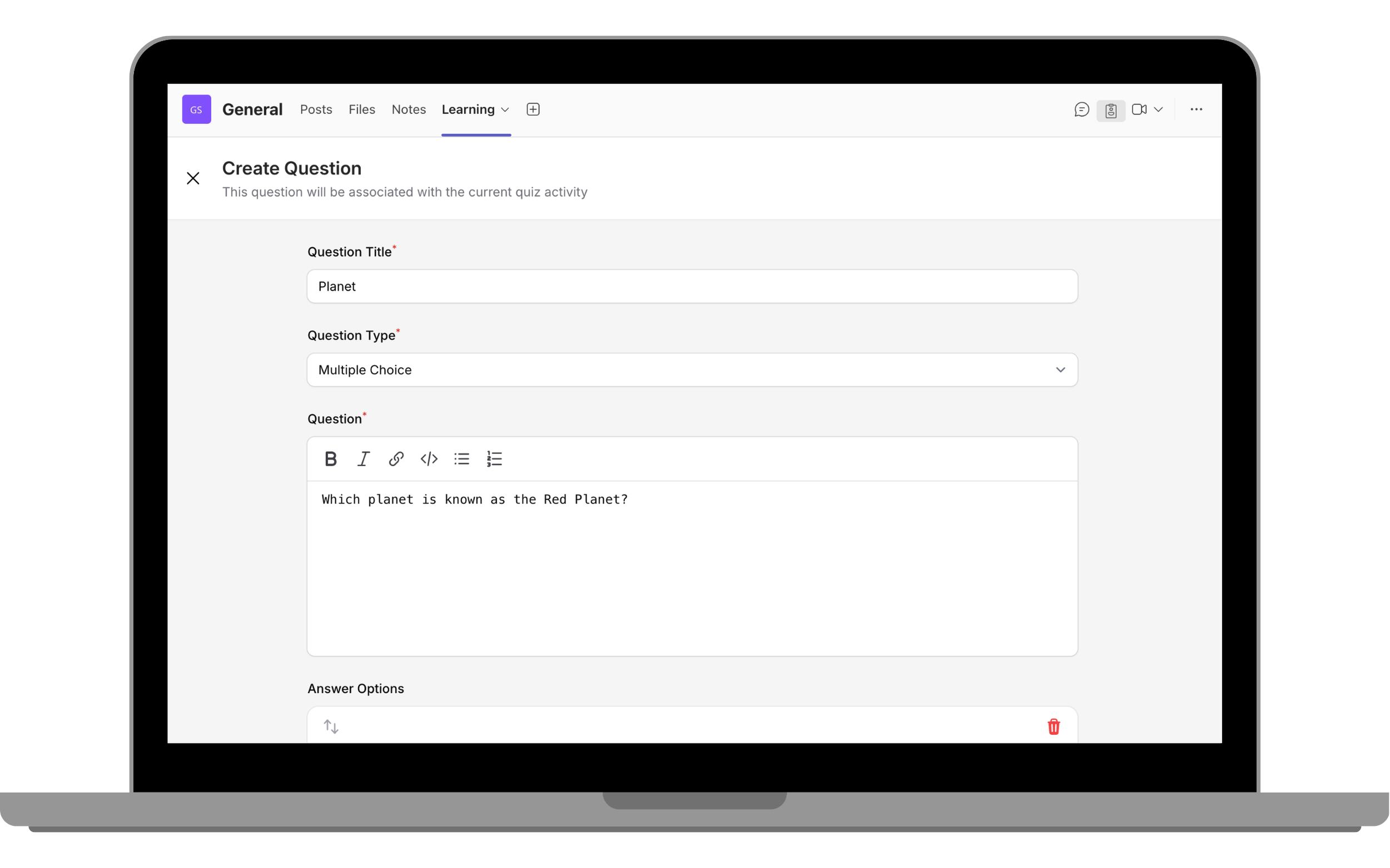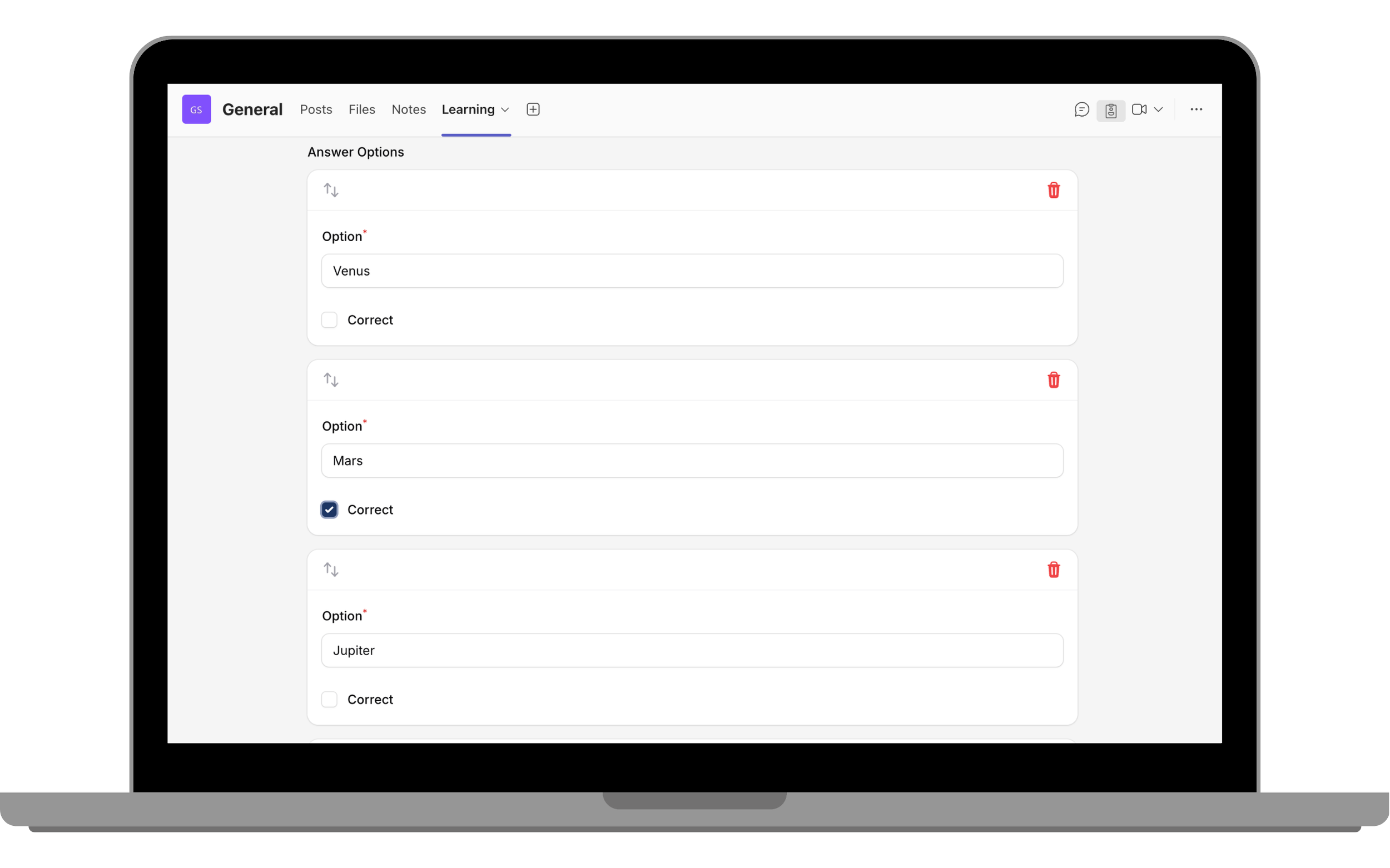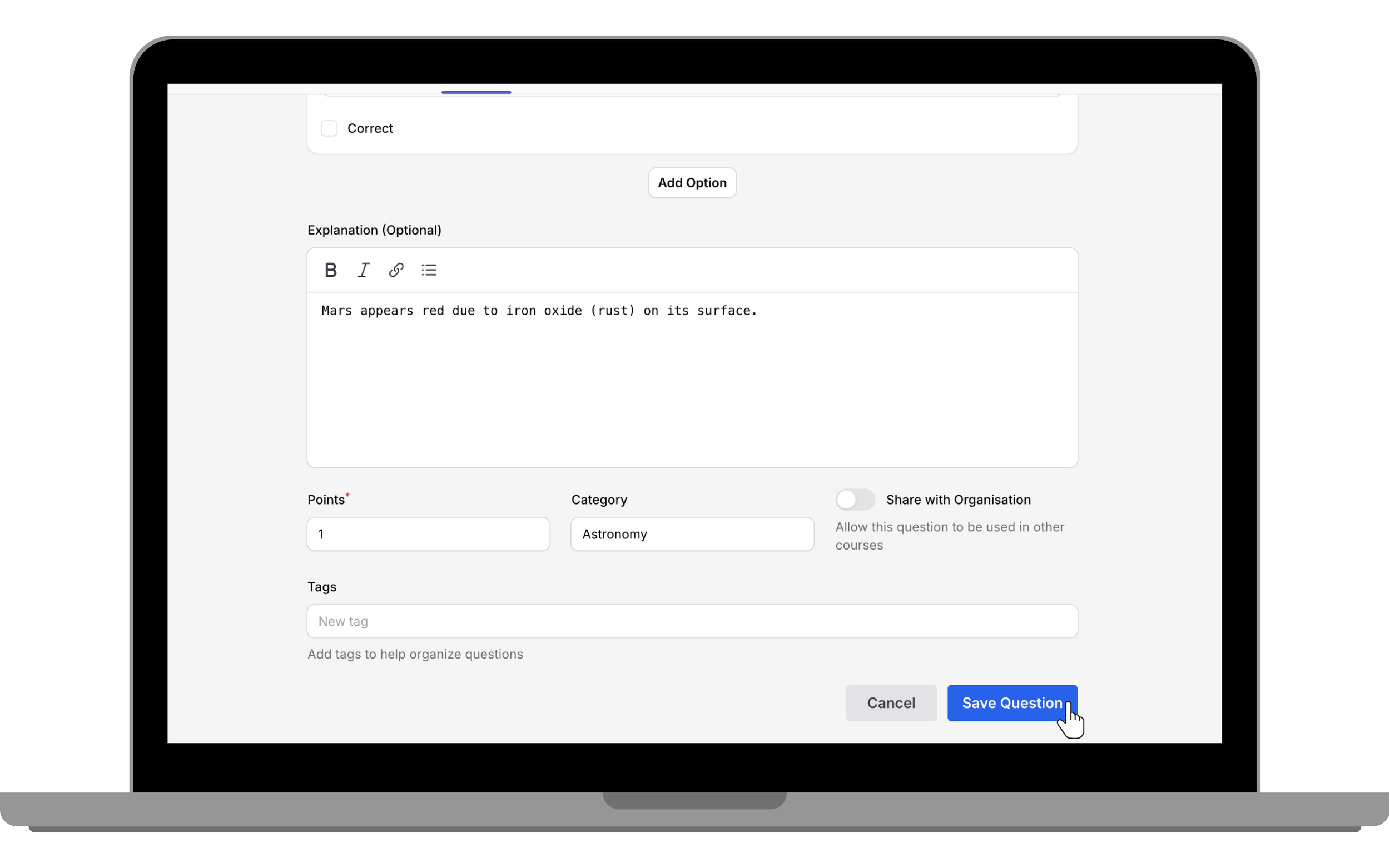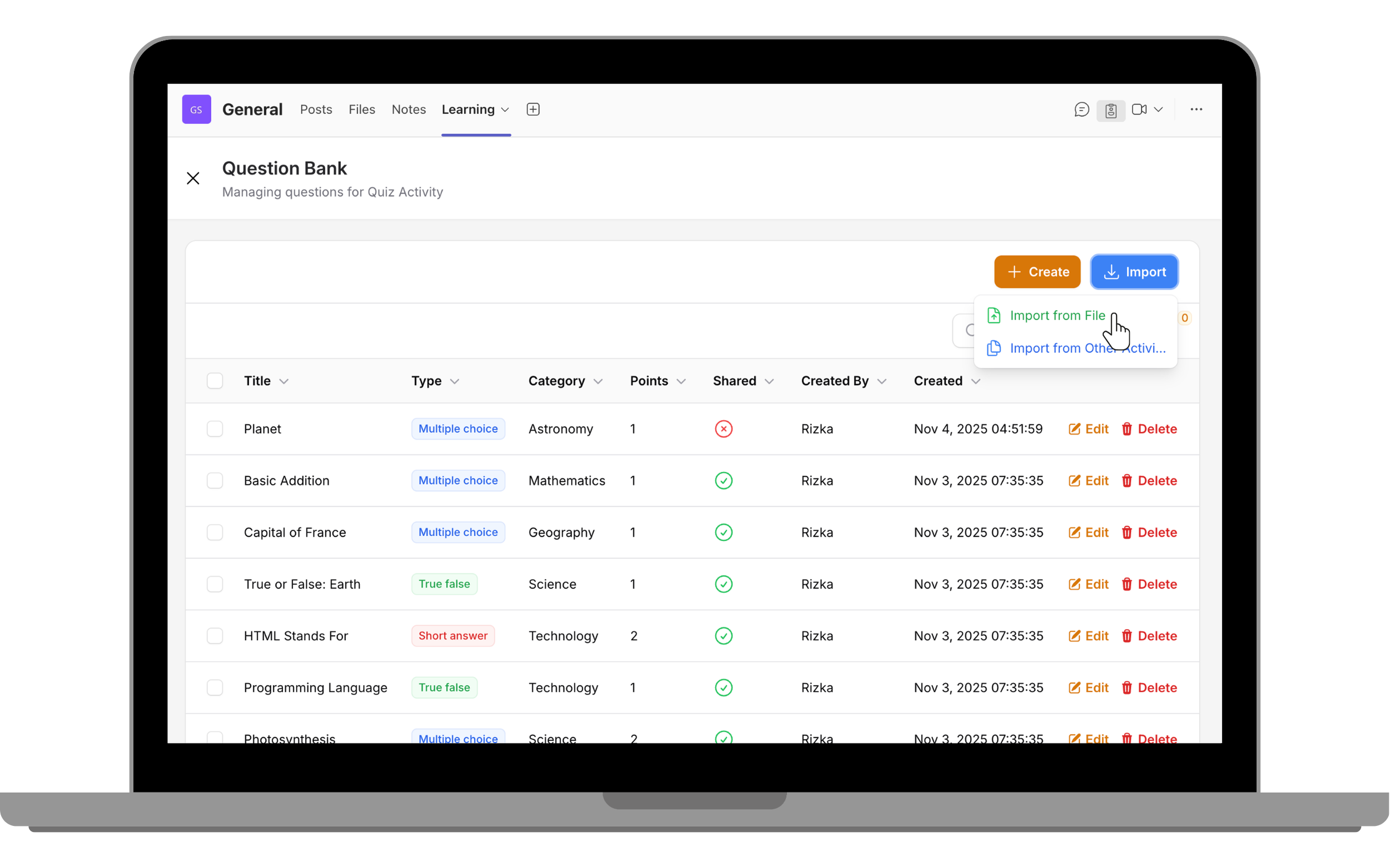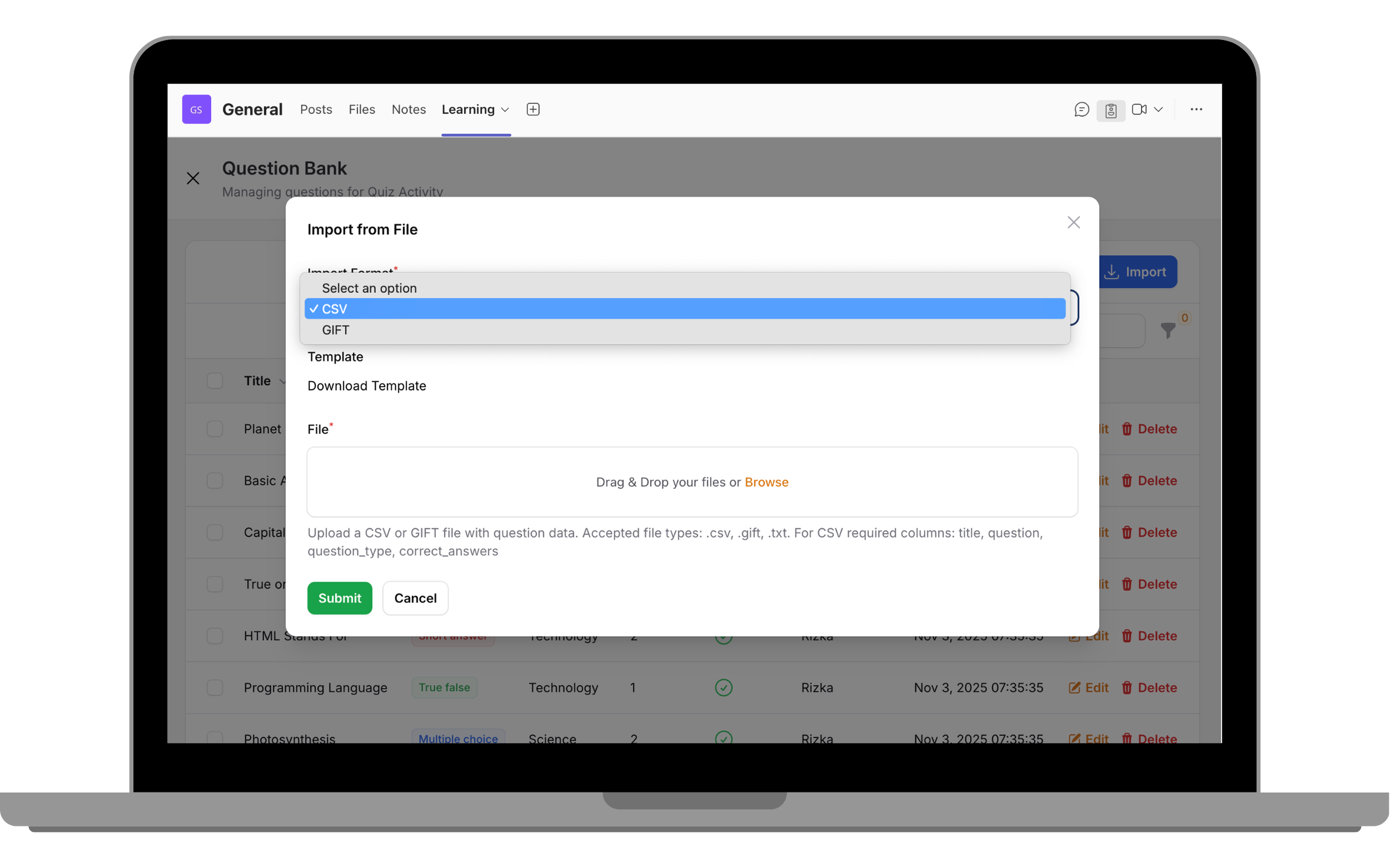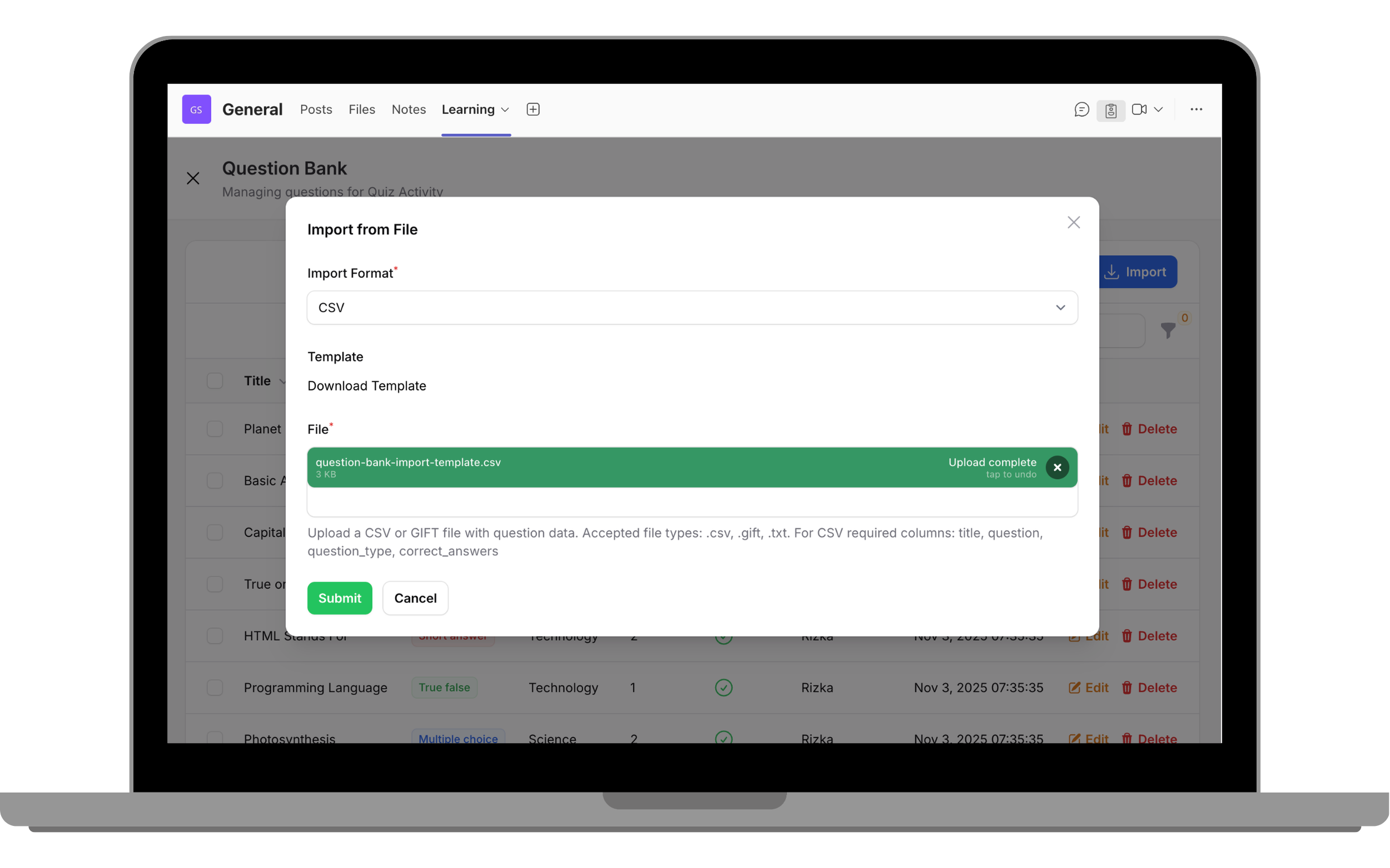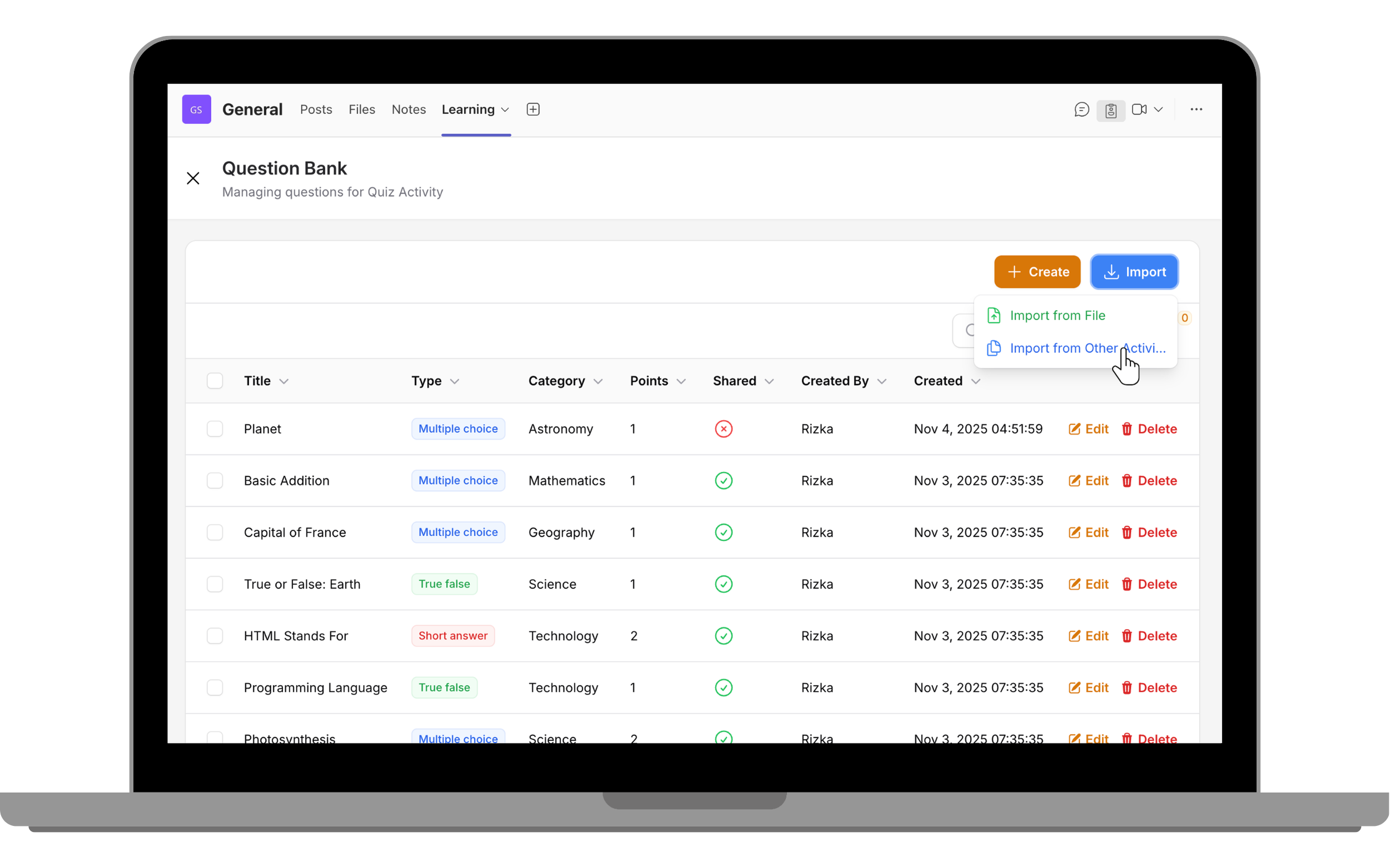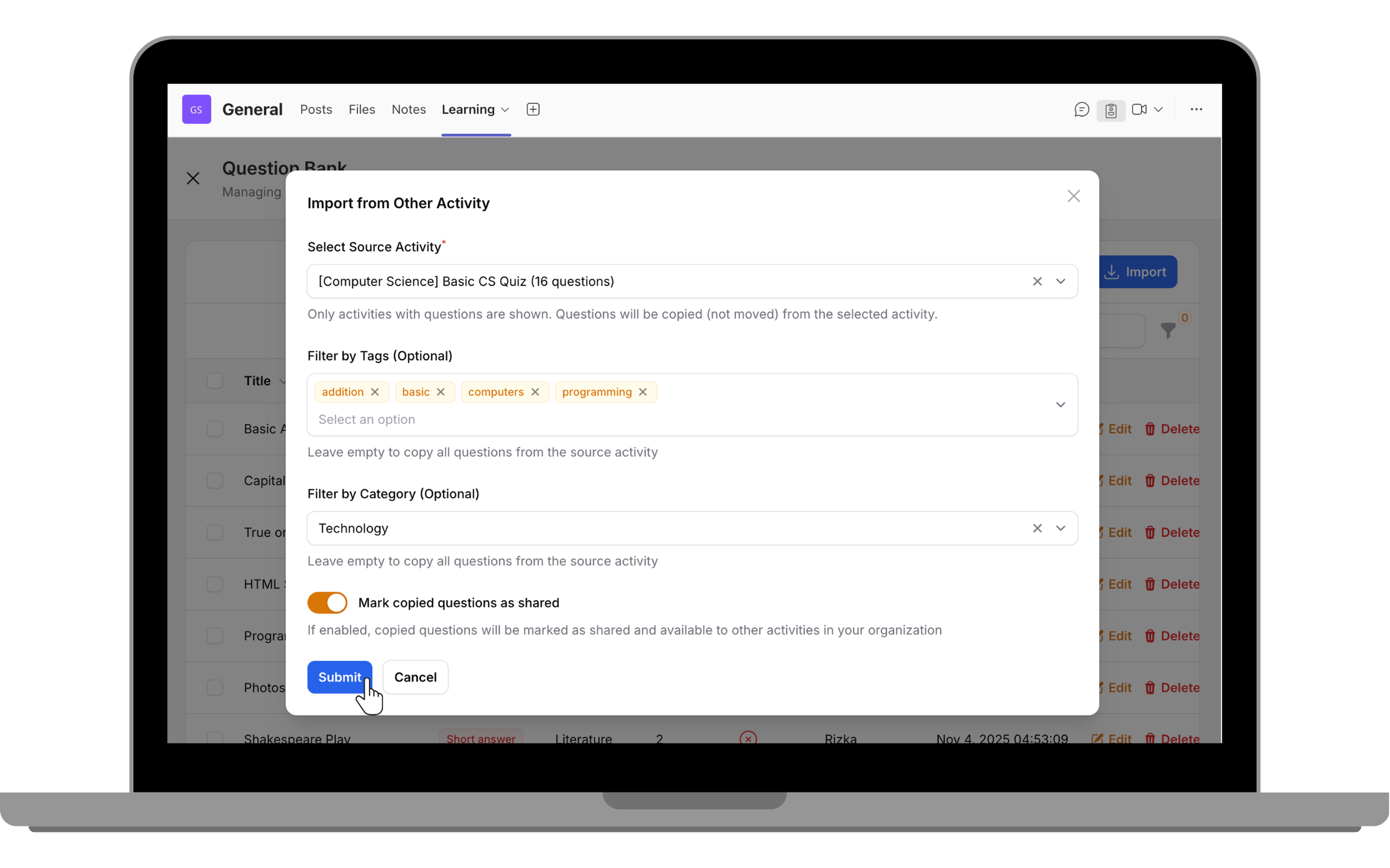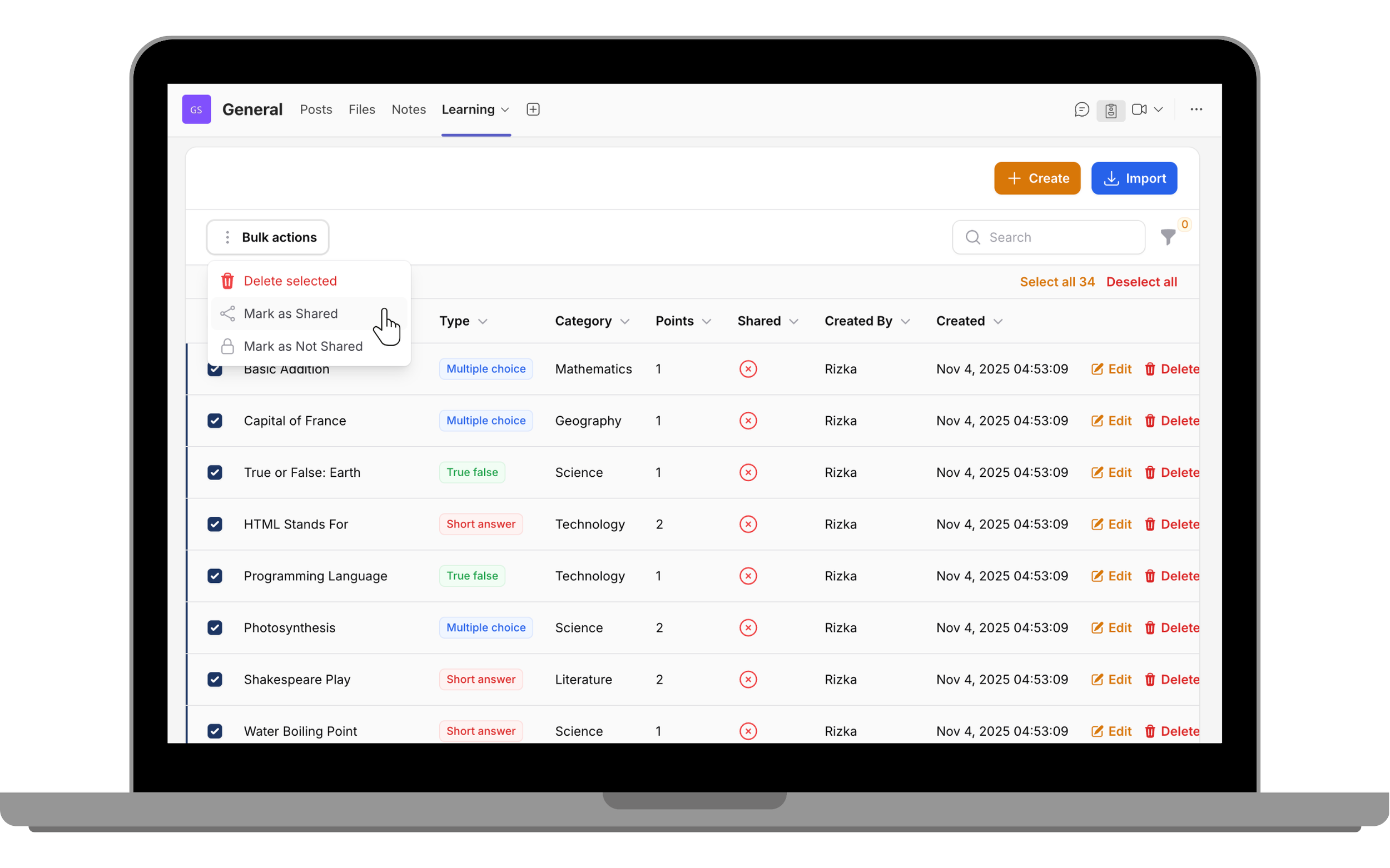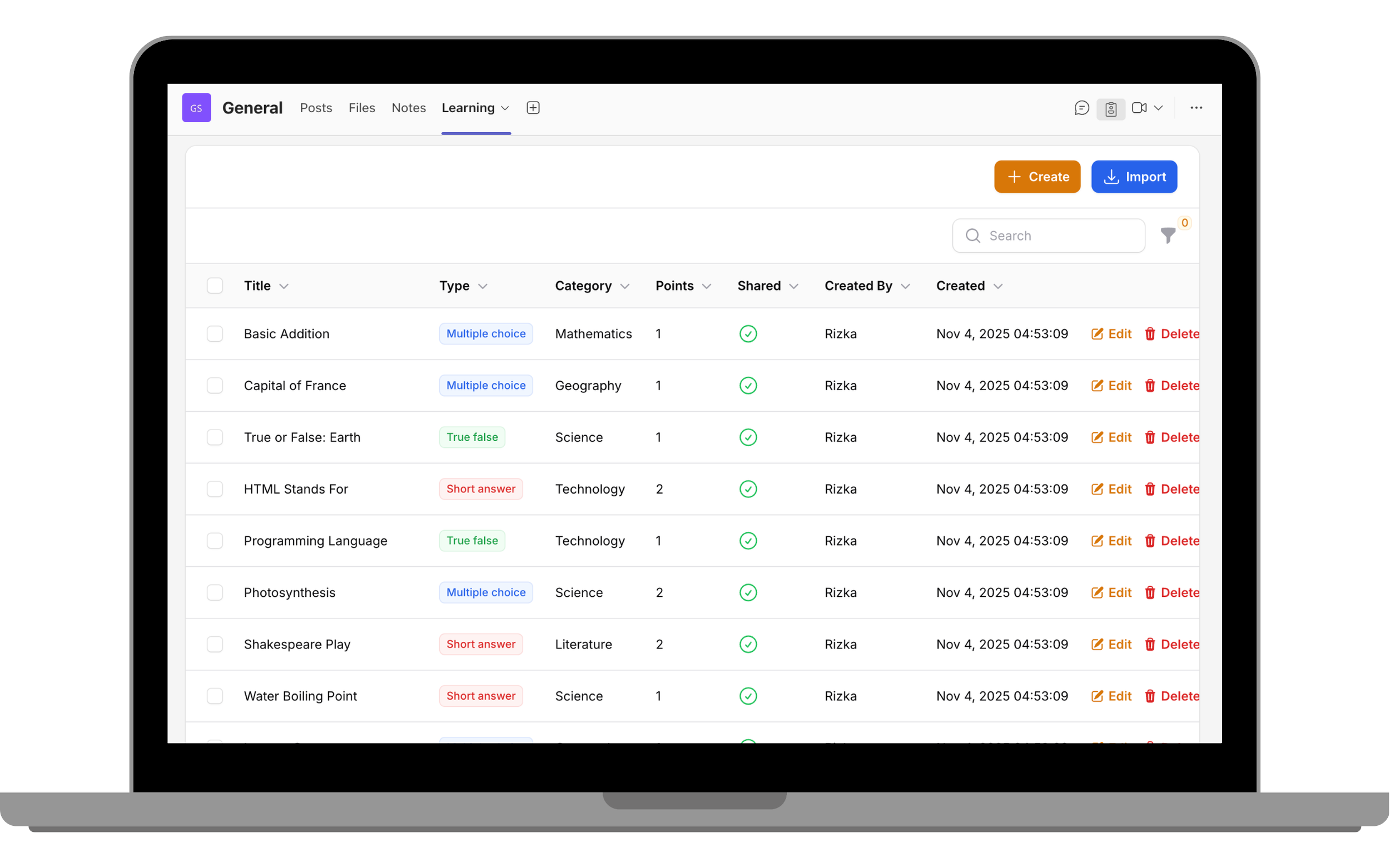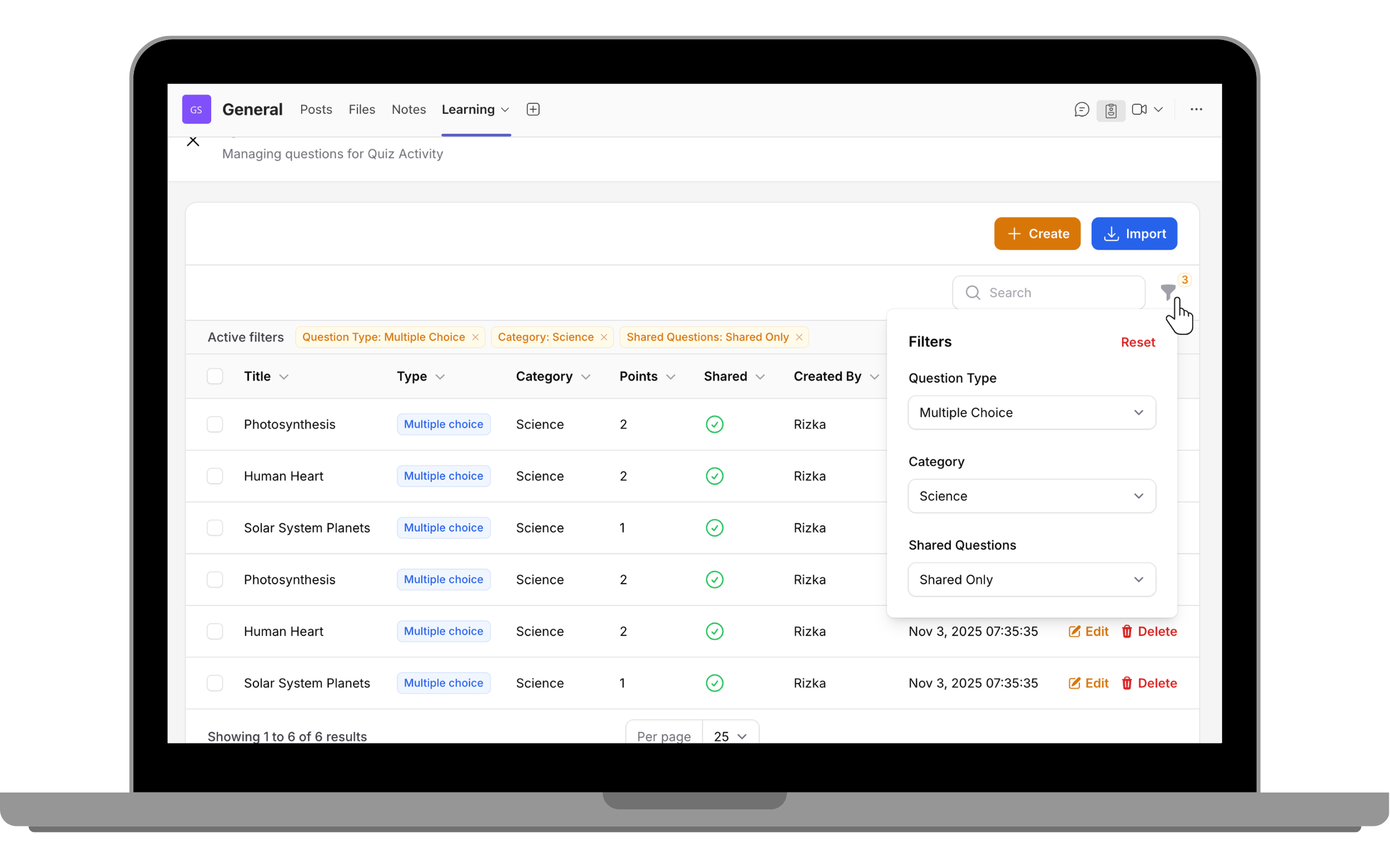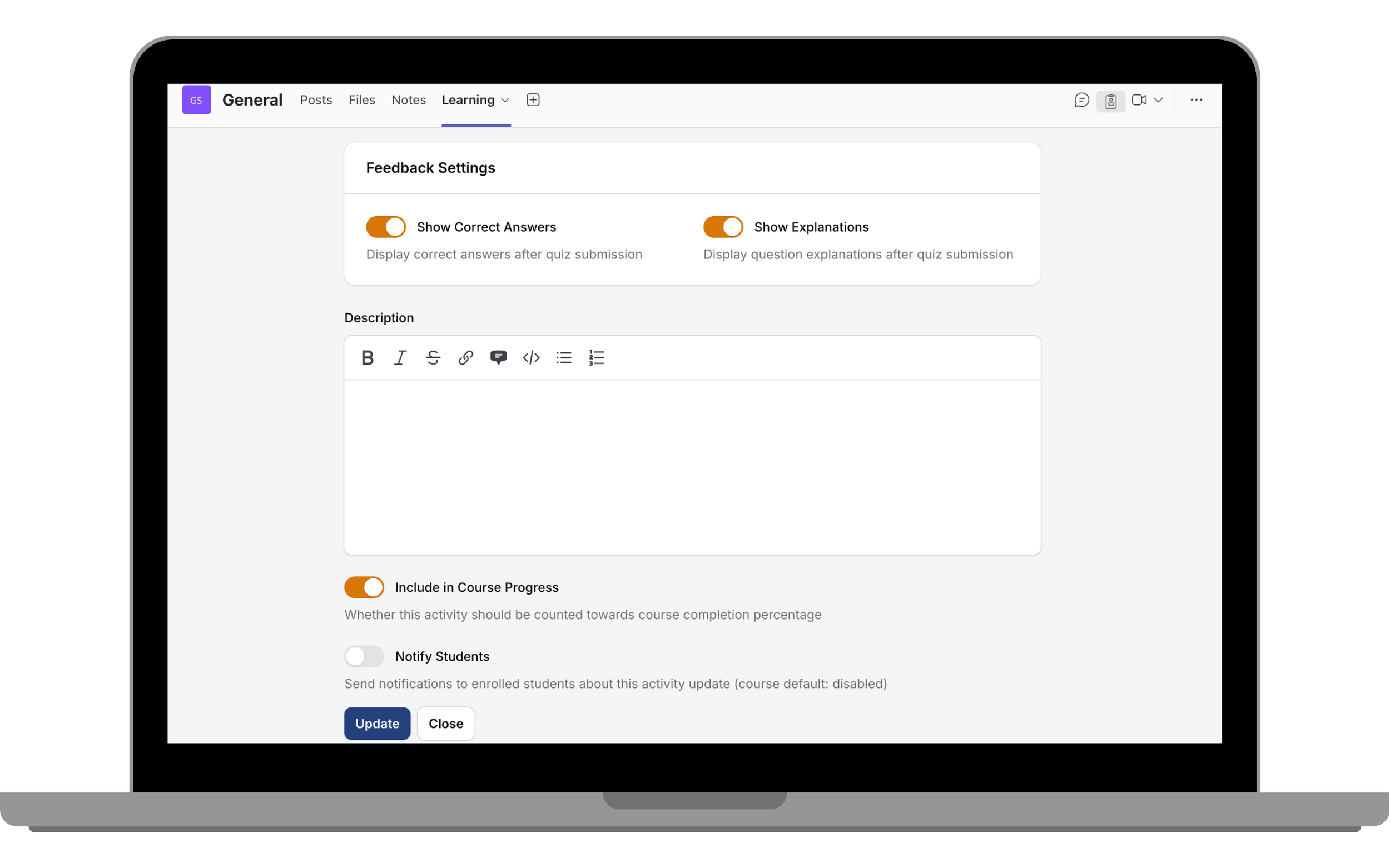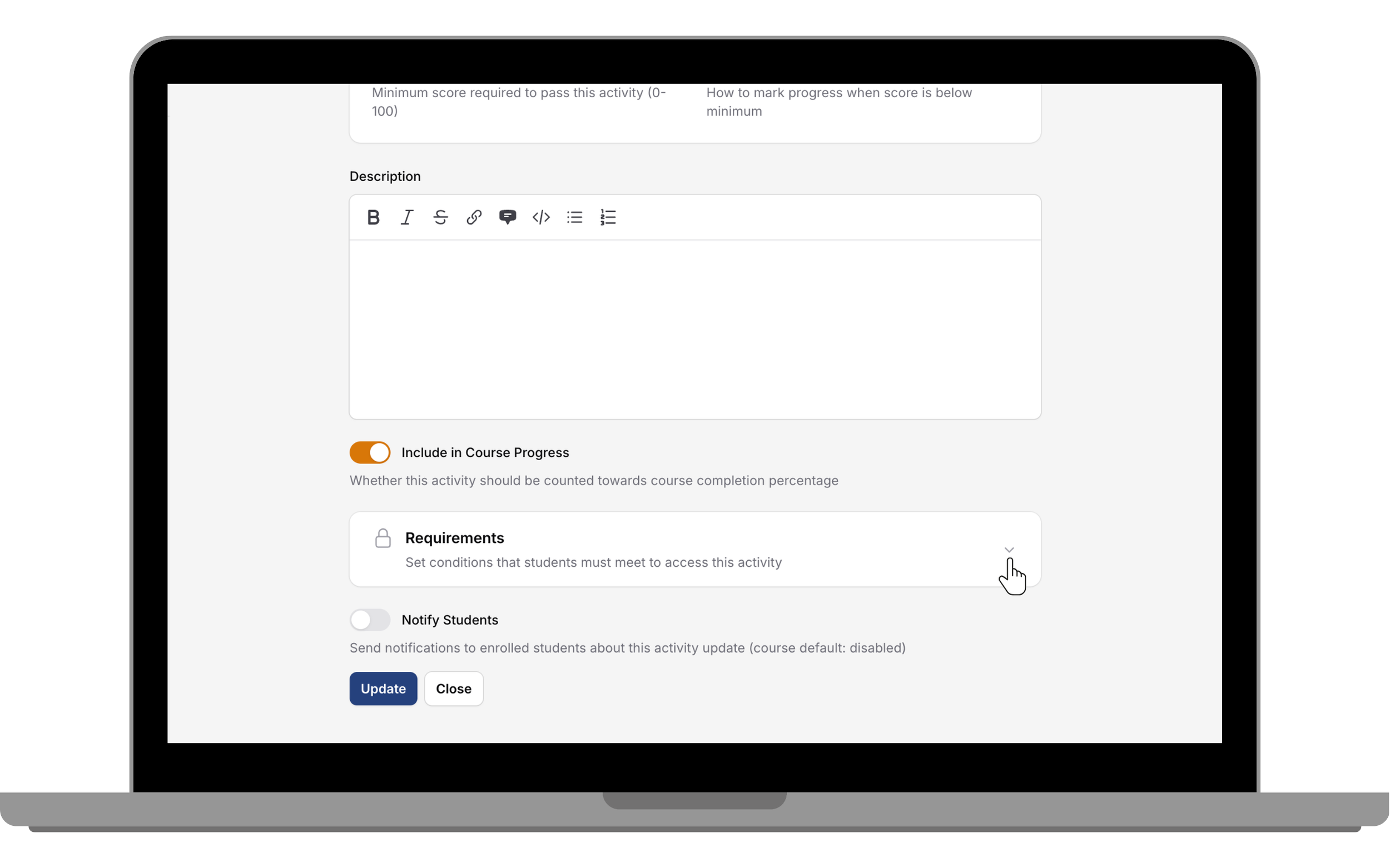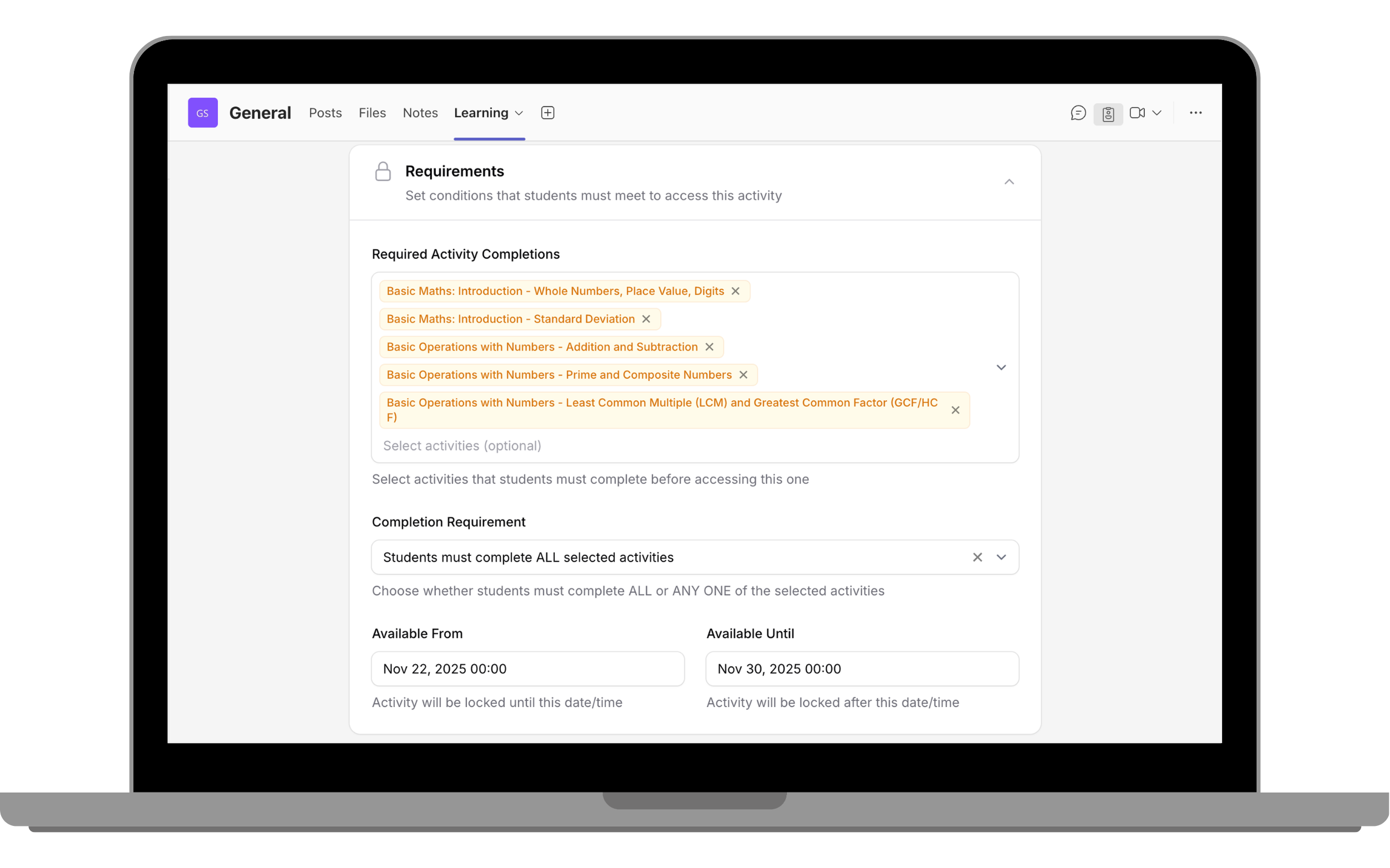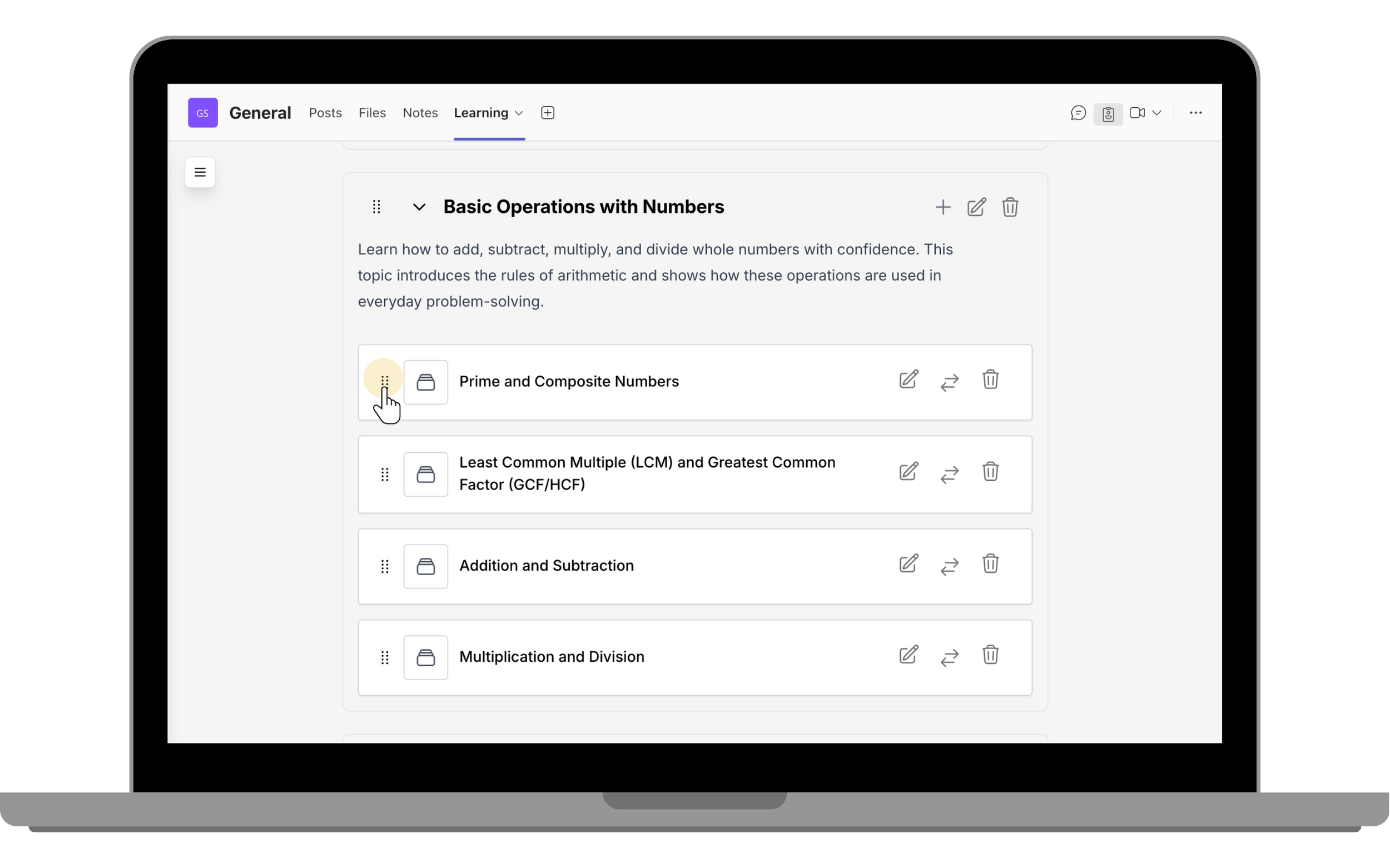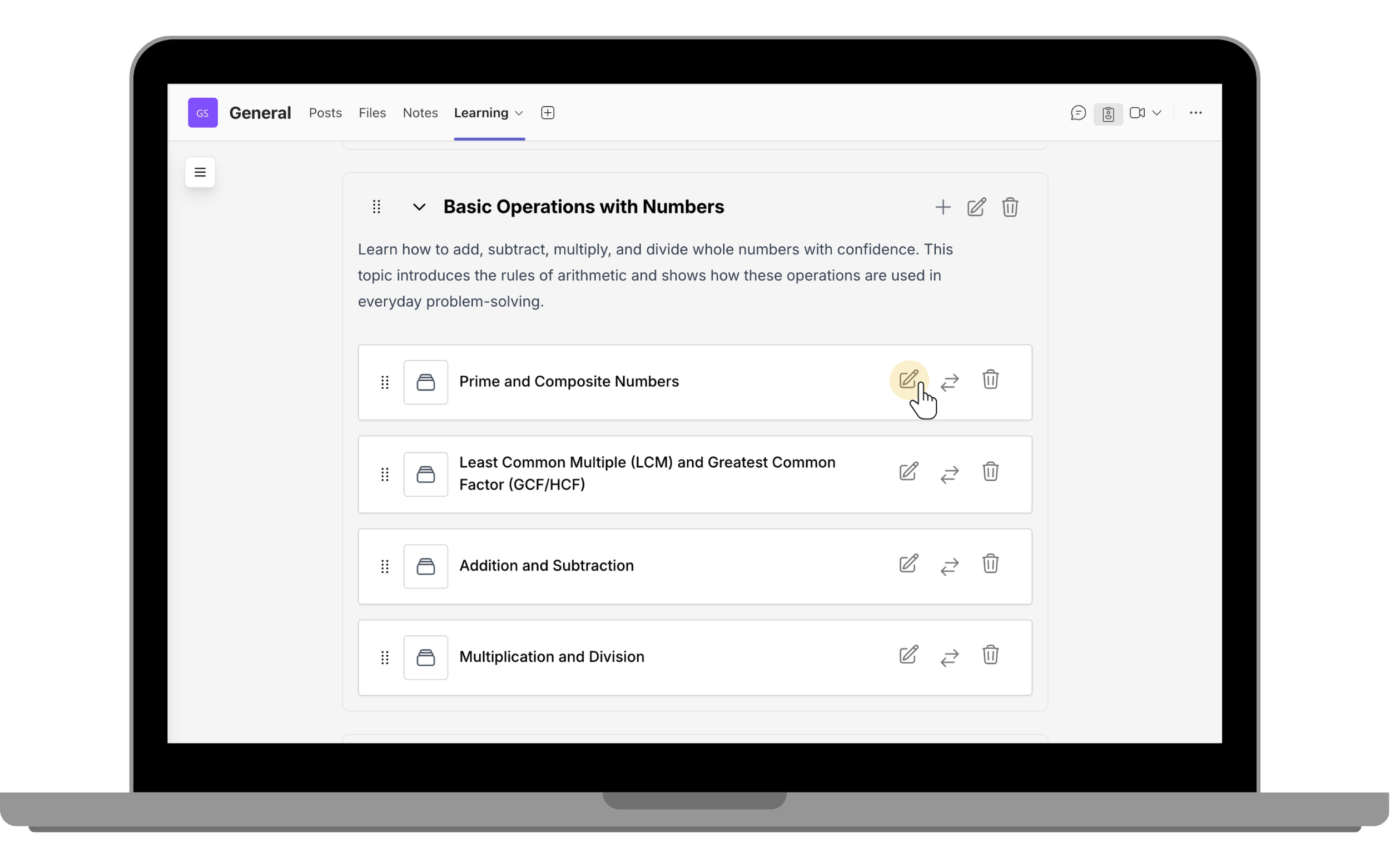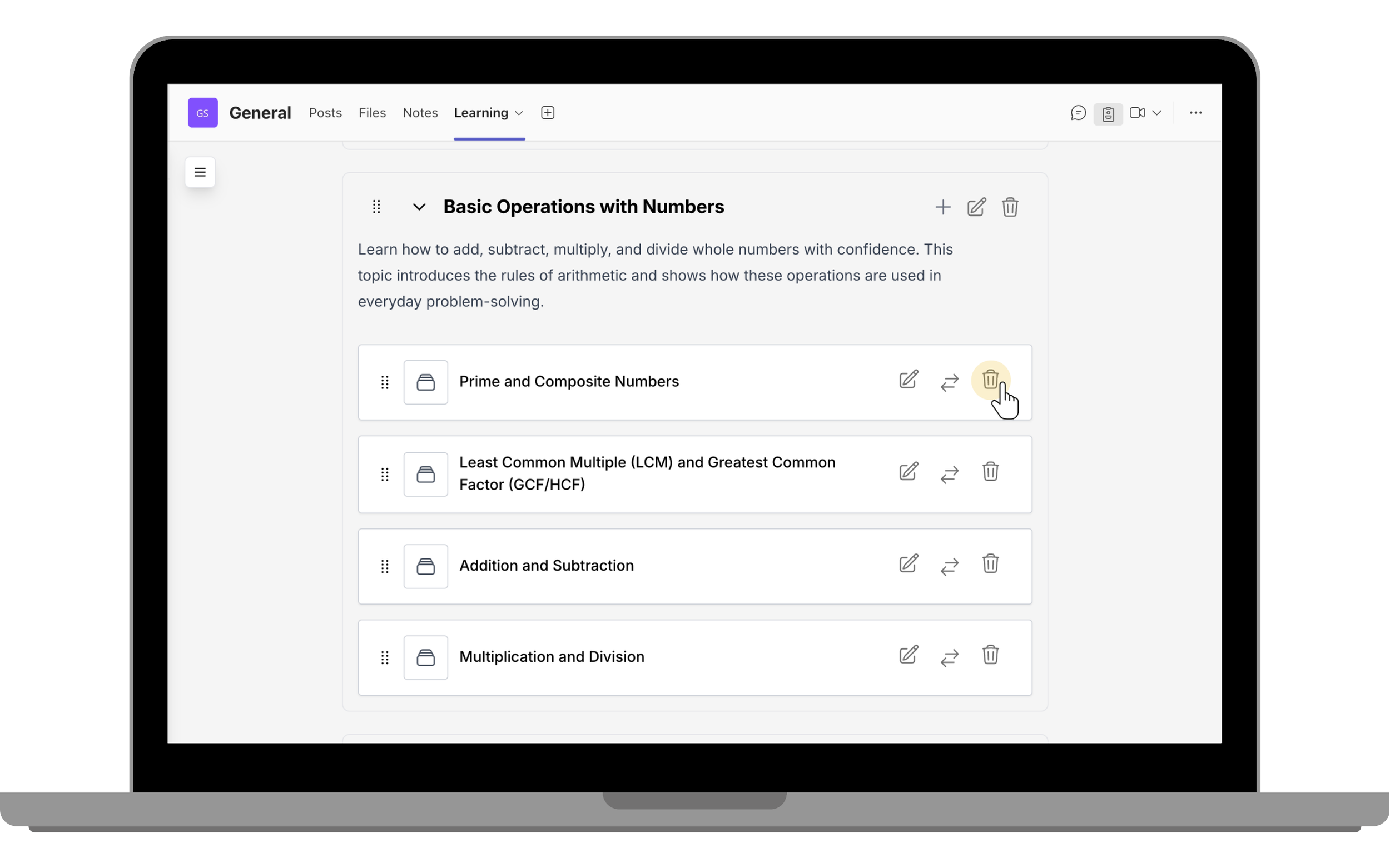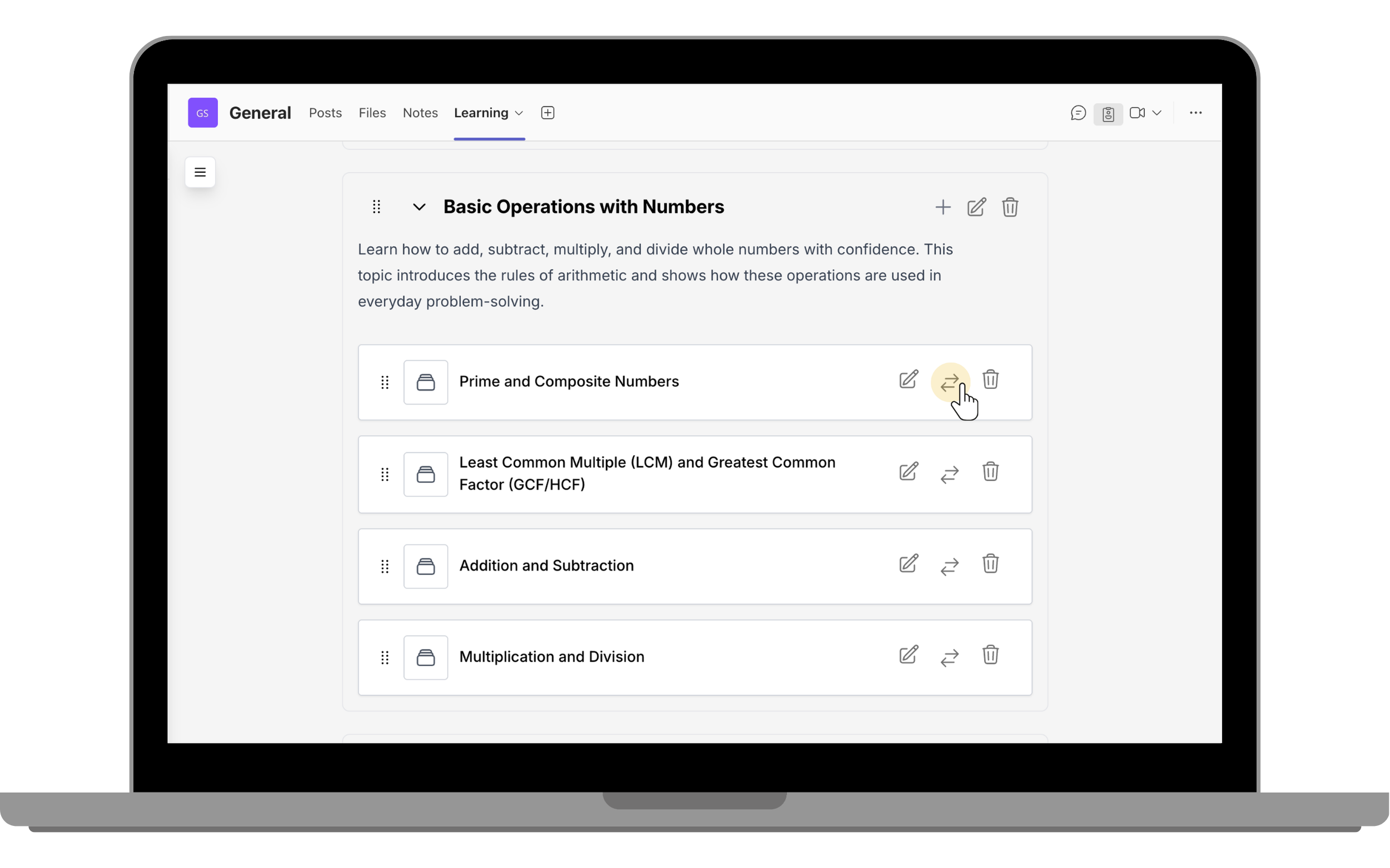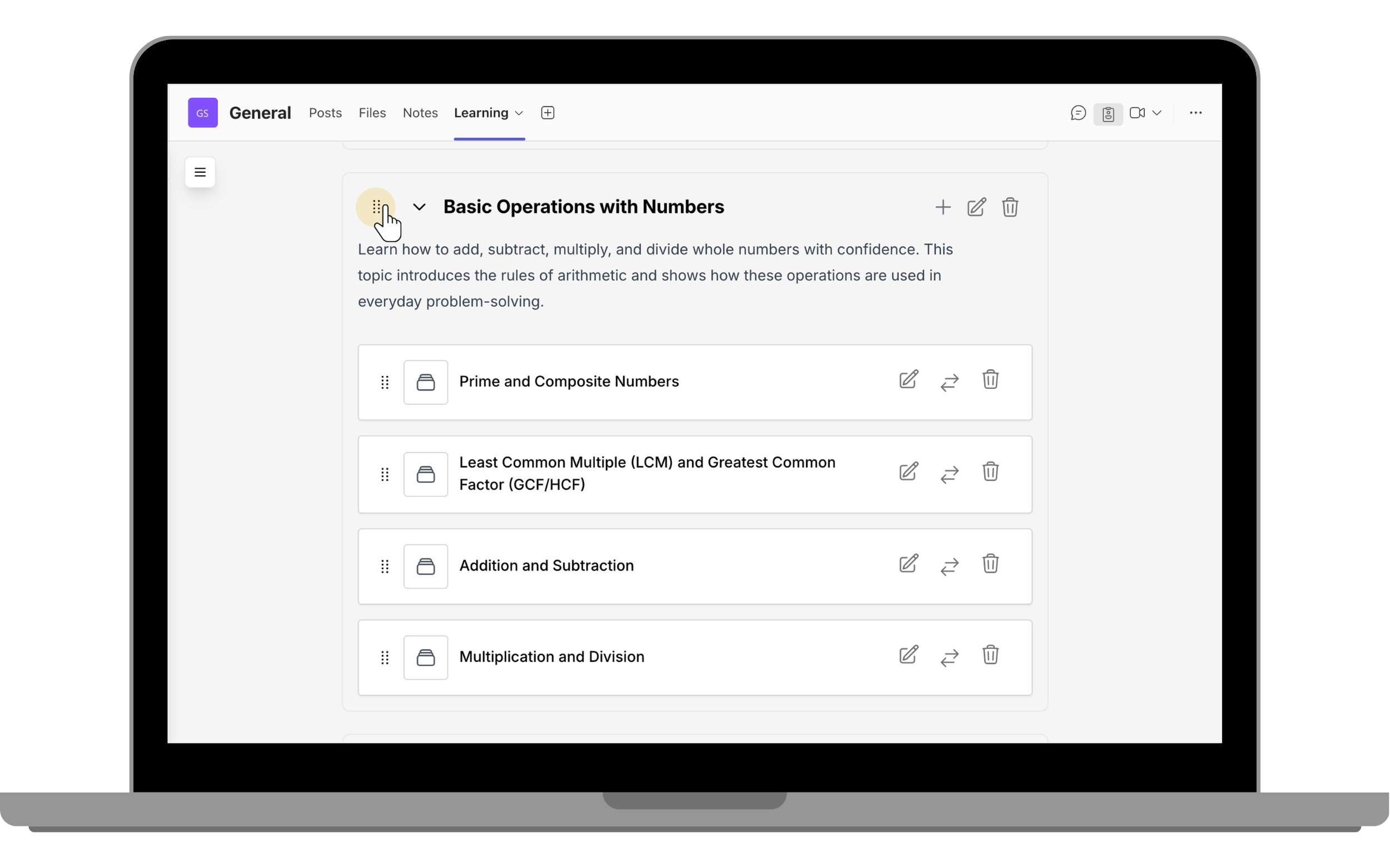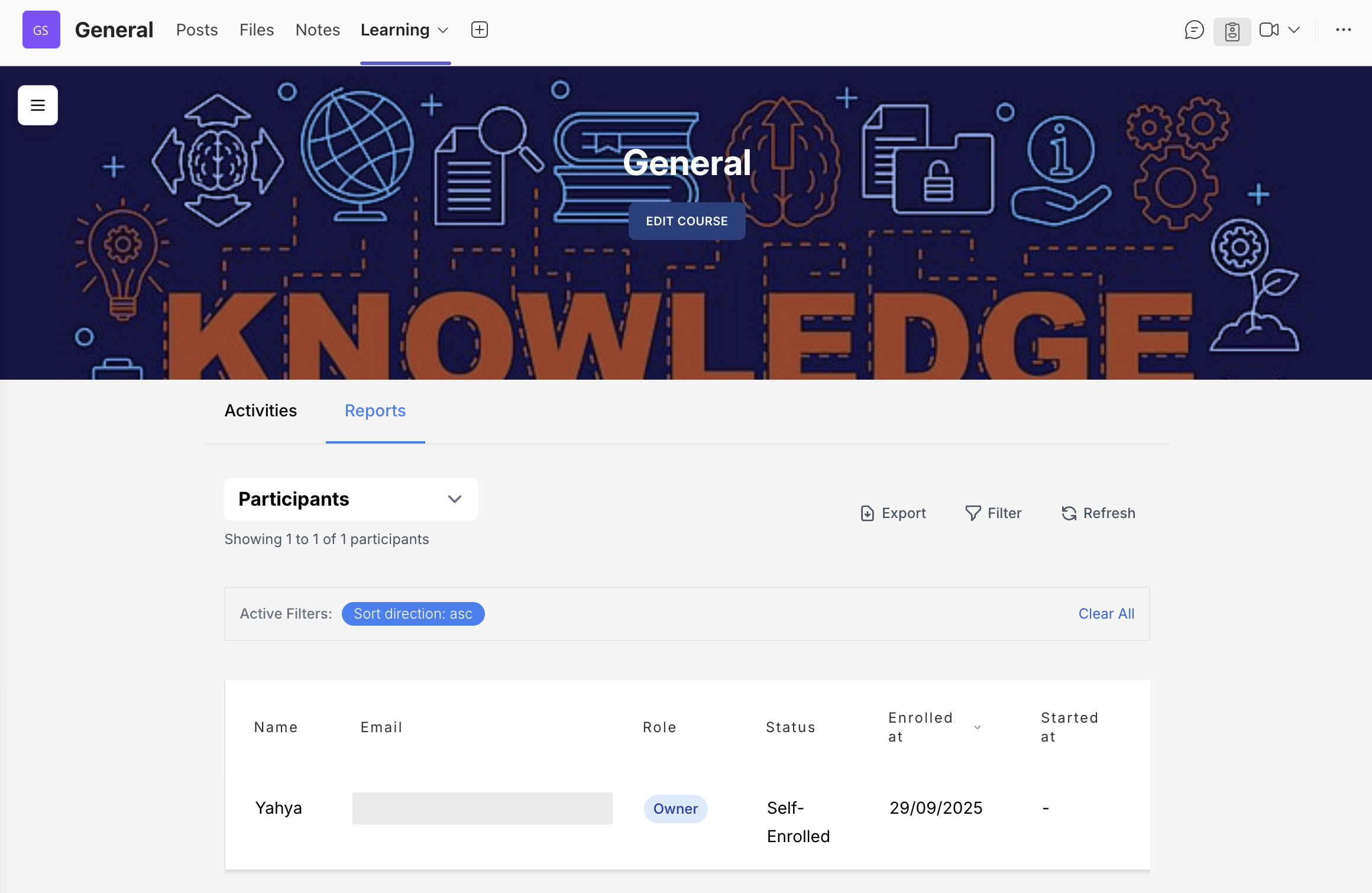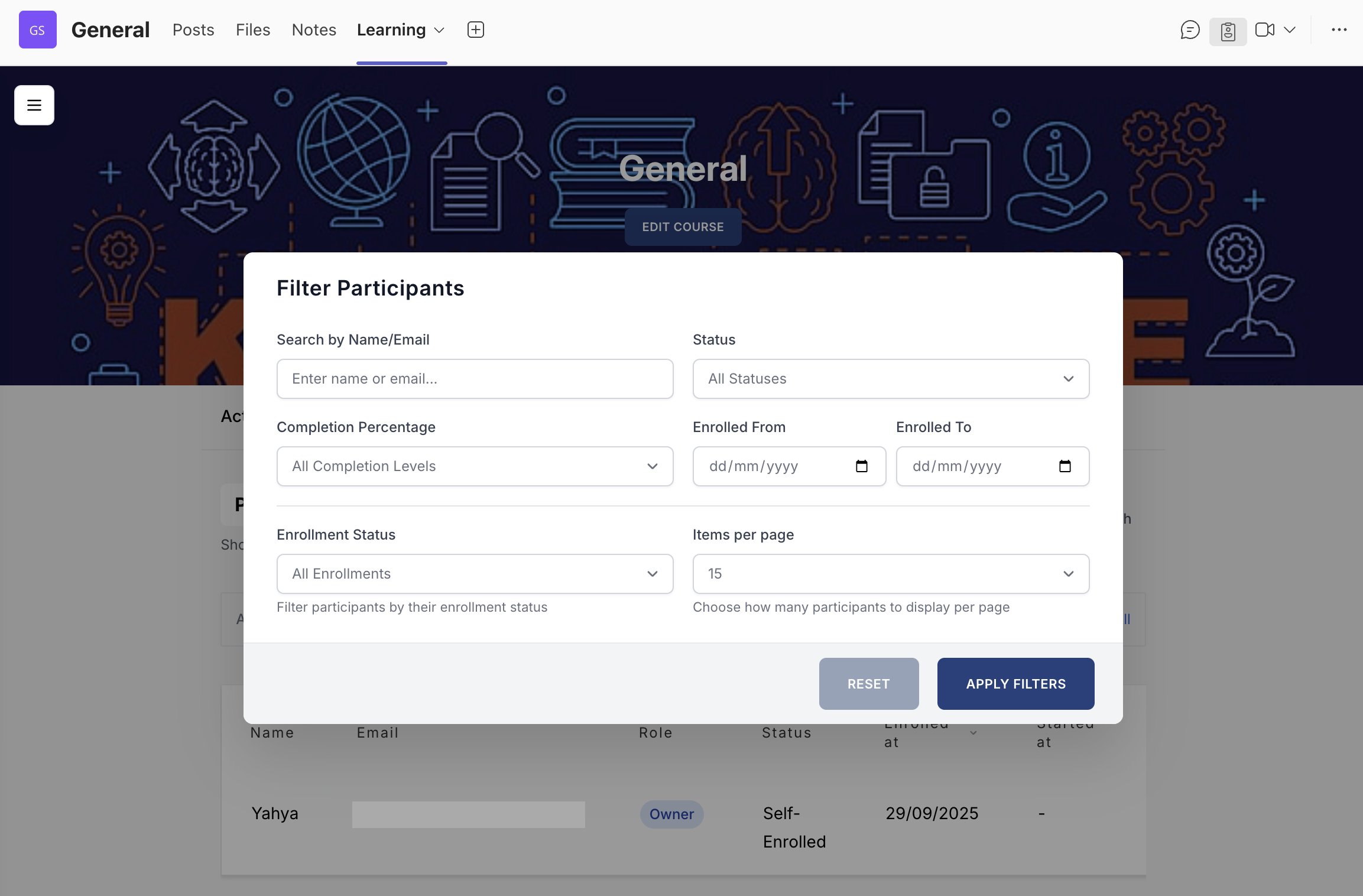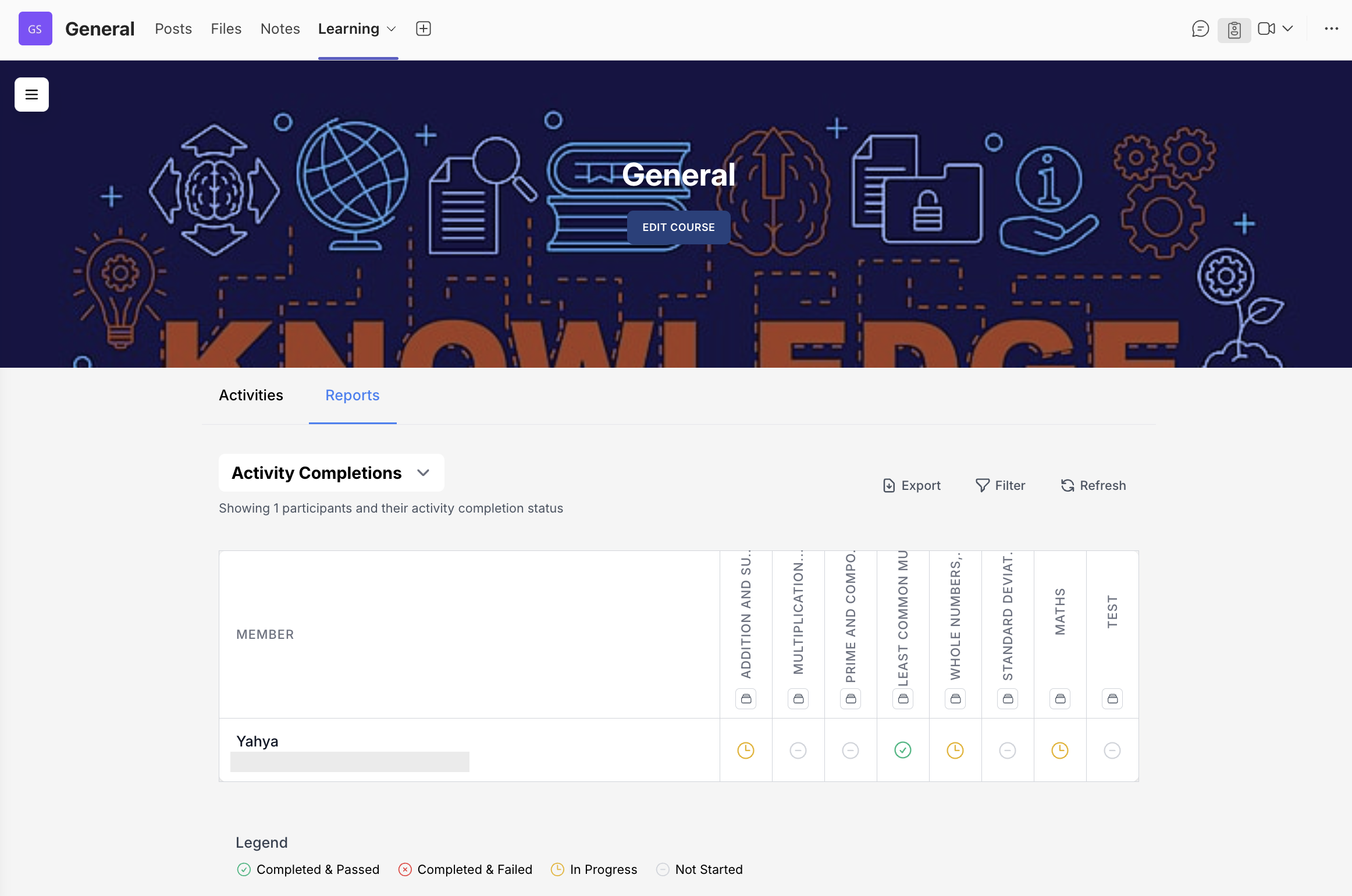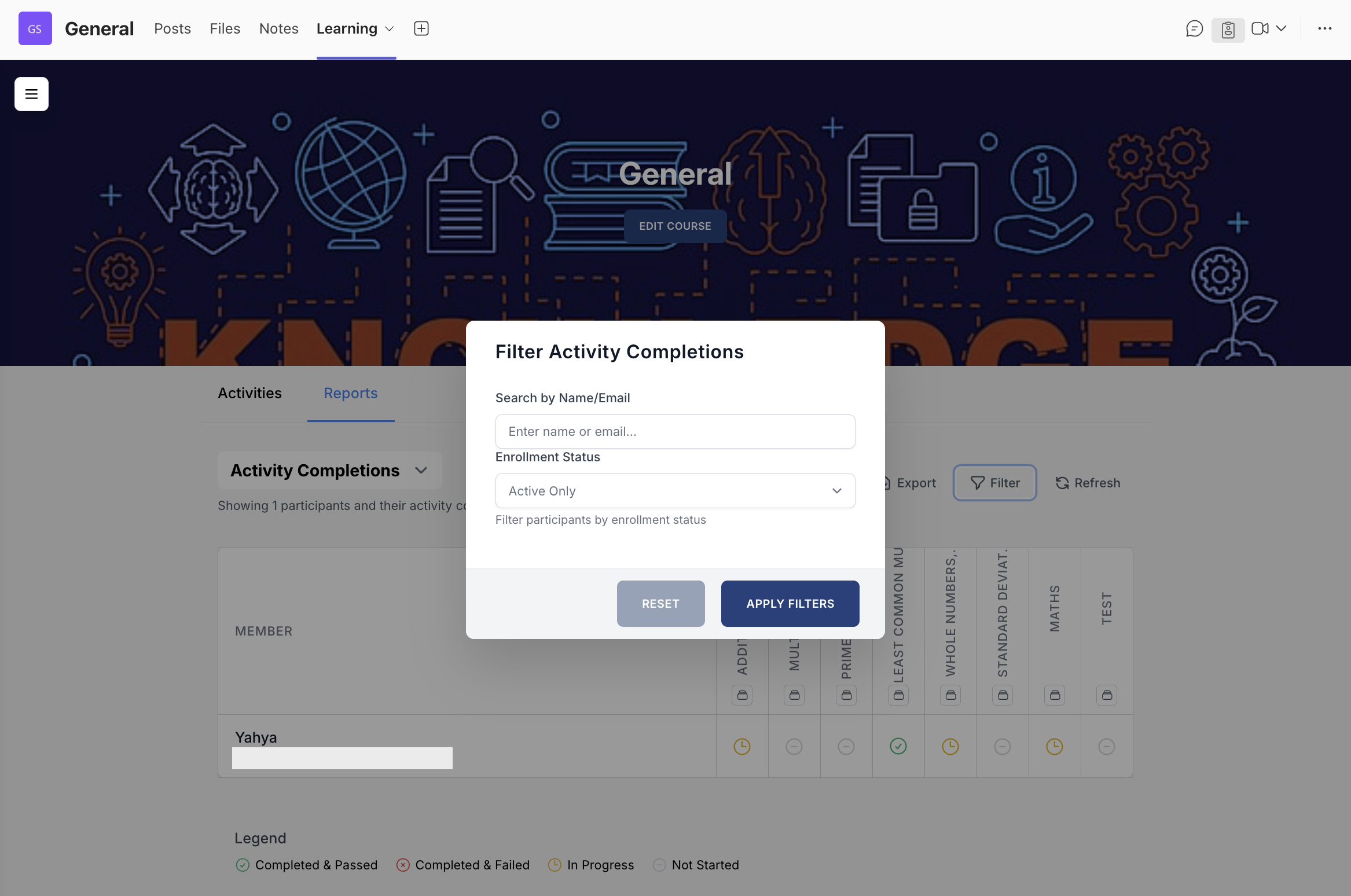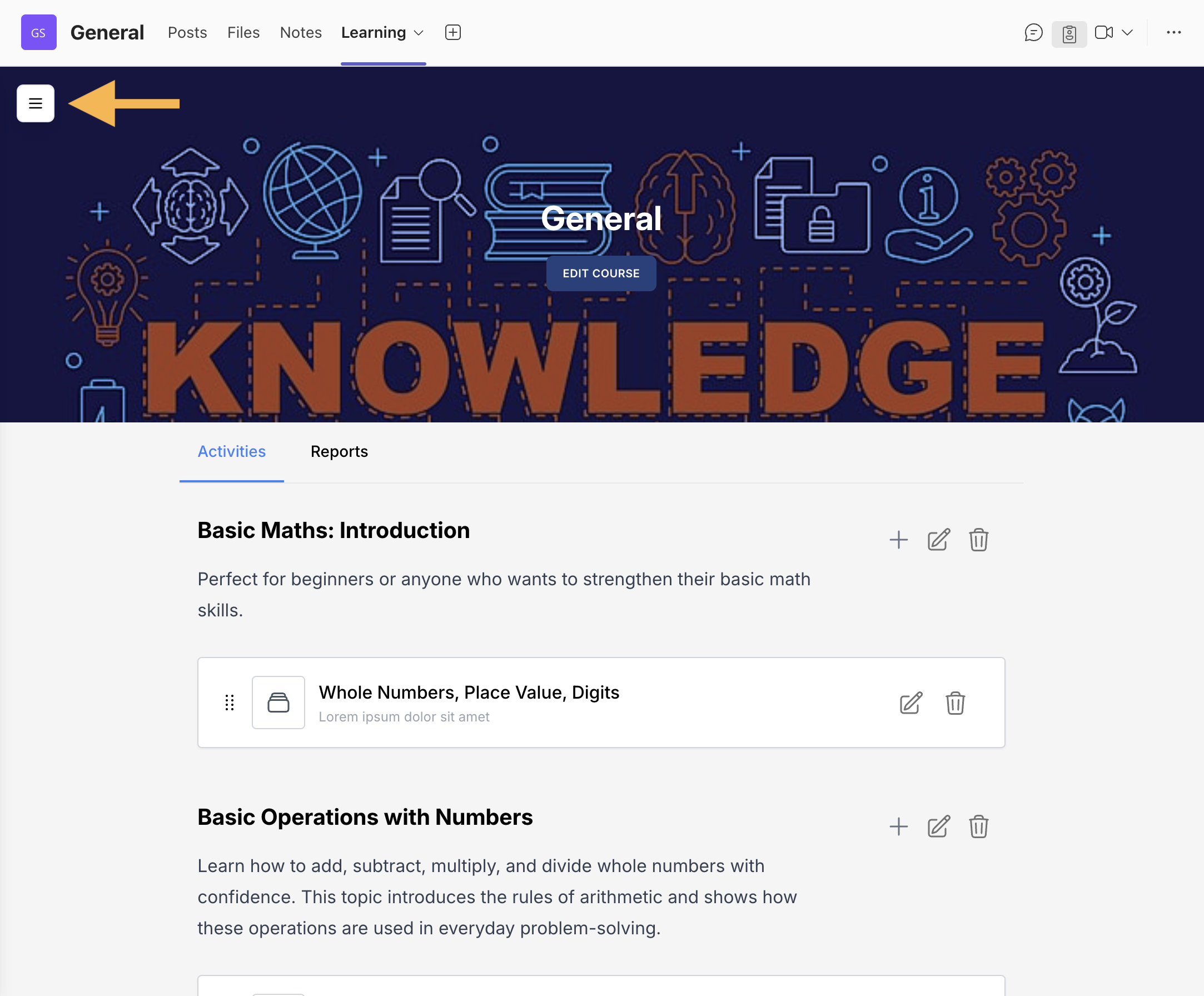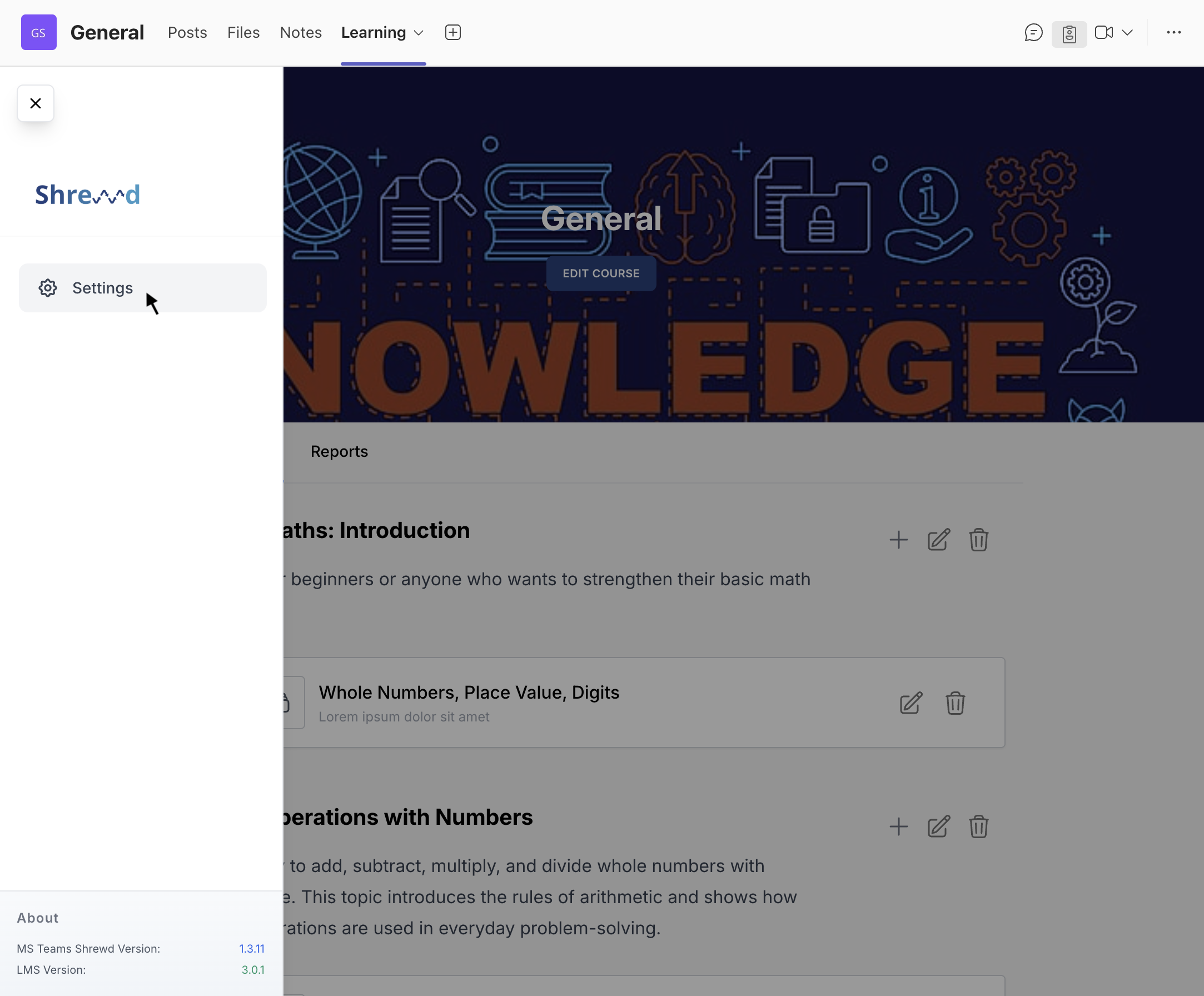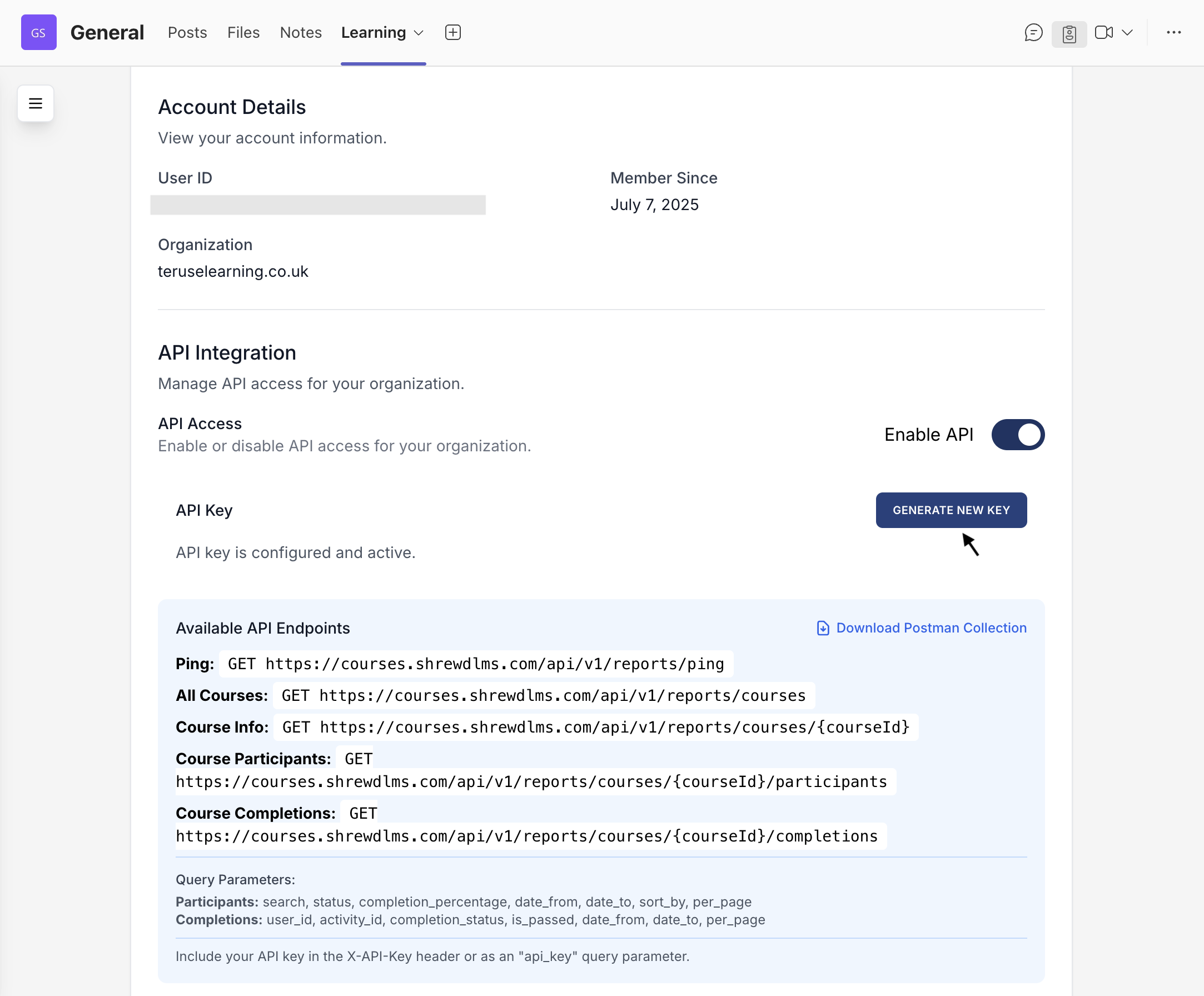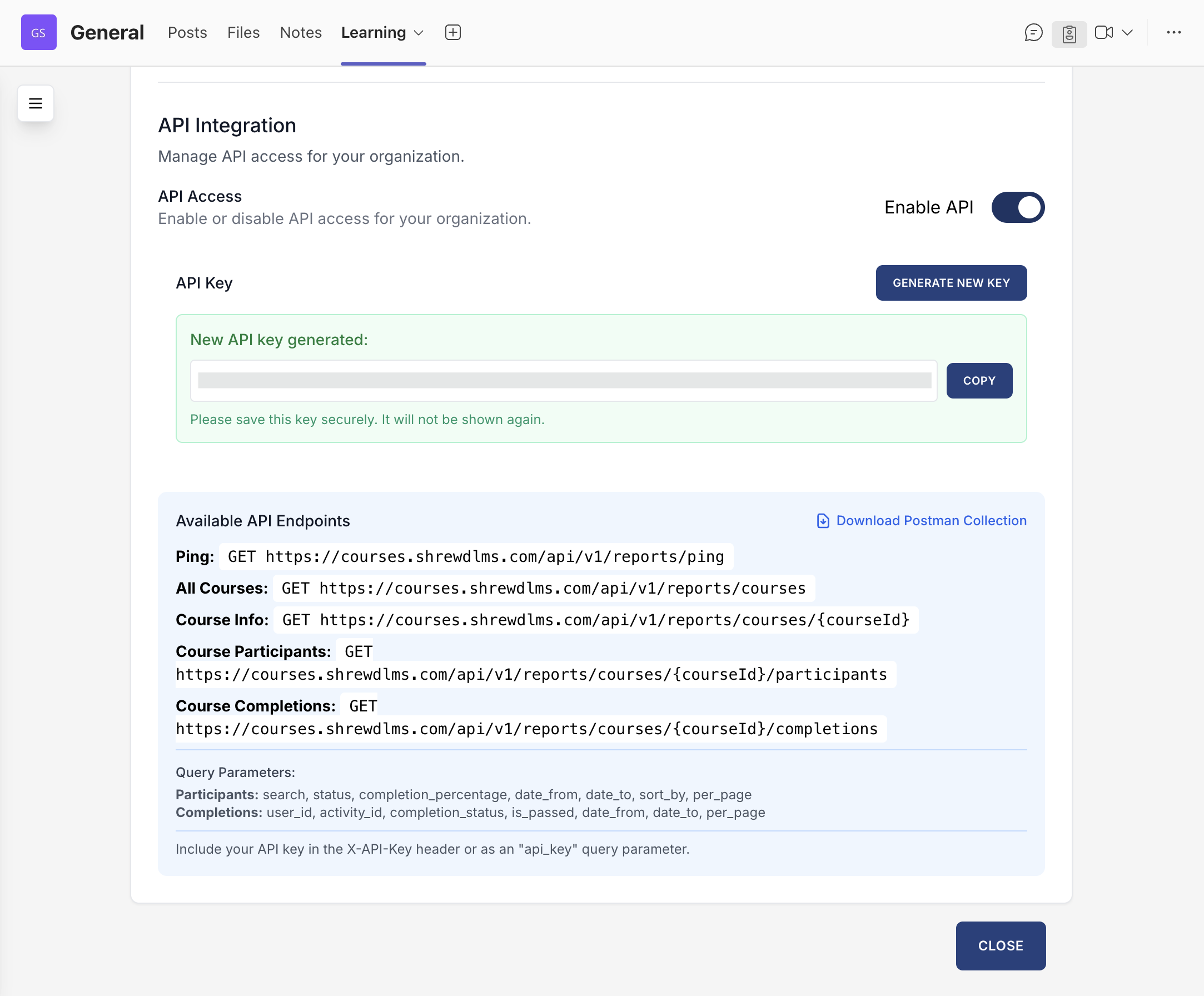Activities supported: Text, Documents, BLC (requires active BLC subscription), Video, Audio, Link, Image, Scorm.
Managing Course Settings
This section guides users in customizing course settings, such as the title and cover image.
On your Learning page, click on “Edit Course”.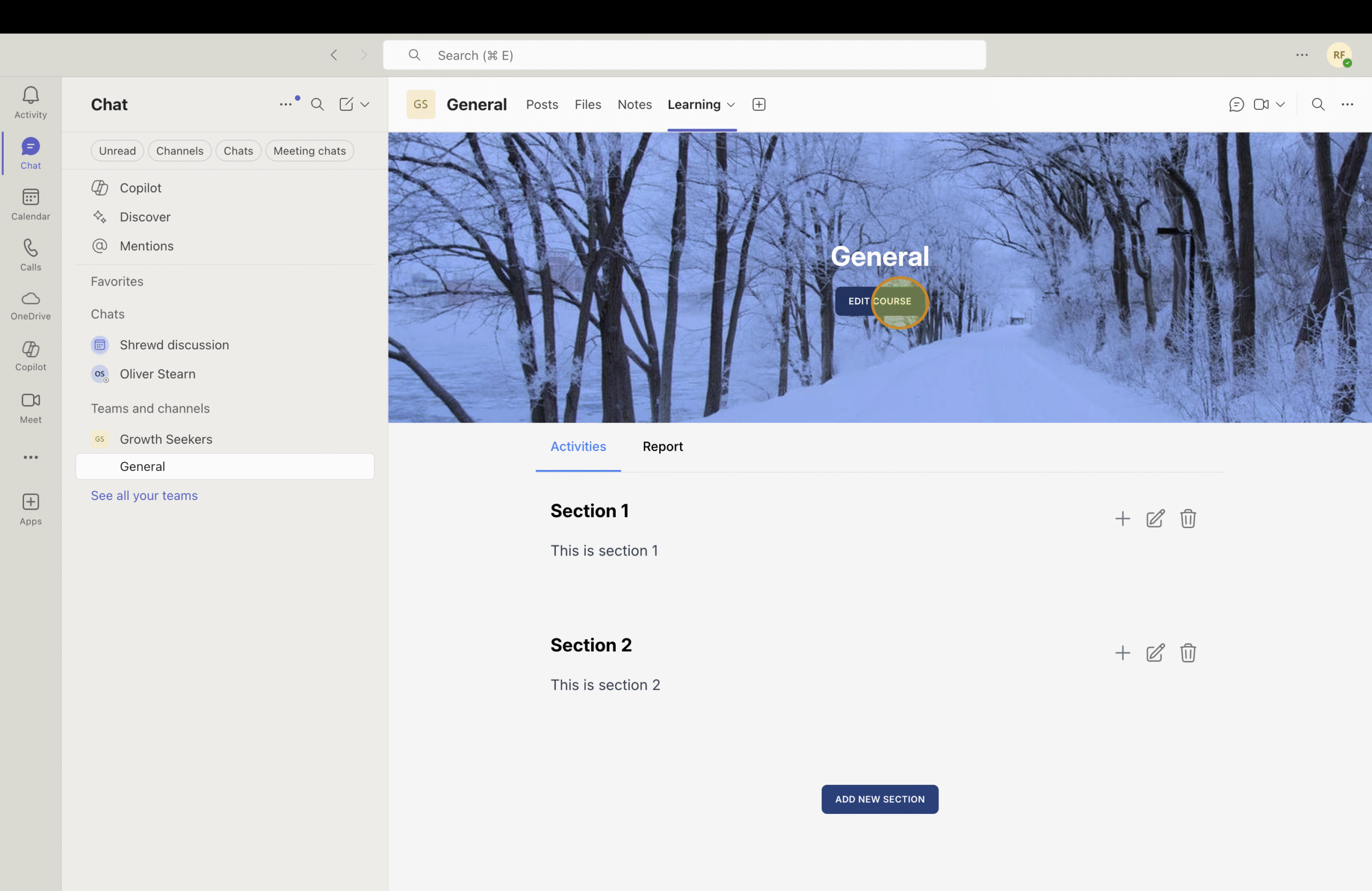
Course Title and Cover Image
You can customize the course title and cover image to better reflect your course content and provide a more engaging learning experience.
- Enter your Course Title
- Click “Browse” to select a file, drag-and-drop your image file.
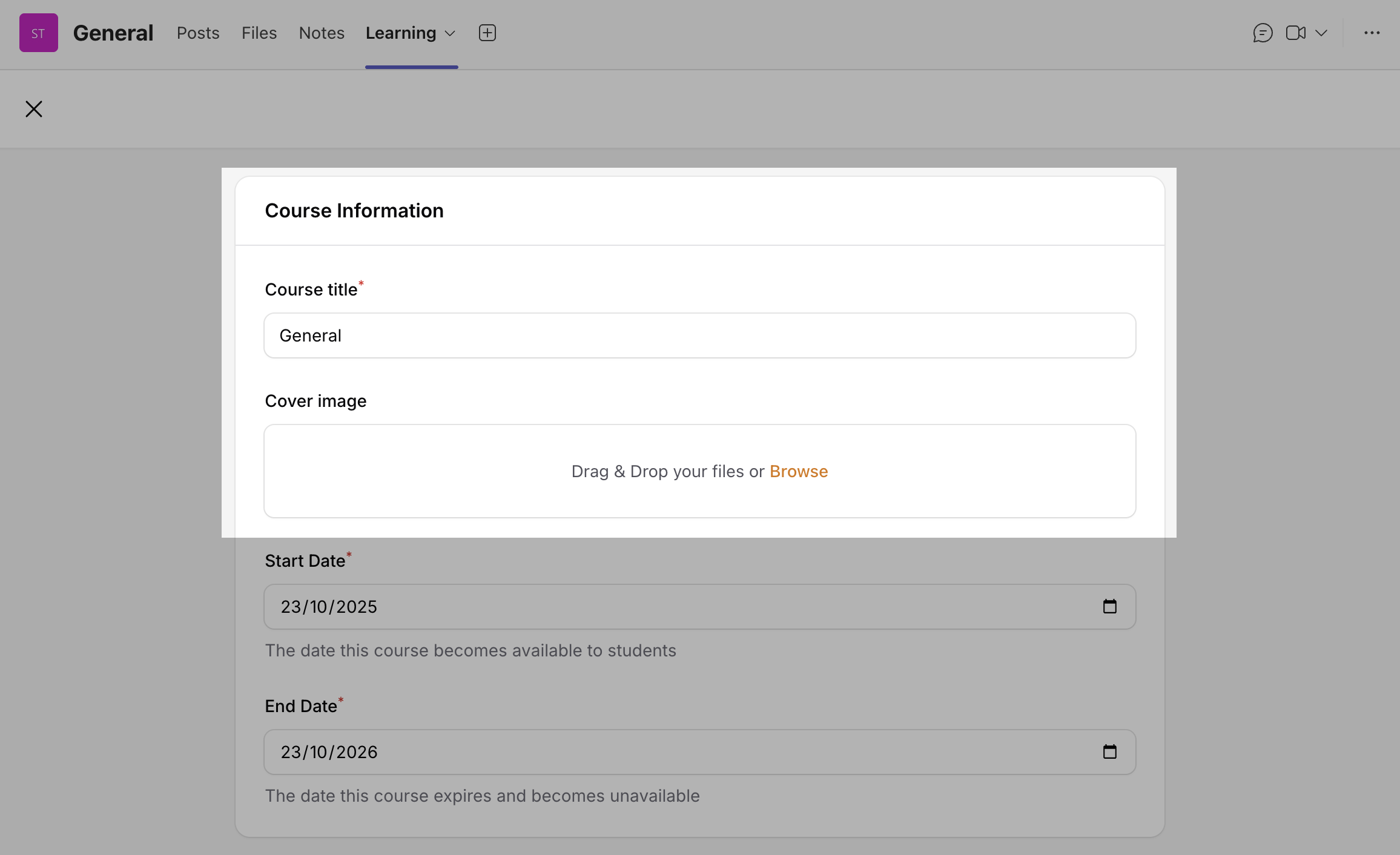
Setting Course Start and End Dates
This setting is used to define when a course becomes available to students and when it expires. If the course owner does not set these dates, the course duration will default to 1 year.
Under the Cover Image field, there are two date fields:
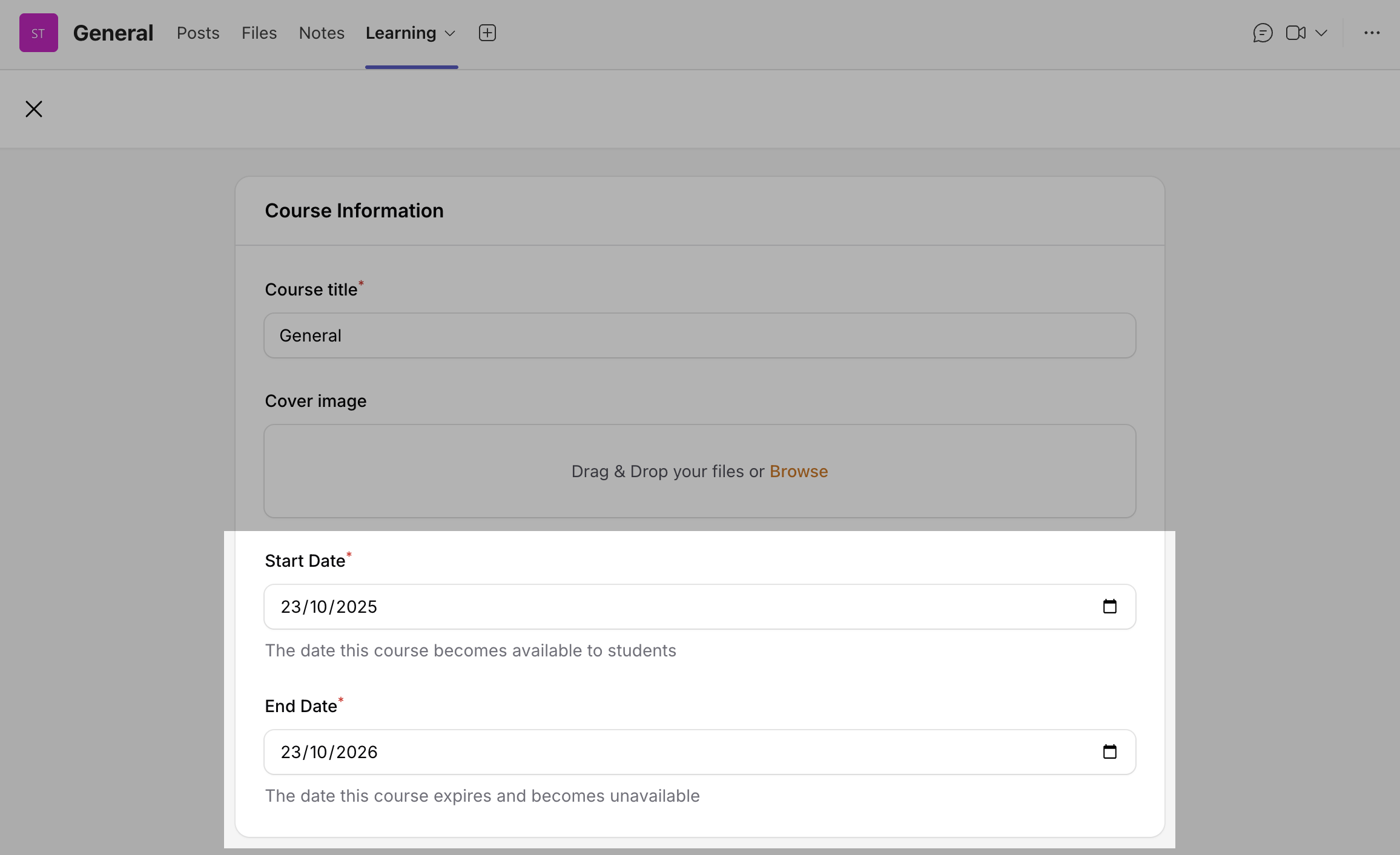
Copying Content from An Existing Course to A New One
This feature enables Course Owners to copy all content from an existing course into a new one.
- Go to the Copy Content section.
- Click the dropdown menu.
- Select one of your existing courses from the list.
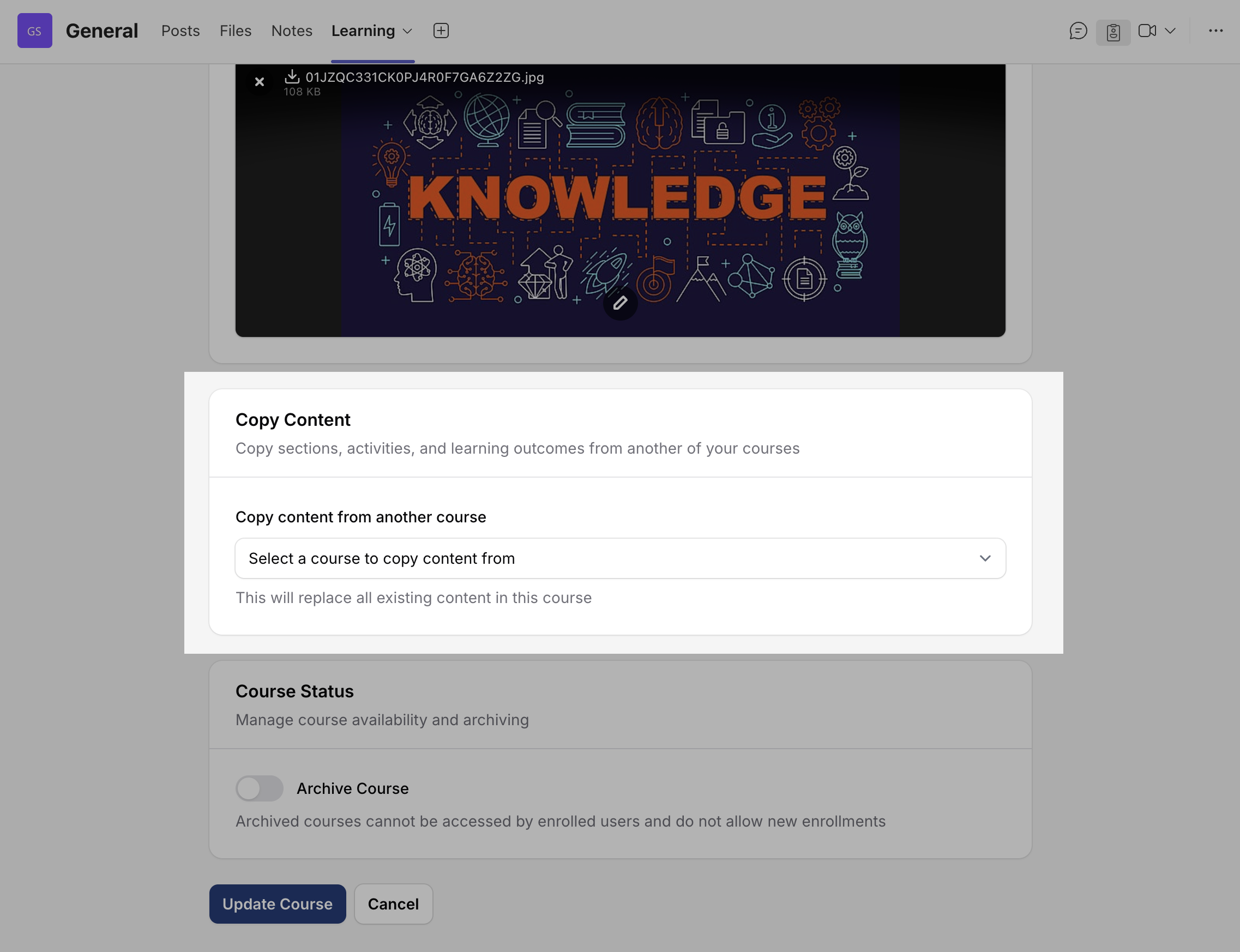
Archiving and Unarchiving Courses
The Course Archiving feature allows owners to manually archive courses that are no longer in use or that they want to temporarily store, while ensuring all content, records, and enrolments are fully preserved for future reference or reuse. Archived courses remain visible in the system and are clearly marked as “Archived.” However, participants cannot access any activities or materials within them.
Owners can unarchive a course at any time to make it available again. Please note that previously enrolled learners will remain archived and must be re-enrolled before regaining access.
To Archive a course, you can follow these steps:
- In the course setting, go to Course Status section
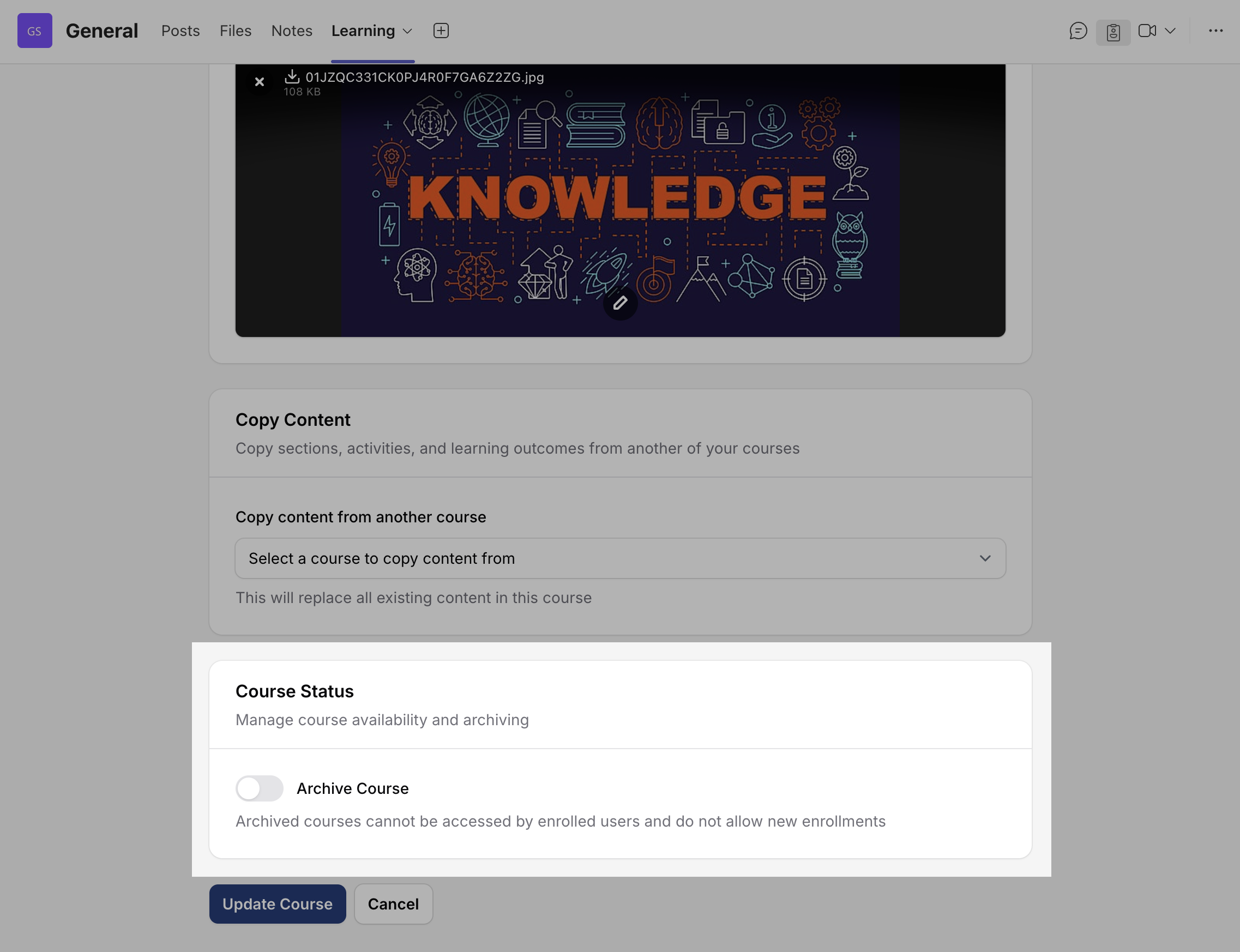
- Turn on the Archive Course toggle button.
- Read the warning message carefully before continuing.
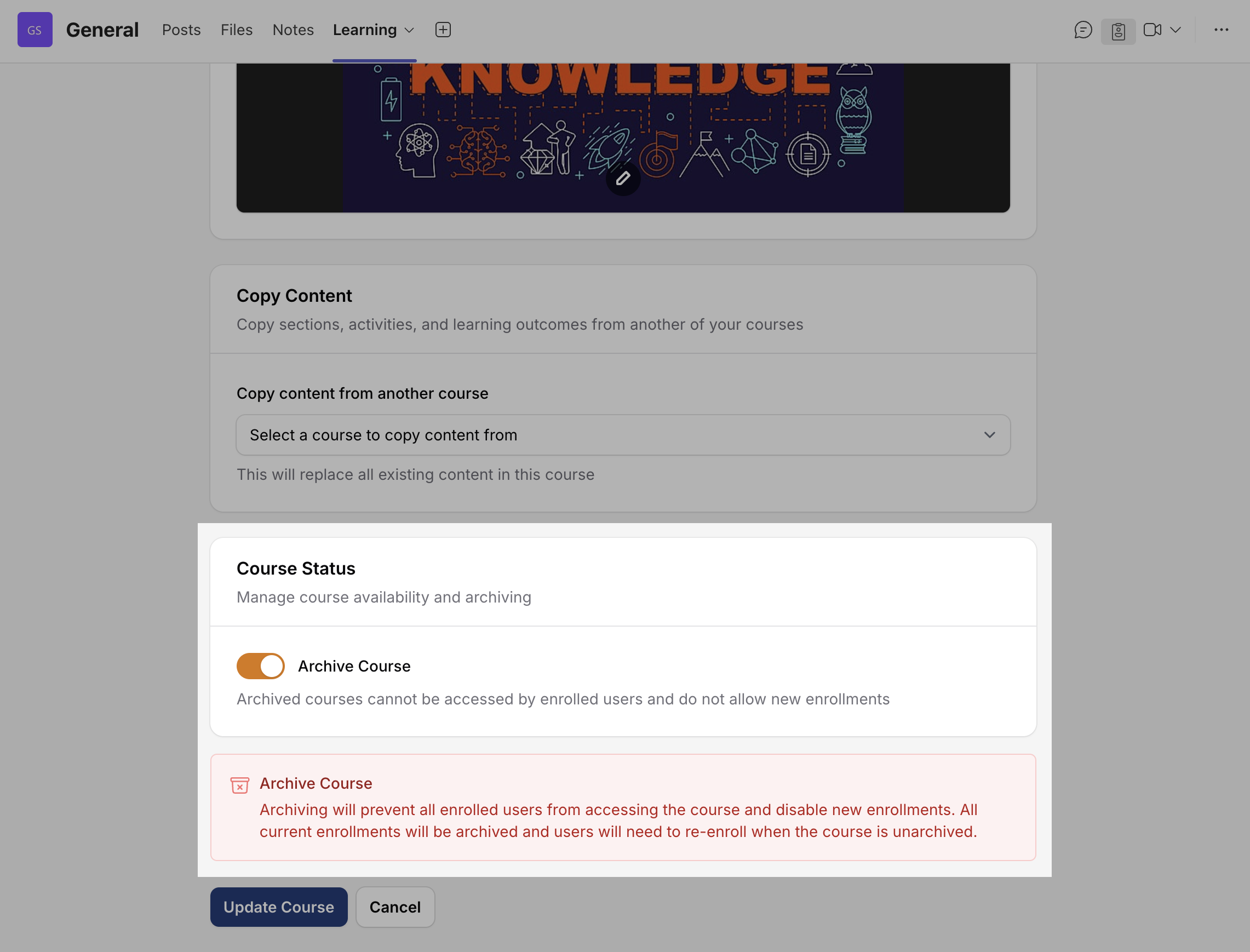
- Click Update Course to save changes.
- Your course is now archived.
- Archived courses are marked with a flag.

To unarchive/reset a course, use the following steps:
- Open the Course Settings page.
- There are two options to restore a course:
- Turn off the Archive Course toggle, or
- Click the Reset Course button.
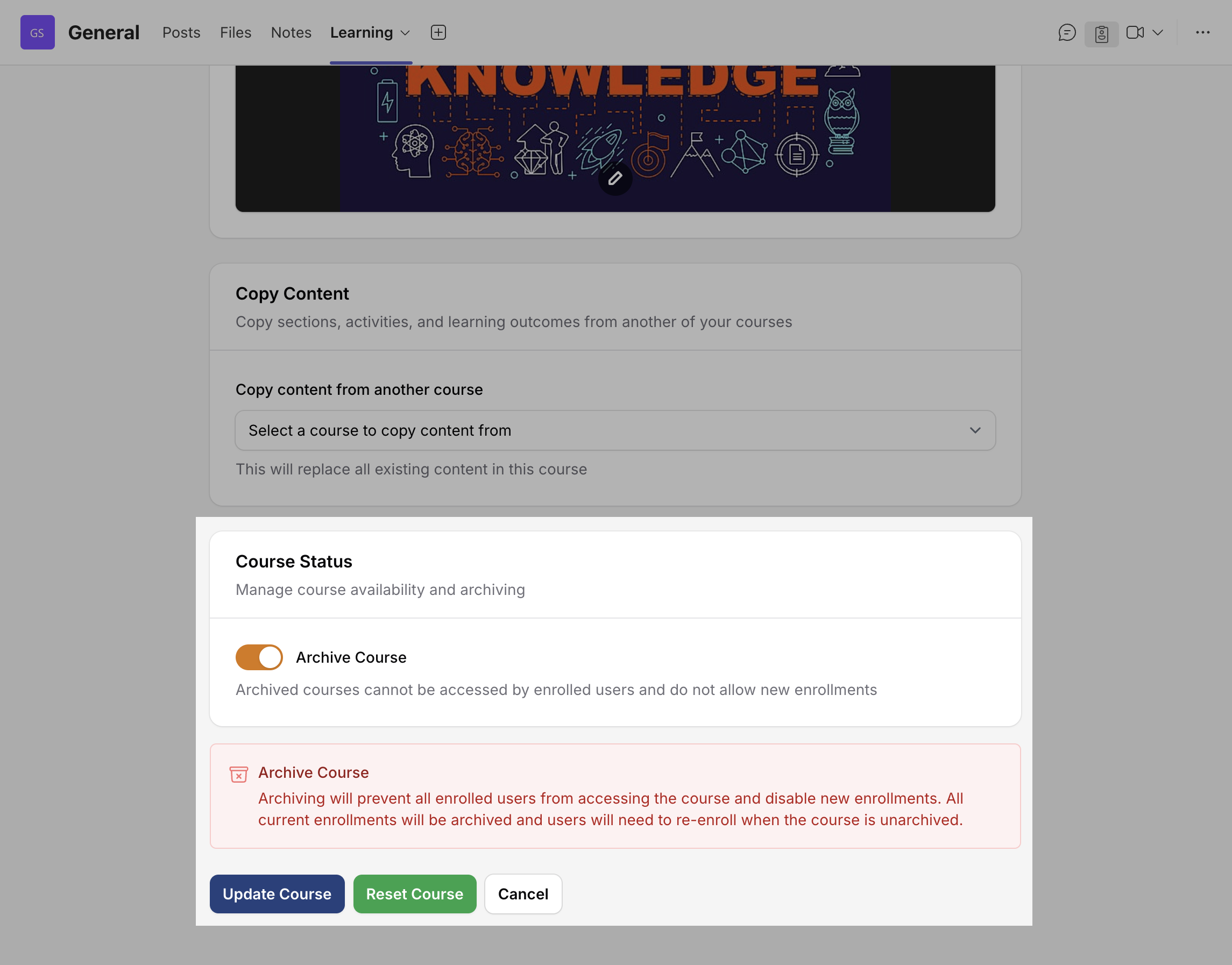
- If you use the Archive Course toggle, make sure to read the warning message carefully before clicking Update Course.
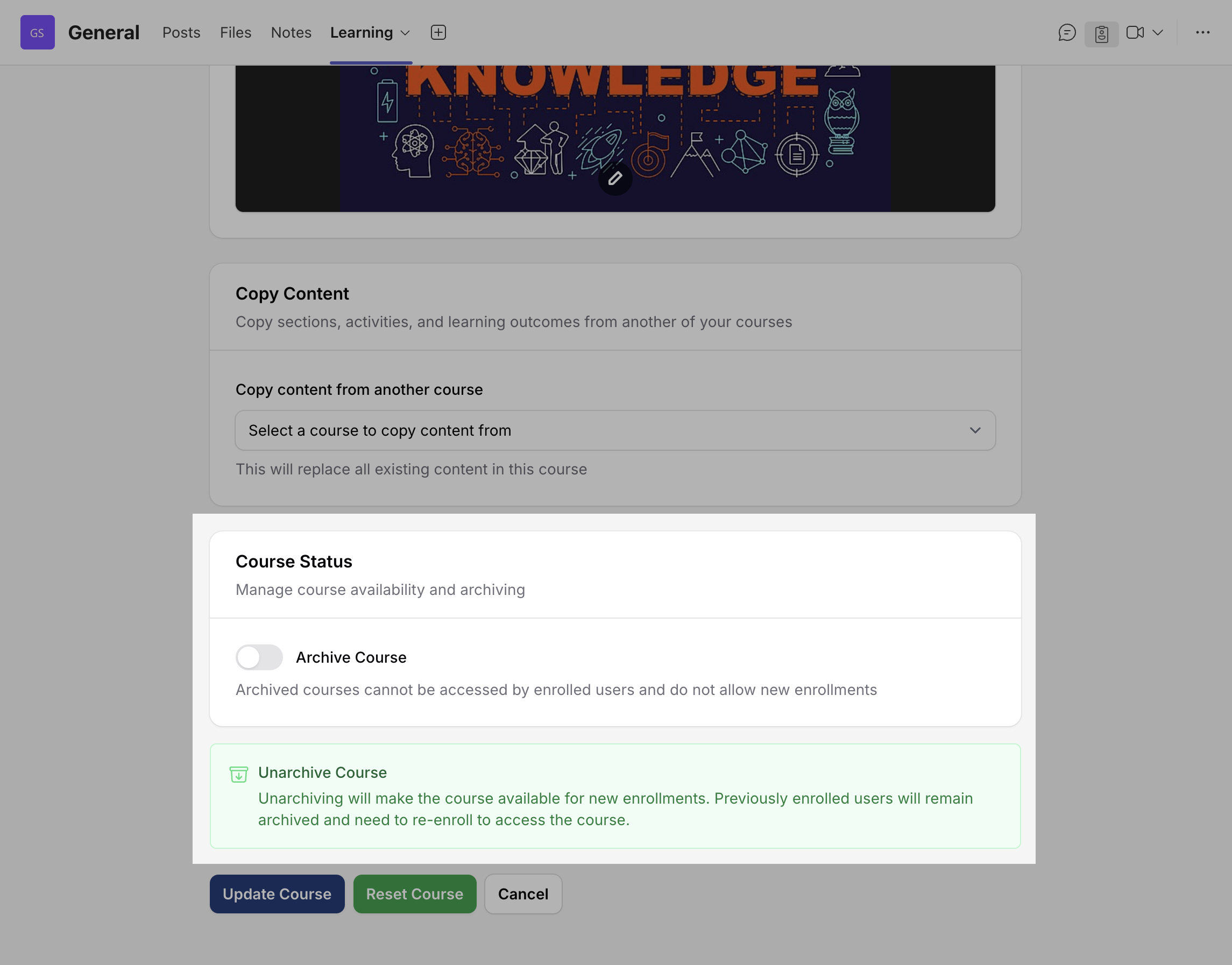
- If you choose the Reset Course button, keep in mind that changes are saved automatically.
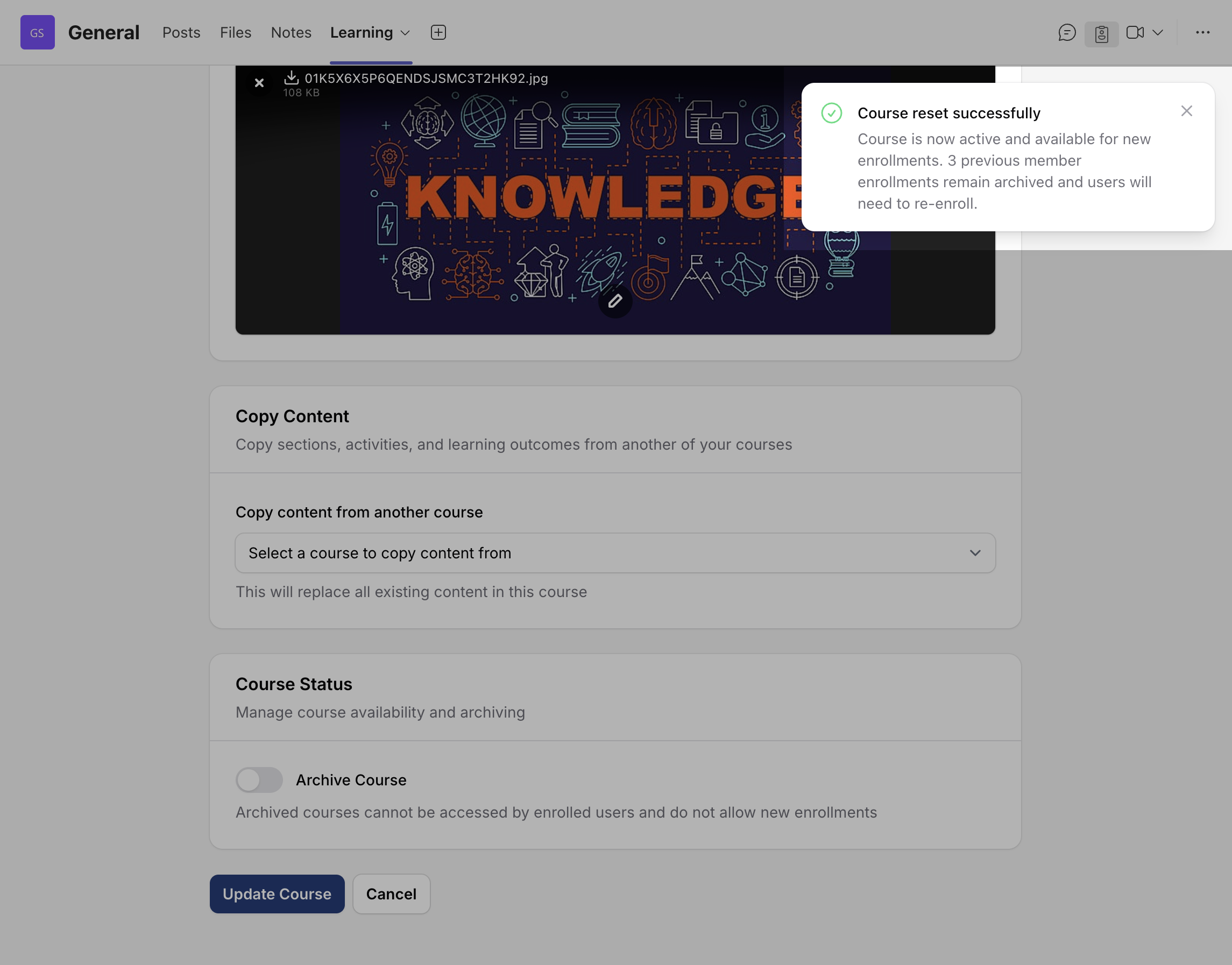
Notification Settings
The Notification Settings section allows users to manage alerts related to course activities.
- Student Notifications: Manage notifications sent to enrolled students, including course deadlines, new activities, and activity updates.
- Course Owner Notifications: Configure notifications sent to course owners, such as upcoming course deadlines and new student enrolments.
These settings help both course owners and students stay informed and up to date with course progress and activities.
Here are a few steps to enable notifications for both course owners and students:
In the Course Settings, go to Notification Settings.
In Student Notifications section, turn on:
New Activities – Notify students when new activities are added to the course.
Activity Updates – Notify students when existing activities are updated.
Course Ending Soon – Notify students before the course expires.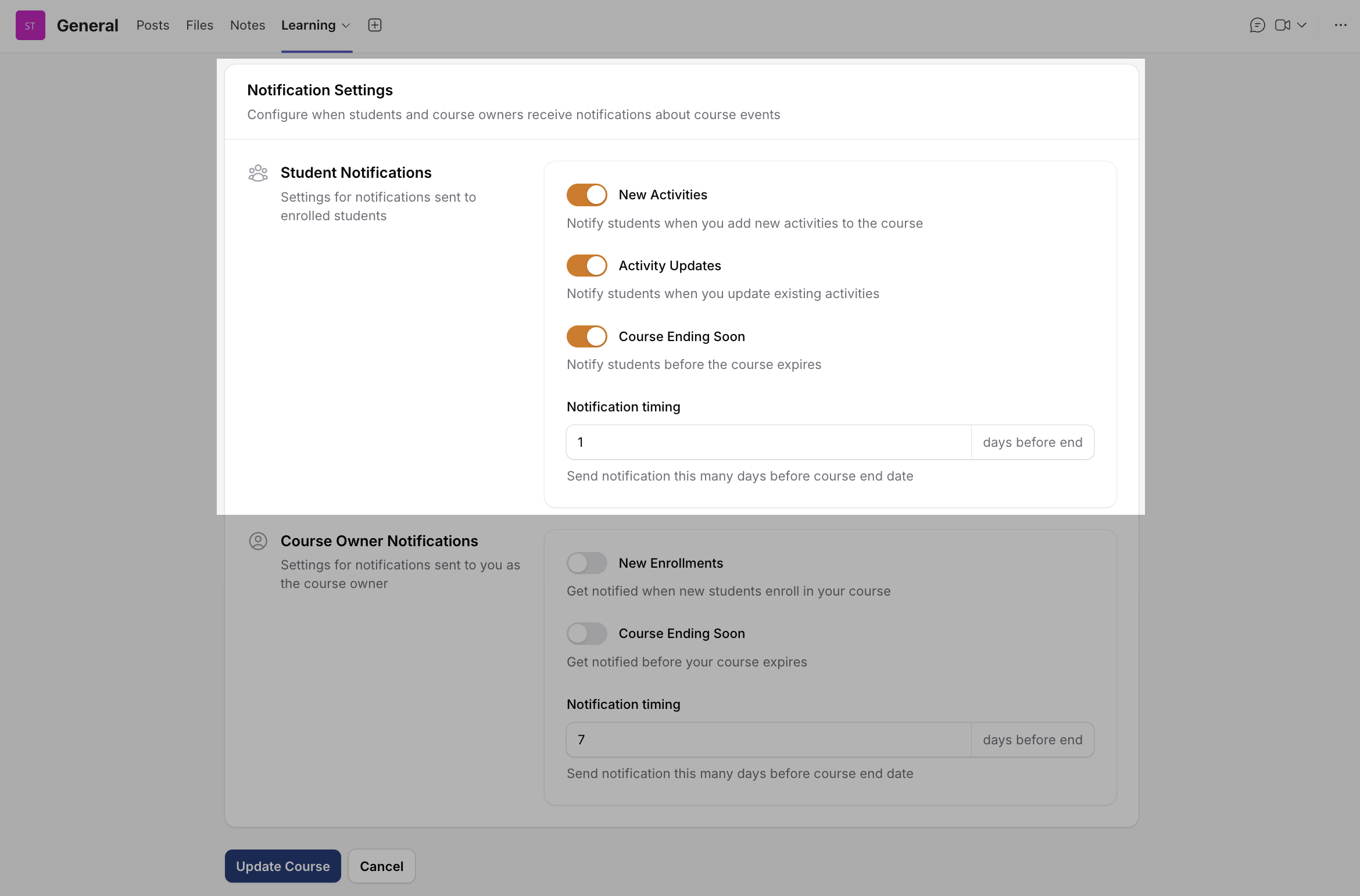
In Course Owner Notifications section, turn on:
Set the Notification Timing — choose how many days before the course end date notifications should be sent.
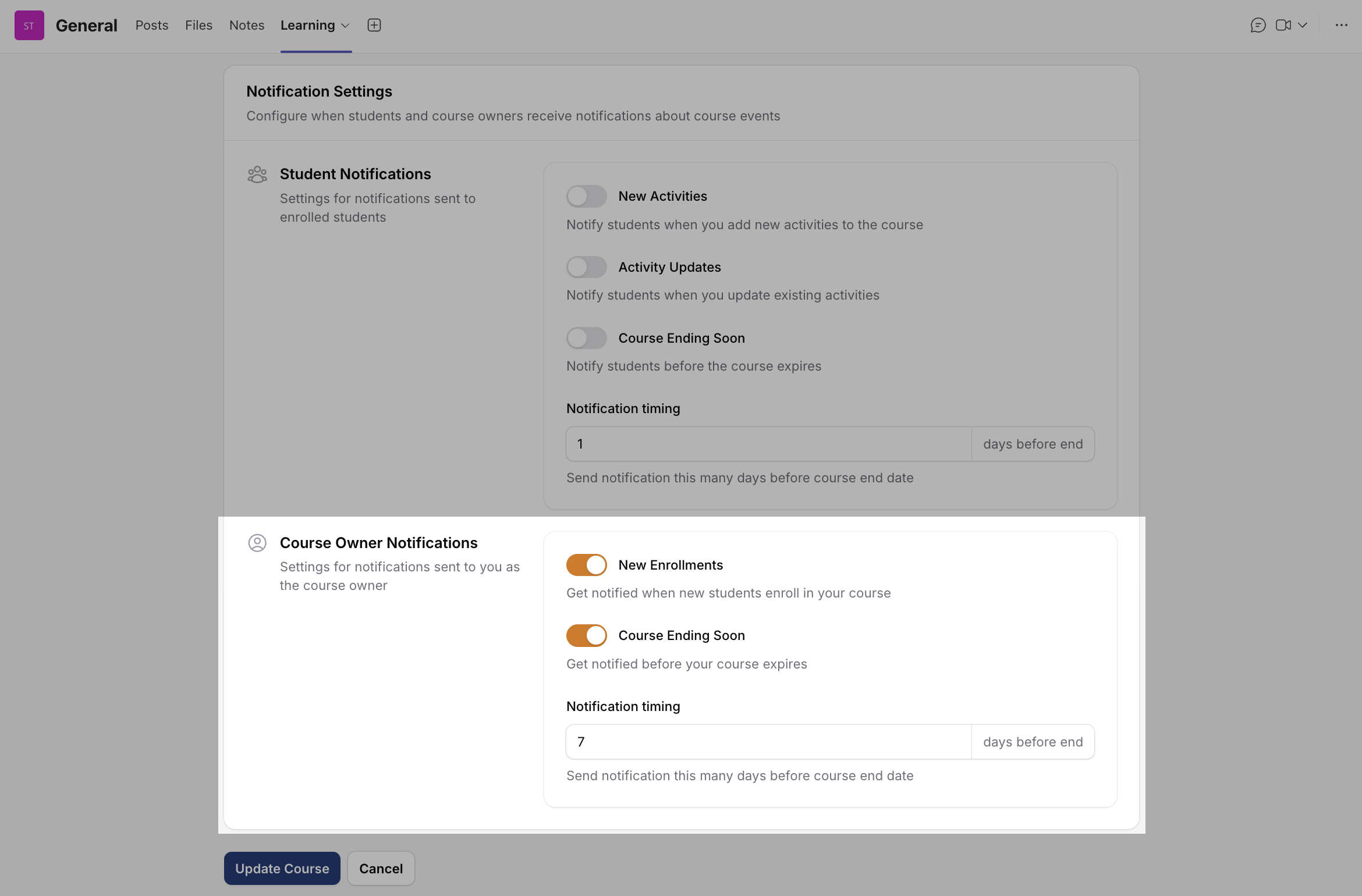
Adding and Editing a Section
- Click “Add New Section”
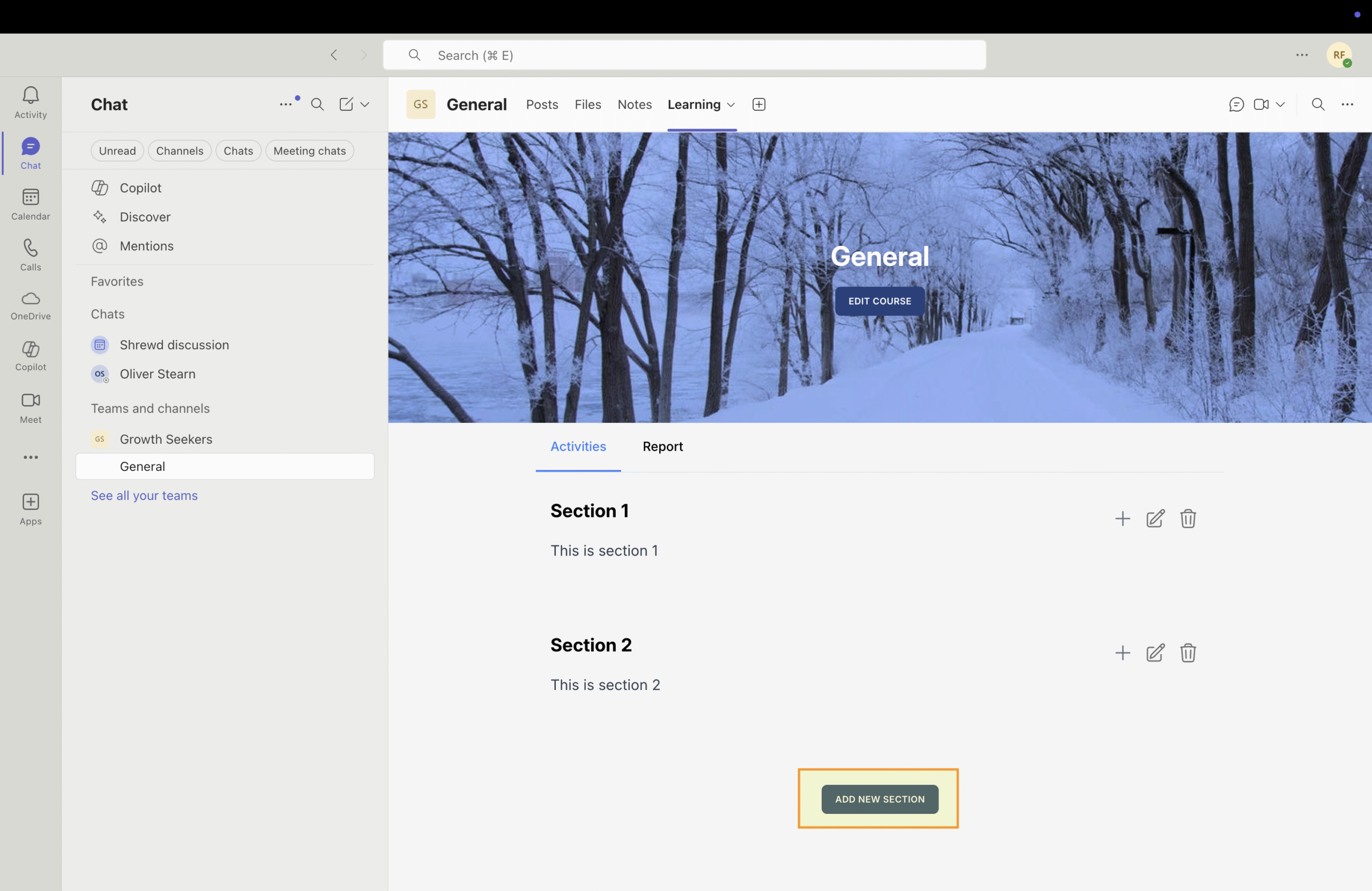
- Enter a section name
- Add a short description (optional)
- Click Save
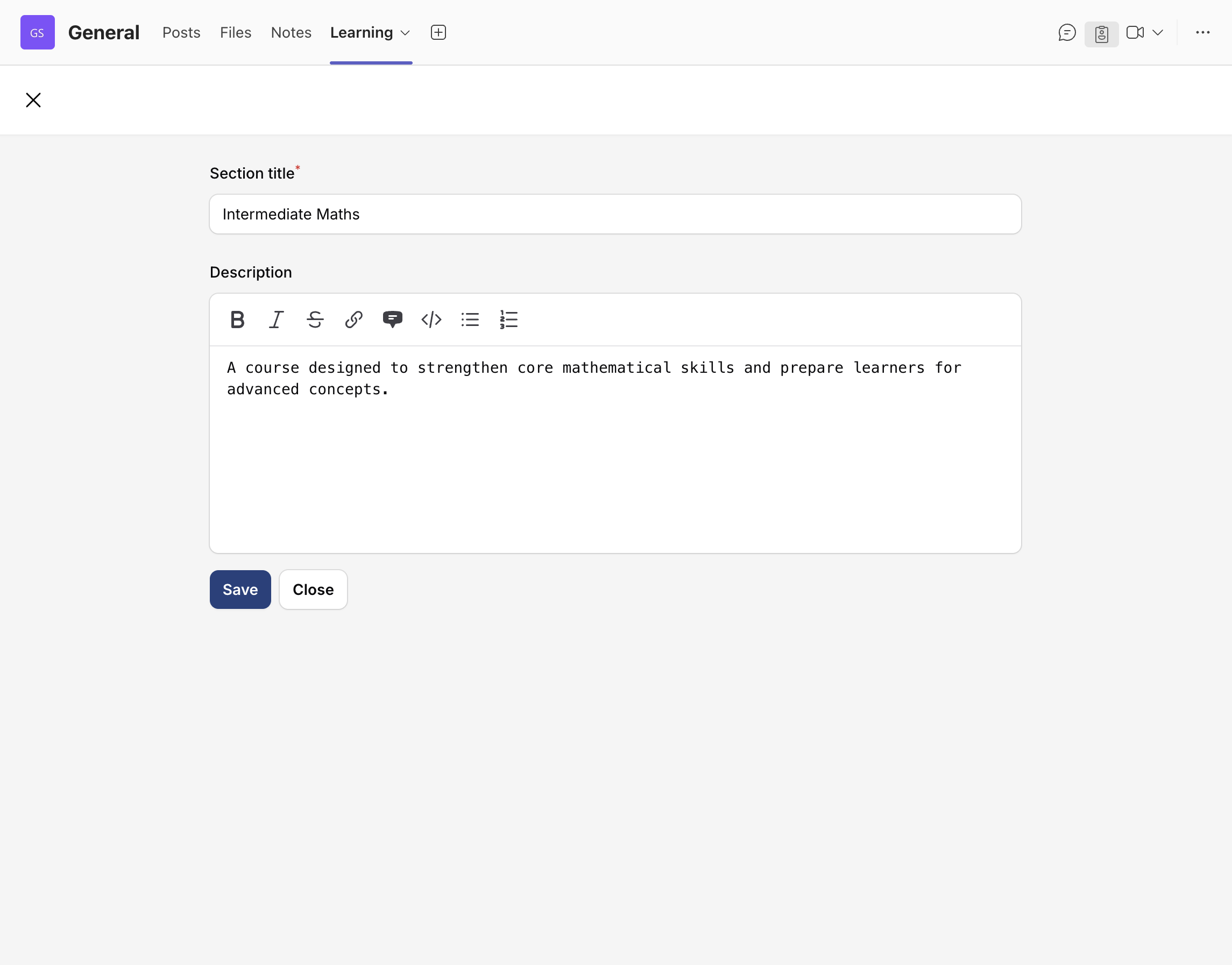
- Your section now appears in the course structure.
- To edit the section, simply click the edit button below.
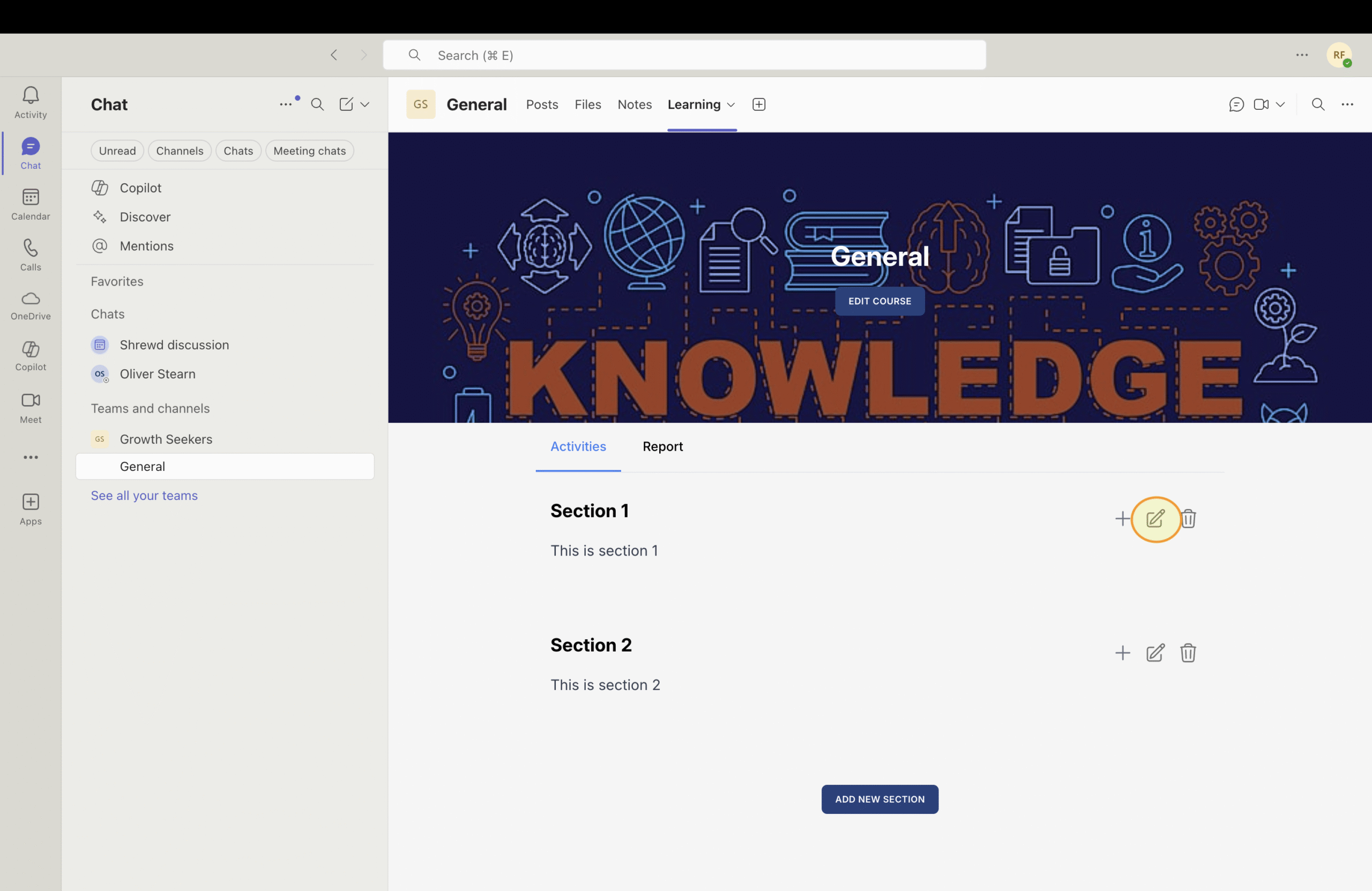
Adding Activities to Your Course
This section guides users on how to add an activity to a course.
To add an activity, click the “+” button and select the desired activity. You will be redirected to the activity page.
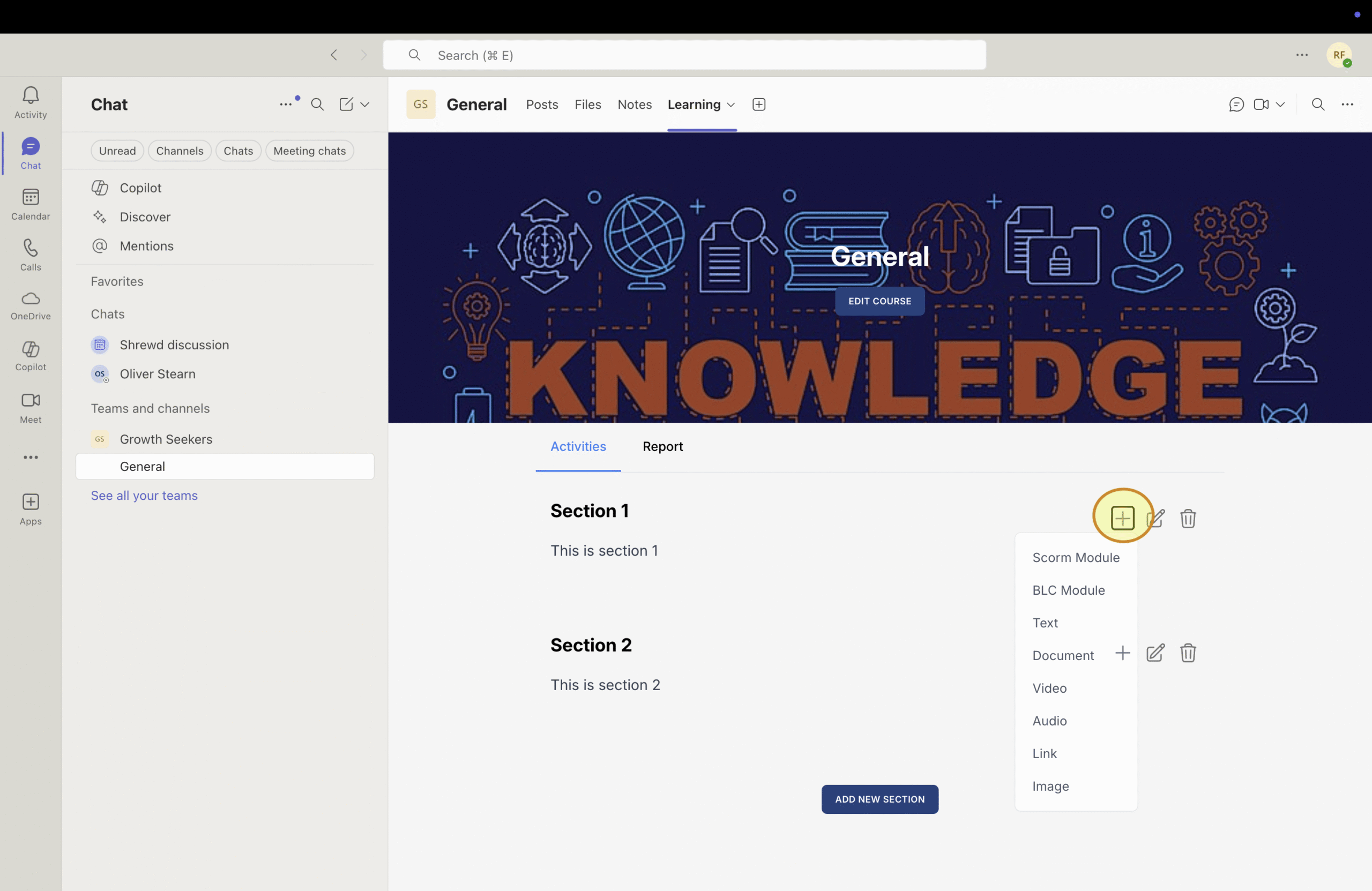
Text Activity
- Enter the title of your activity.
- Within the text content area, you can type and format text using the built-in editor. Available formatting options include bold, italic, and strikethrough, as well as adding links, blockquotes, code blocks, bullet lists, and numbered lists.
- Click “Save” to save changes.
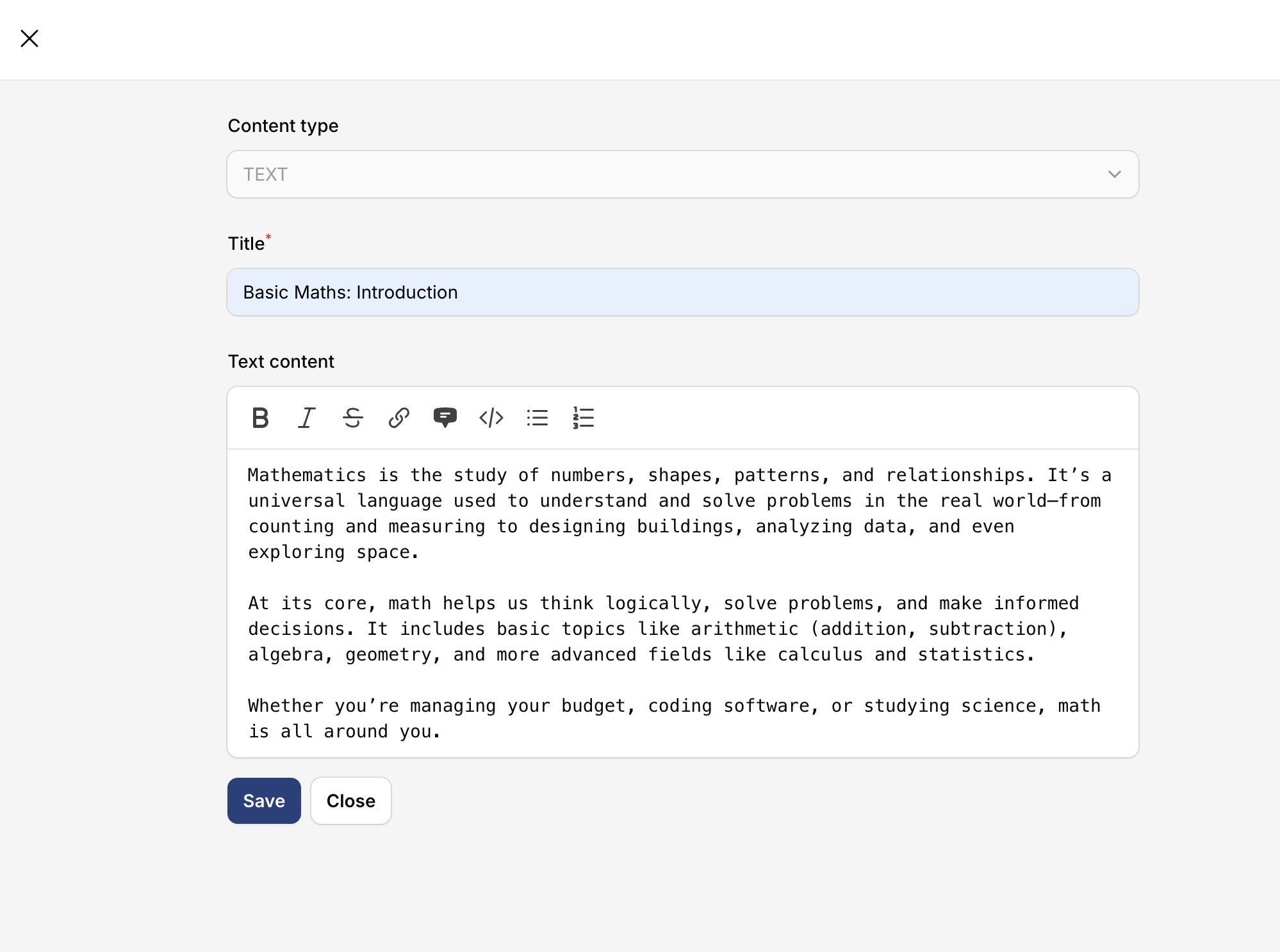
Add Document Activity
- To add Document activity, click “+” button and choose “Document”
- Enter the activity title.
- Upload by clicking “Browse” or drag-and-drop your document into the Document field. You can upload a document with a maximum file size of 3.1 MB.
- Click “Save” to save the activity.
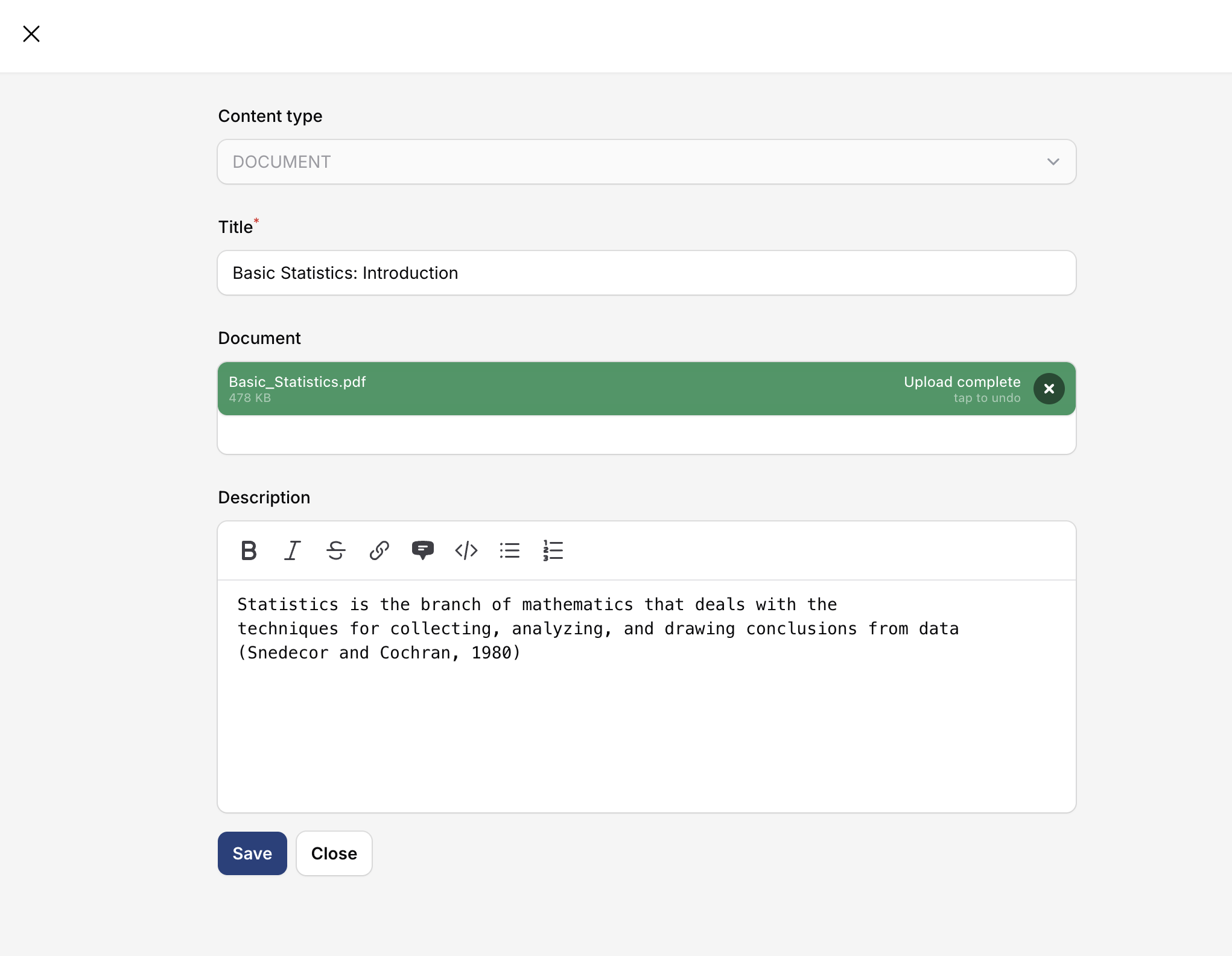
Add Video Activity
- To add a Video activity, click “+” button and choose “Video”
- Enter a title for your video activity
- To upload your video, you can either:
- Click “Browse” to select a file, drag-and-drop your video file, or
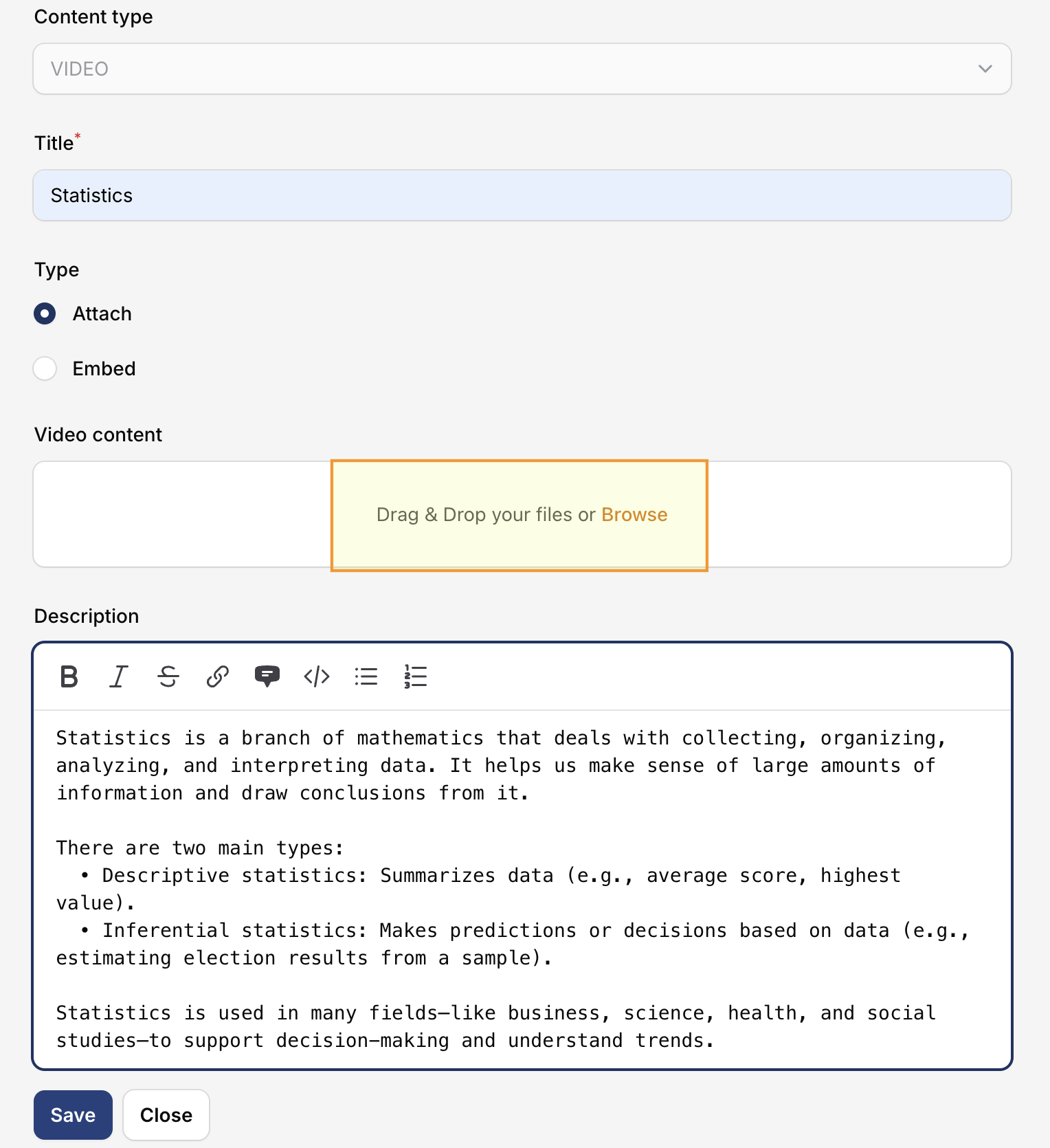
- Use an embed code from a video URL (e.g. YouTube, Vimeo).
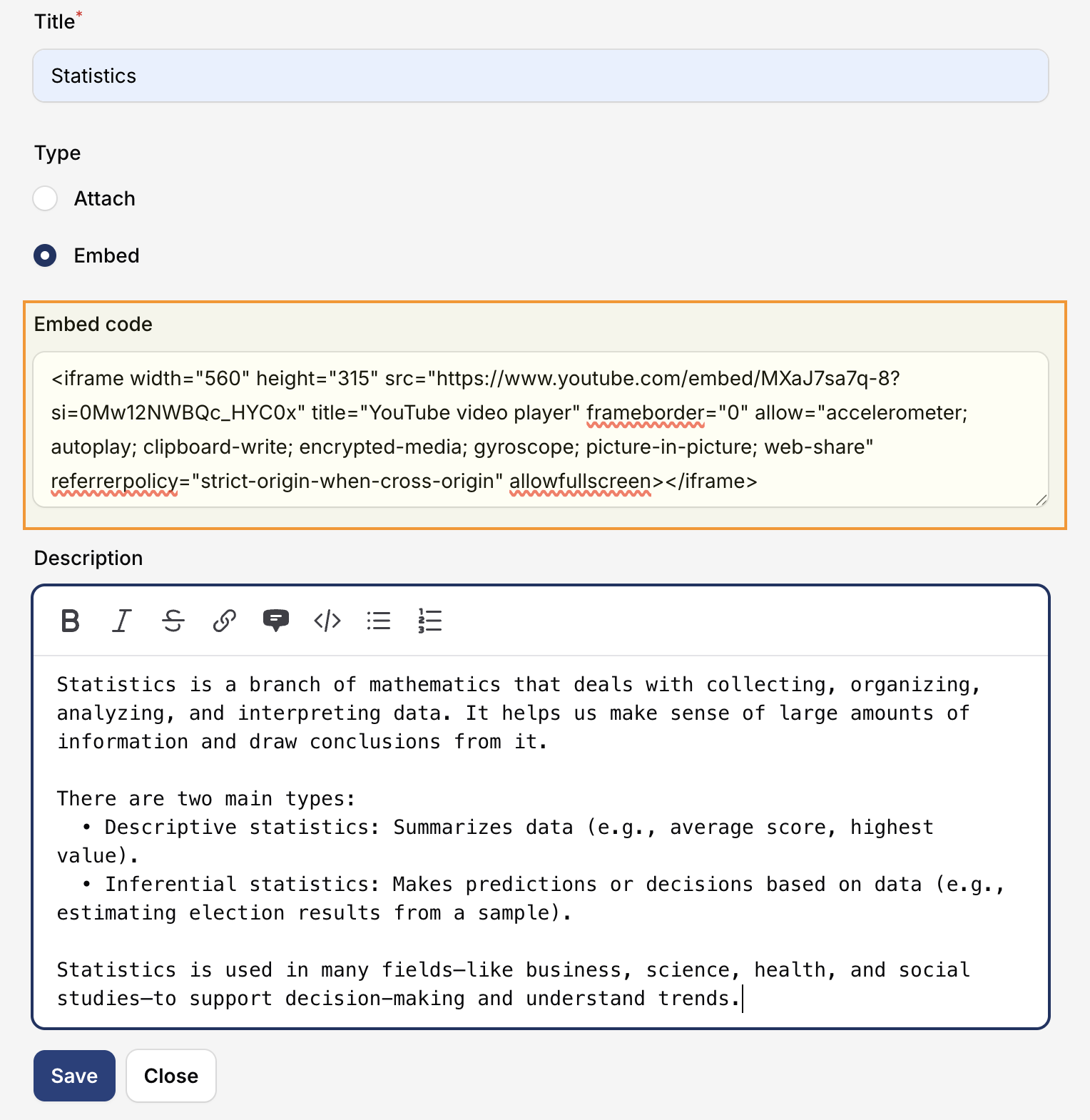
- Click the “Save” button to save your changes.
Add Audio Activity
- To add an Audio activity, click “+” button and choose “Audio”
- Enter a title for your video activity.
- Upload your audio file by clicking “Browse” or Drag-and-Drop your audio file.
- Add details or a description for your audio activity.
- Click “Save” to save changes.
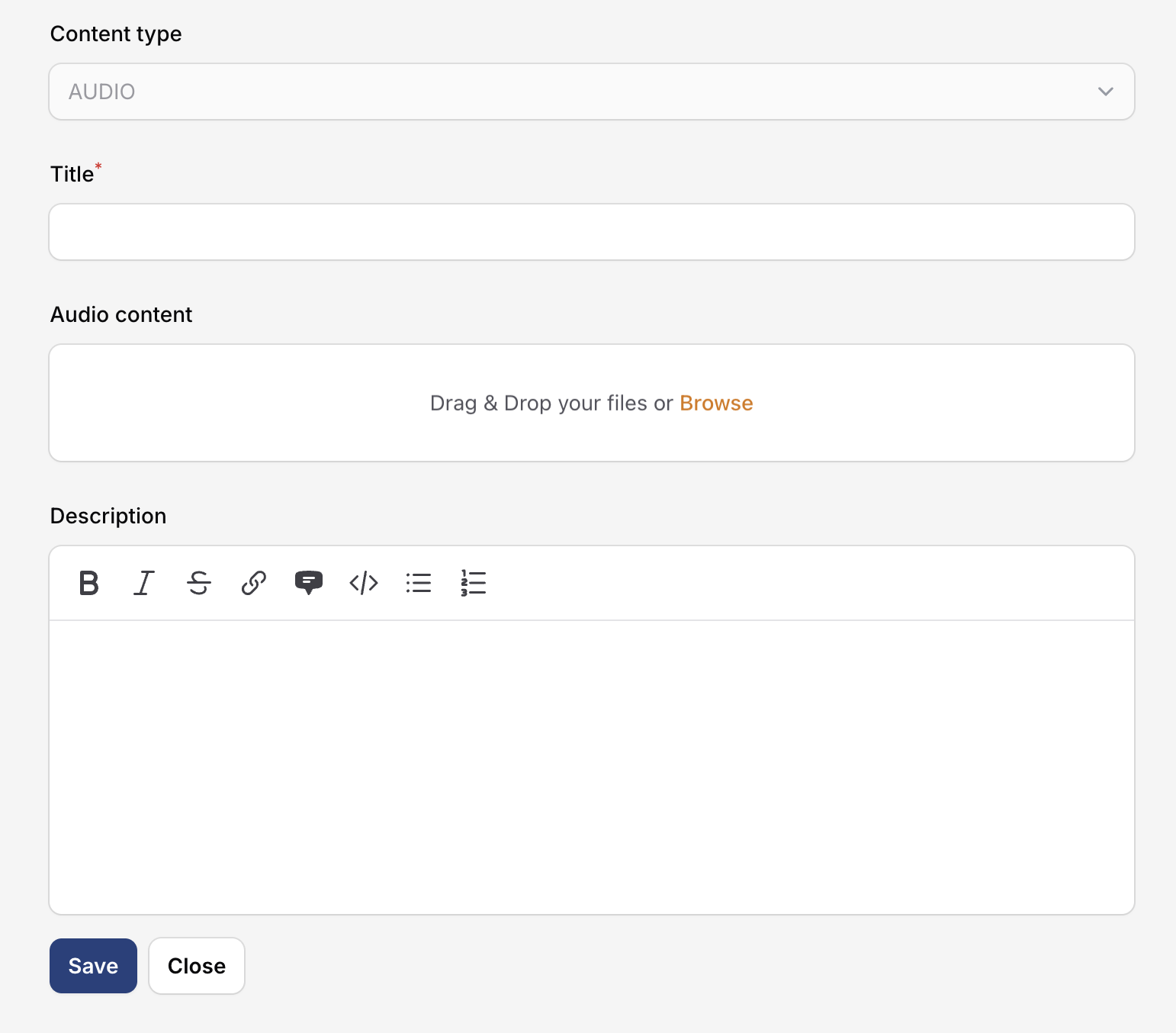
Add Link Activity
- To add a Link in an activity, click “+” button and choose “Link”
- Enter a title for your activity
- Enter a Content URL
- Add a description (optional)
- Click the “Save” button to save your changes.
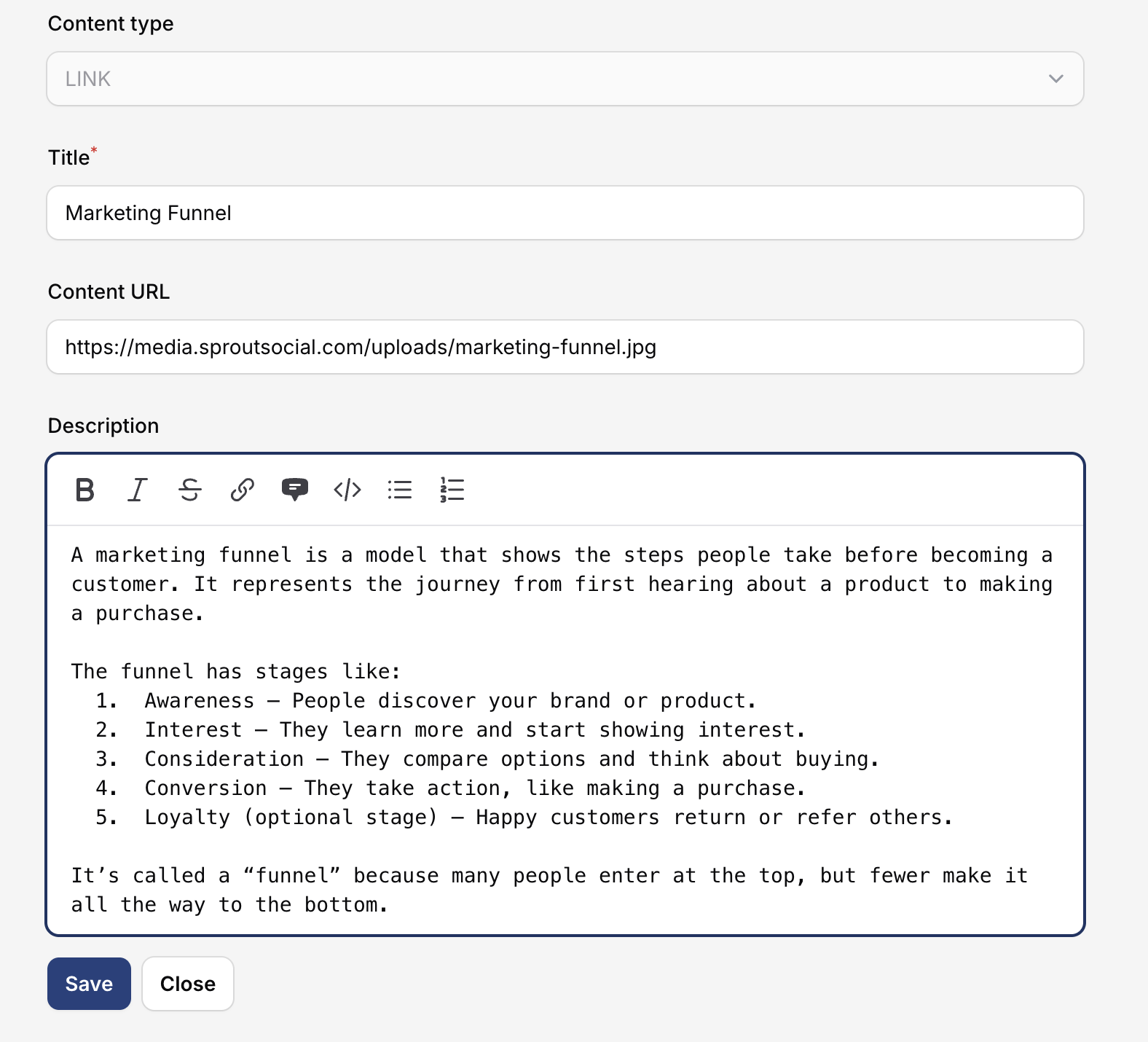
Add Image Activity
- To add an Image activity, click “+” button and choose “Image”
- You’ll be taken to the edit page
- Enter a title for the activity
- Upload an image by clicking “Browse” or Drag-and-drop
- When adding an image, you can choose between two image types:
- Activity image: Use this option if you want to upload an image at its original size, without resizing or cropping. Banner: Choose this option if you want more control over the image height and how the image fits within its container. You can also set the size type to:
- Cover – The image fills the space completely (may crop parts of the image).
- Contain – The entire image fits within the space (may leave empty borders).
- Add a detail or description of your image activity
- Click “Save” to save your activity
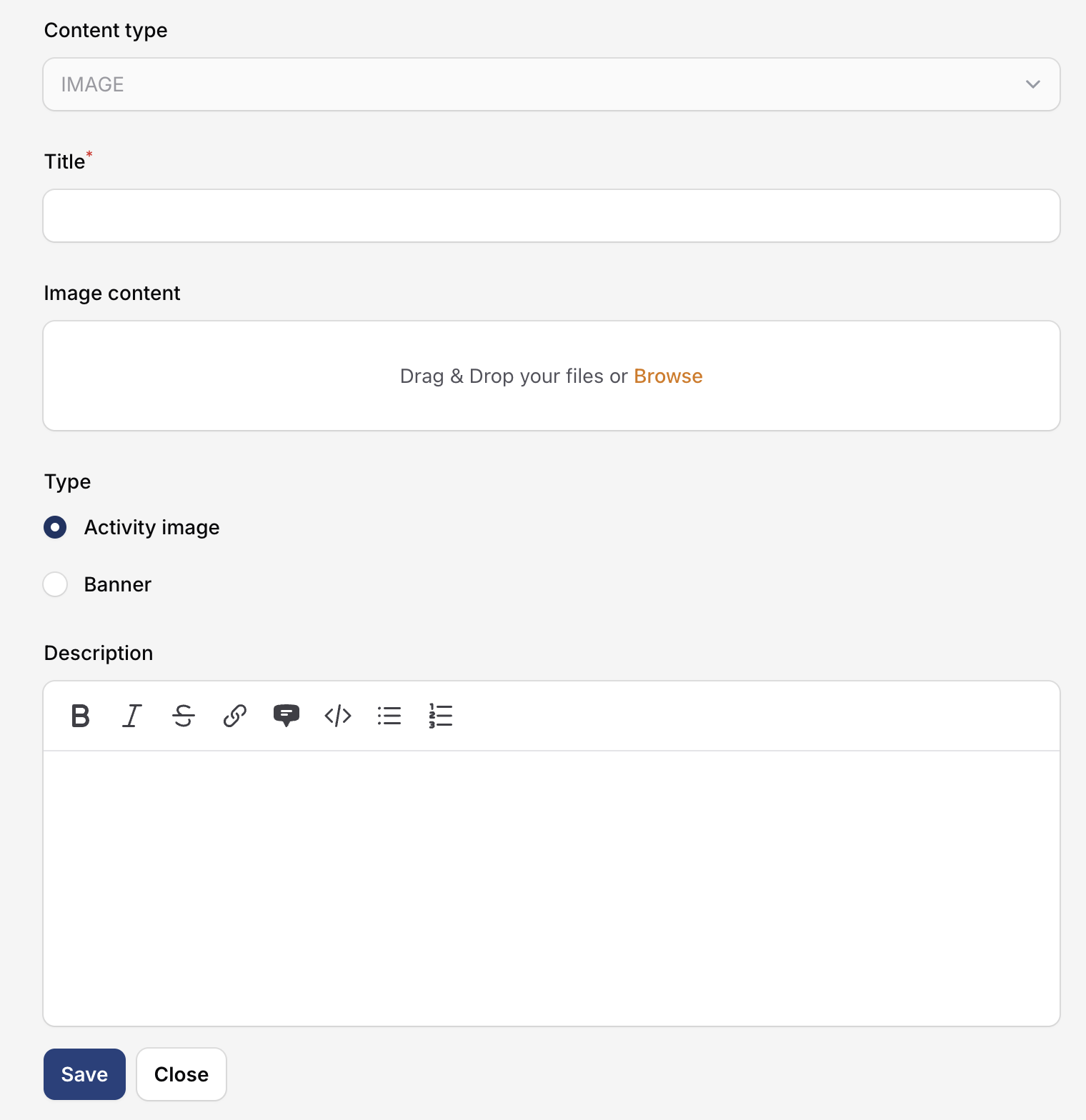
Add SCORM Activity
- Input the activity Title.
- Upload SCORM File by clicking “Browse” or drag-and-drop your .zip file into the SCORM Content field.
- Set the passing score for students (Optional).
- Specify whether a score below the passing threshold will mark the activity progress (in Activity Completion report) as Completed or Incomplete (Optional).
- Add Description (Optional).
- Click “Save” or “Update” to finalize.
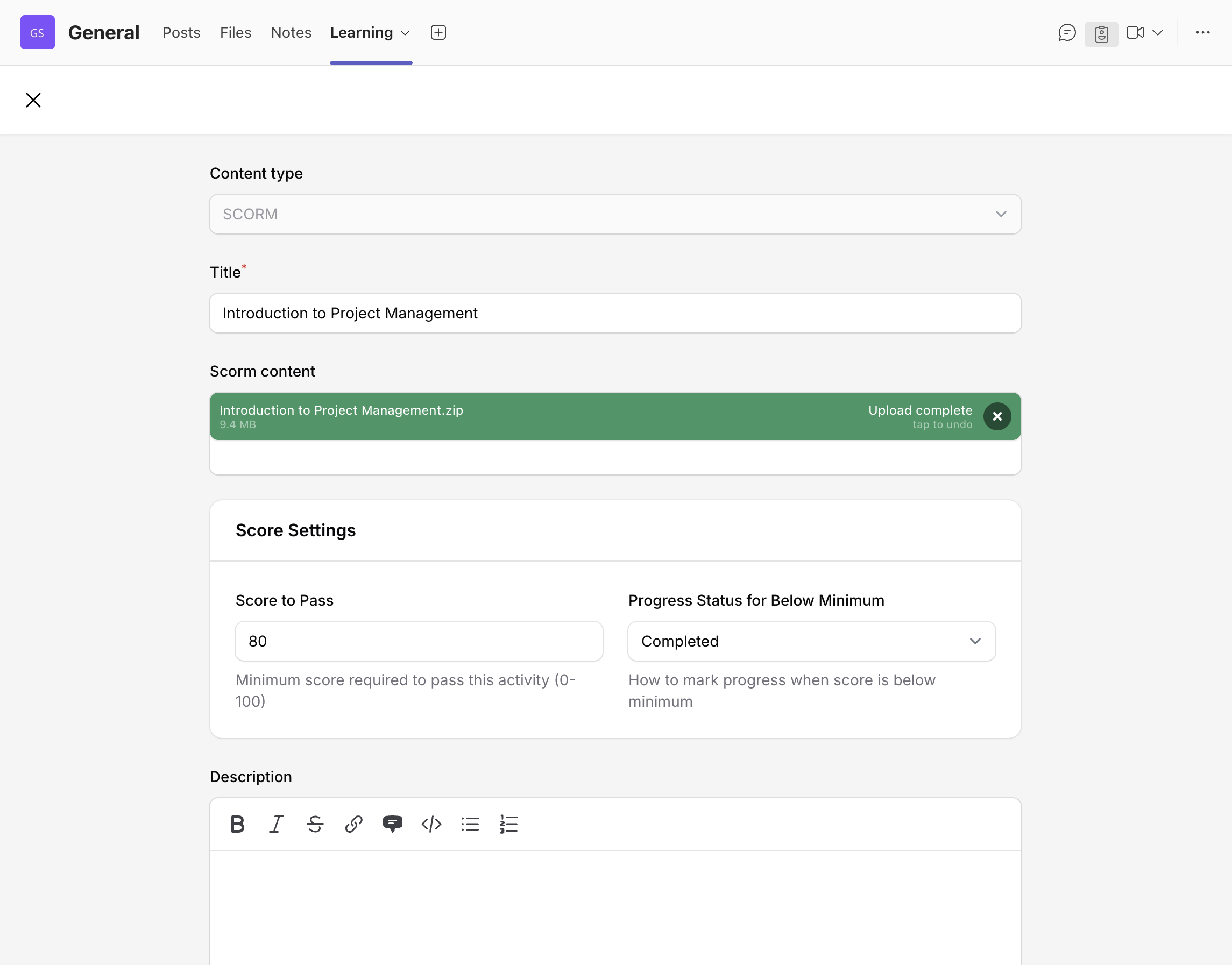
Add Quiz Activity
The Quiz Activity allows course owners to design assessments directly within Shrewd LMS. Whether you’re running employee training, online classes, or certification programs, you can now create quizzes that test comprehension and measure learning outcomes — without leaving Teams.
To get started, you can follow these steps:
- Open your course in Shrewd LMS.
- Click Add Activity and select Quiz.
- Enter the Quiz Title.
- Configure the Quiz Settings:
- Questions per attempt: Number of questions displayed in each attempt.
- Time limit: Total time allowed to complete the quiz.
- Maximum attempts: How many times a student can retake the quiz.
- Passing score: Minimum score required to pass.
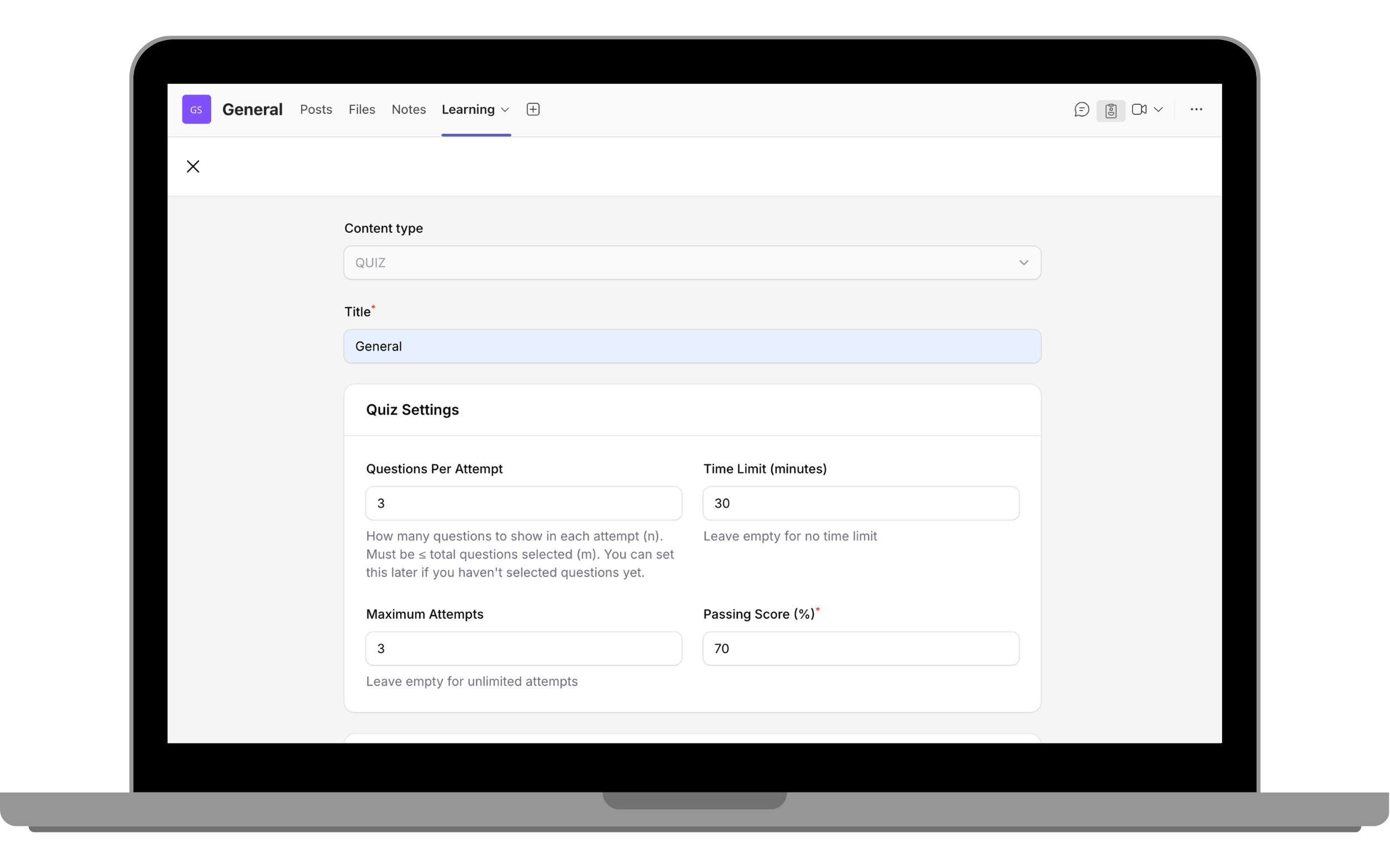
- Set the Randomization Options:
- Randomize questions: Shows different random questions on each attempt (only if total questions > questions per attempt).
- Randomize answer options: Shuffles the order of answer options for multiple choice questions.
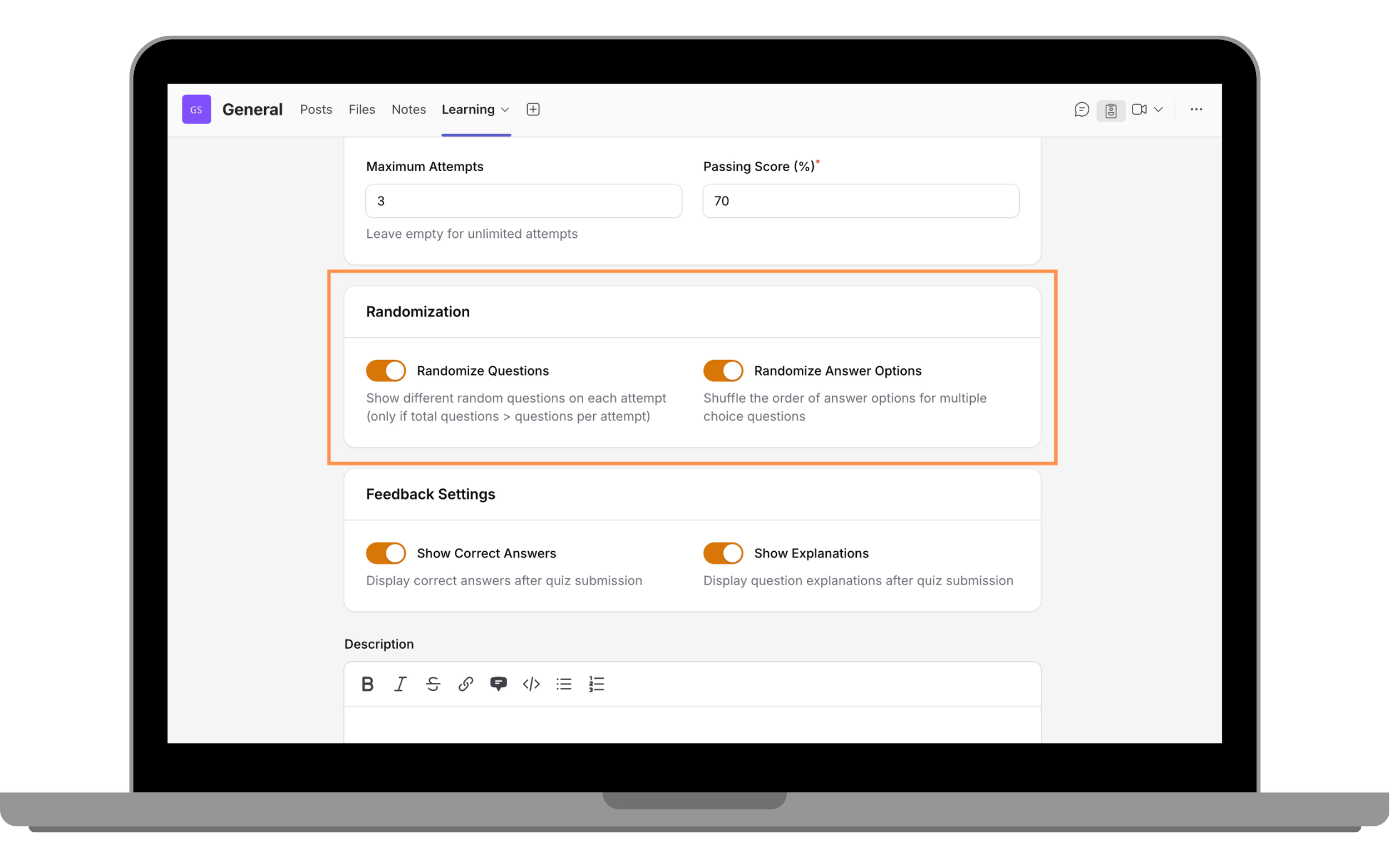
- Configure Feedback Settings:
- Show Correct Answers: Display correct answers after quiz submission
- Show Explanations: Display question explanations after quiz submission
- Turn on Include in course progress to ensure the quiz counts toward course completion.
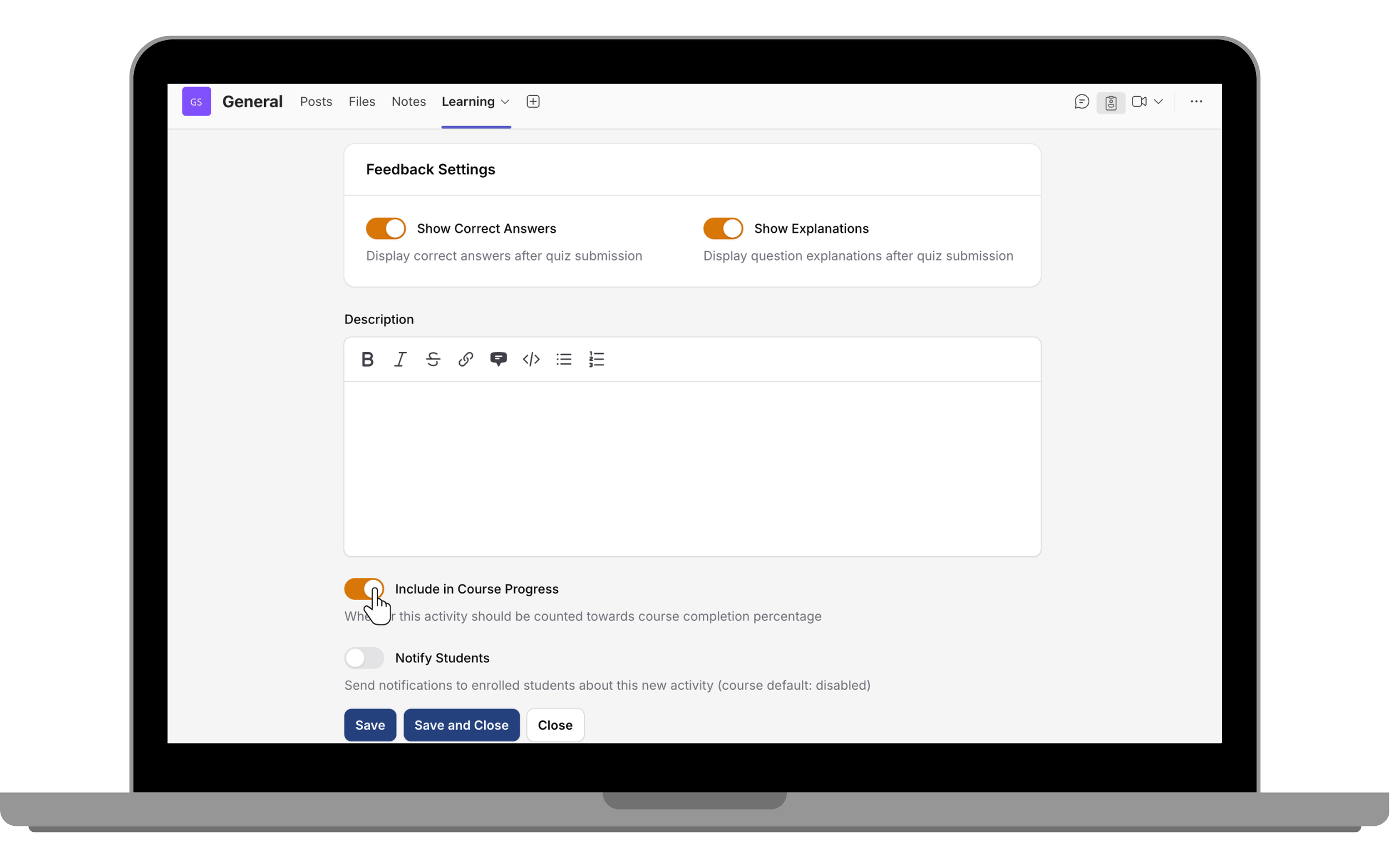
- Click Save.
- Still on the same page, scroll to Question Bank Statistics and click Manage questions in question bank.
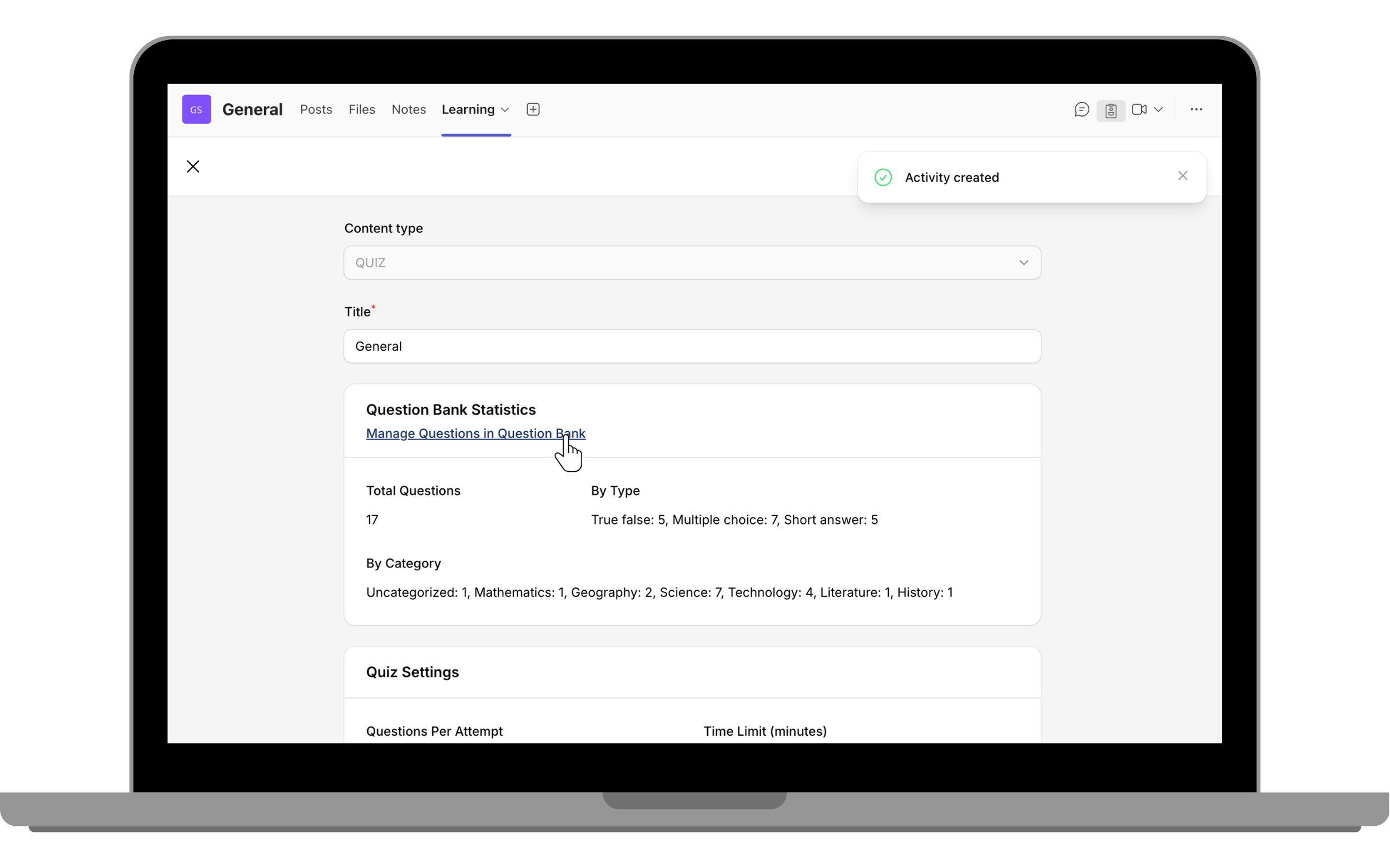
- In the question bank, you can create new questions, or import from a file or other activities.
- To create a question:
- Click Create to add a new question.
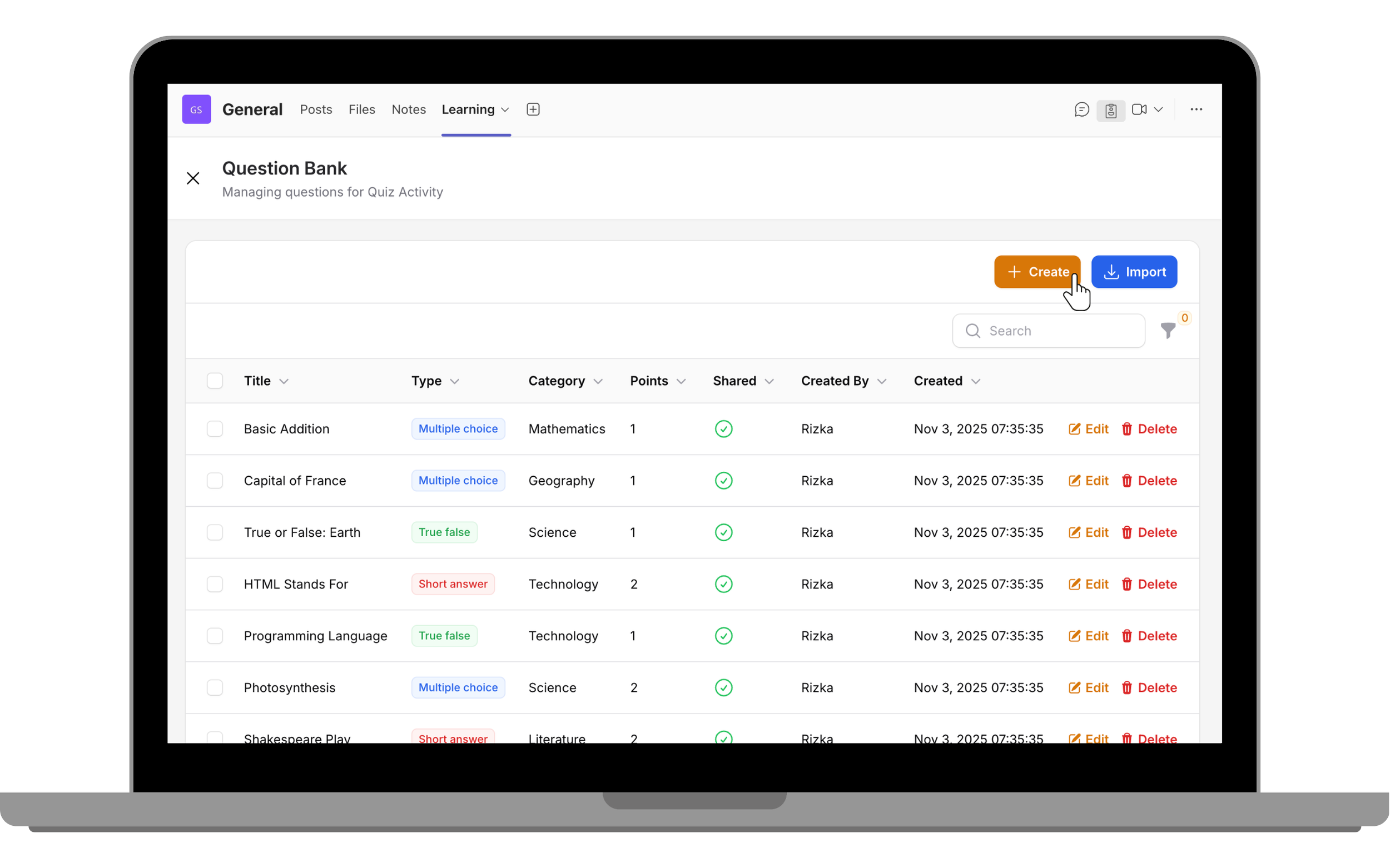
- Enter the question Title.
- Choose the question type (multiple choice, true/false, or short answer).
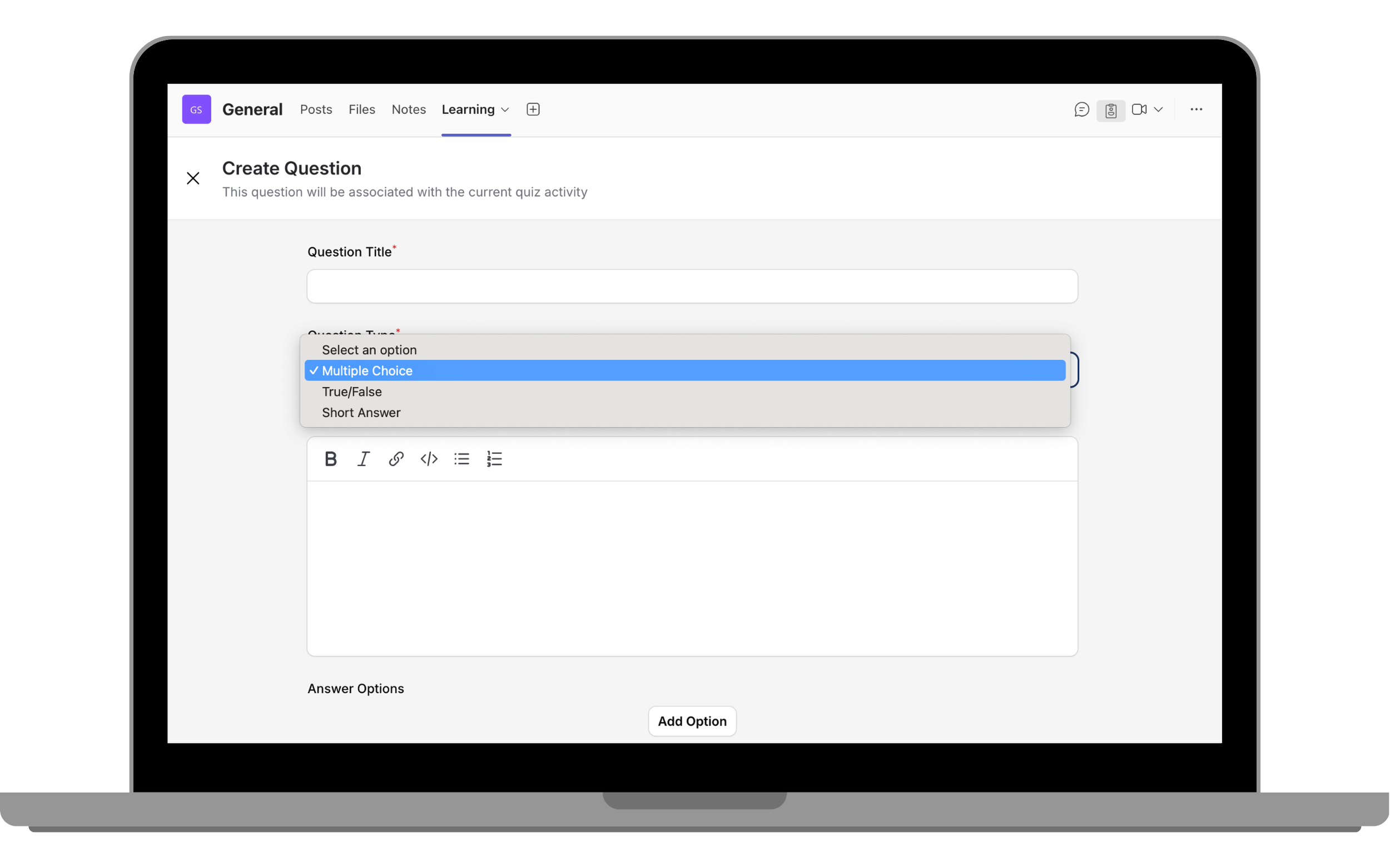
- Enter the question text, answer options, and correct answer.
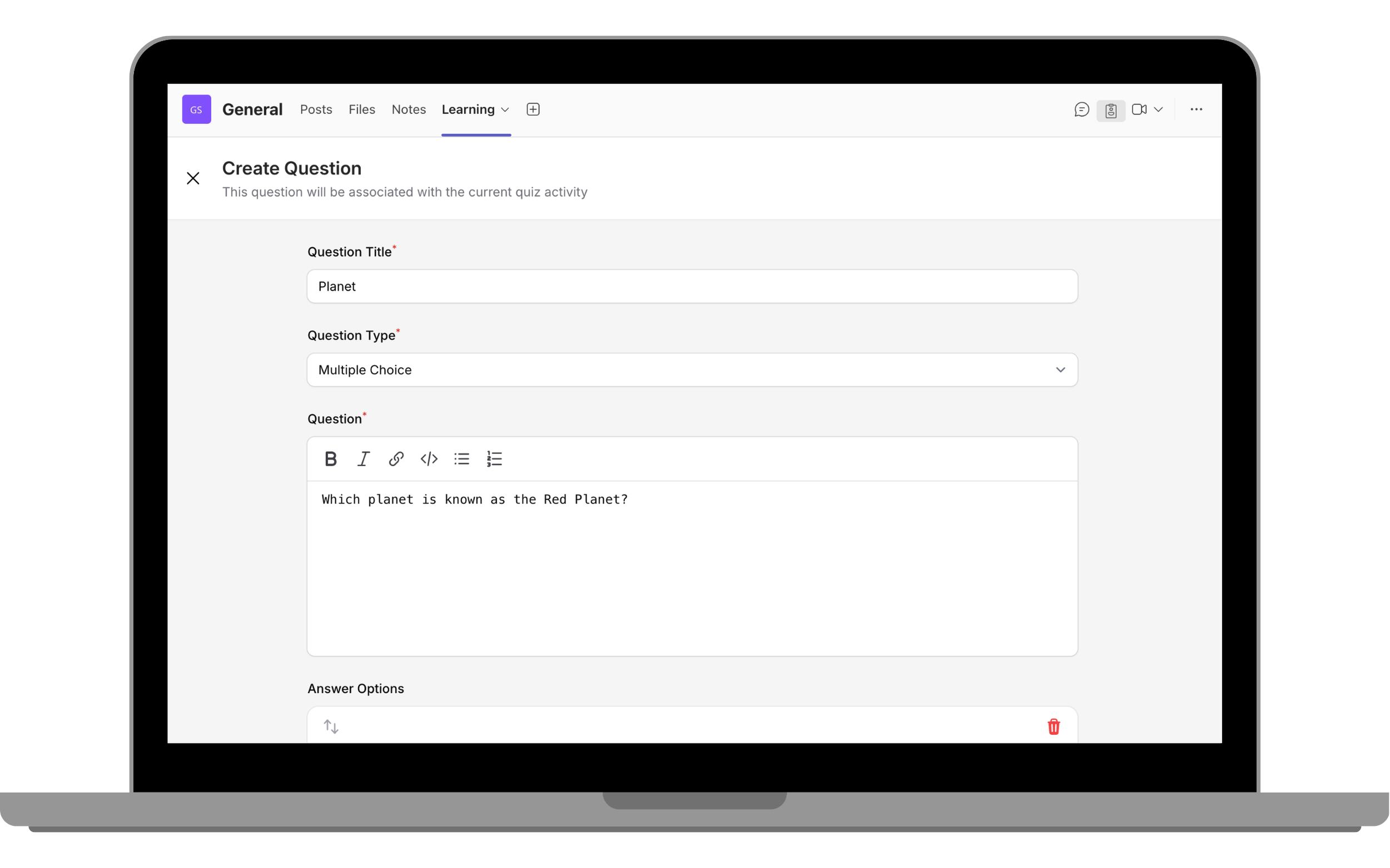
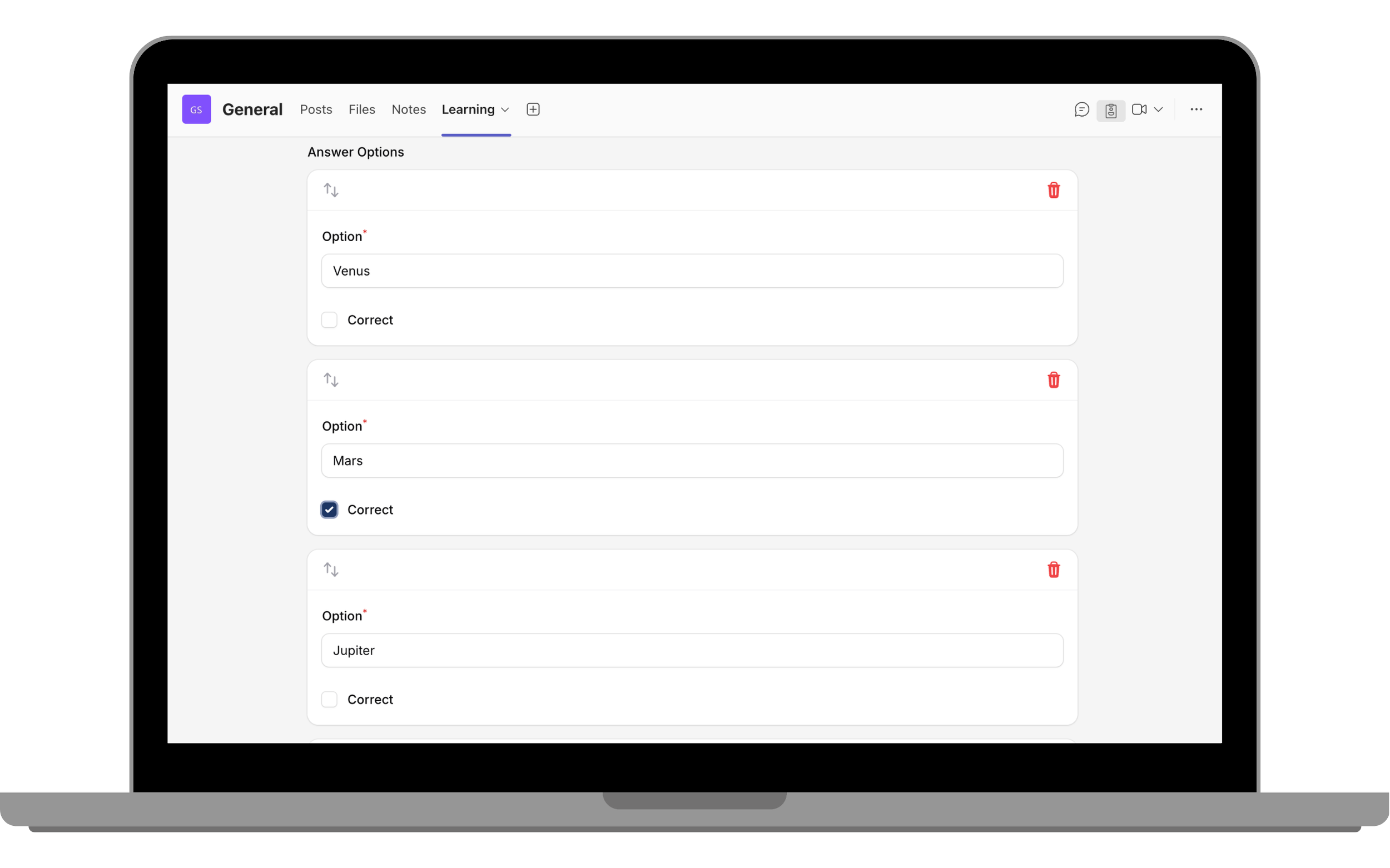
- Add points. Points represent the weight of the question and contribute to the total quiz score.
- Add optional settings such as category, tags, or explanations.
- Turn on Share with Organisation to allow the question to be used in other courses.
- Click Save to add it to your question bank.
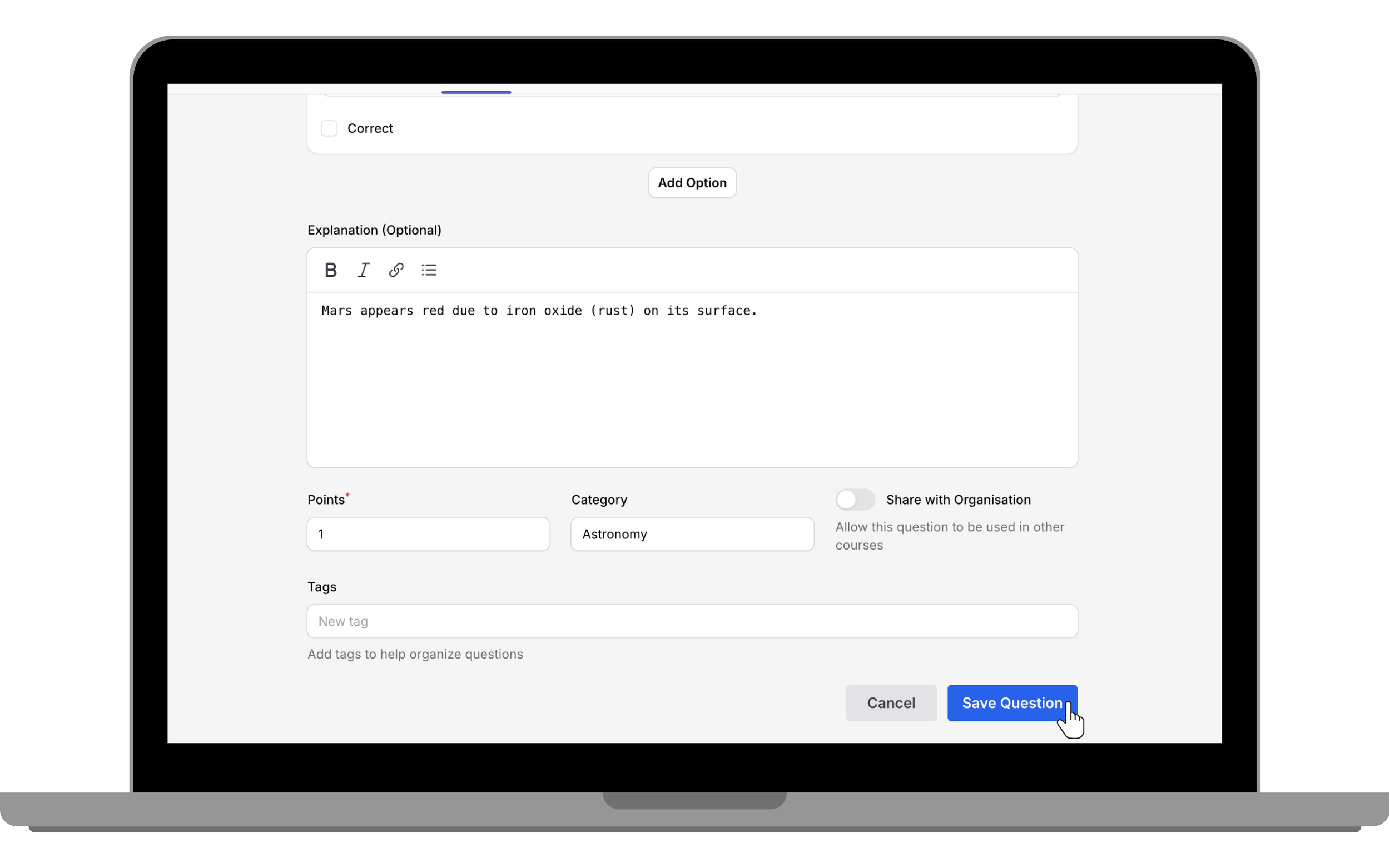
- The question you just created will appear in the question bank.
- To import from a file:
- Click Import from File.
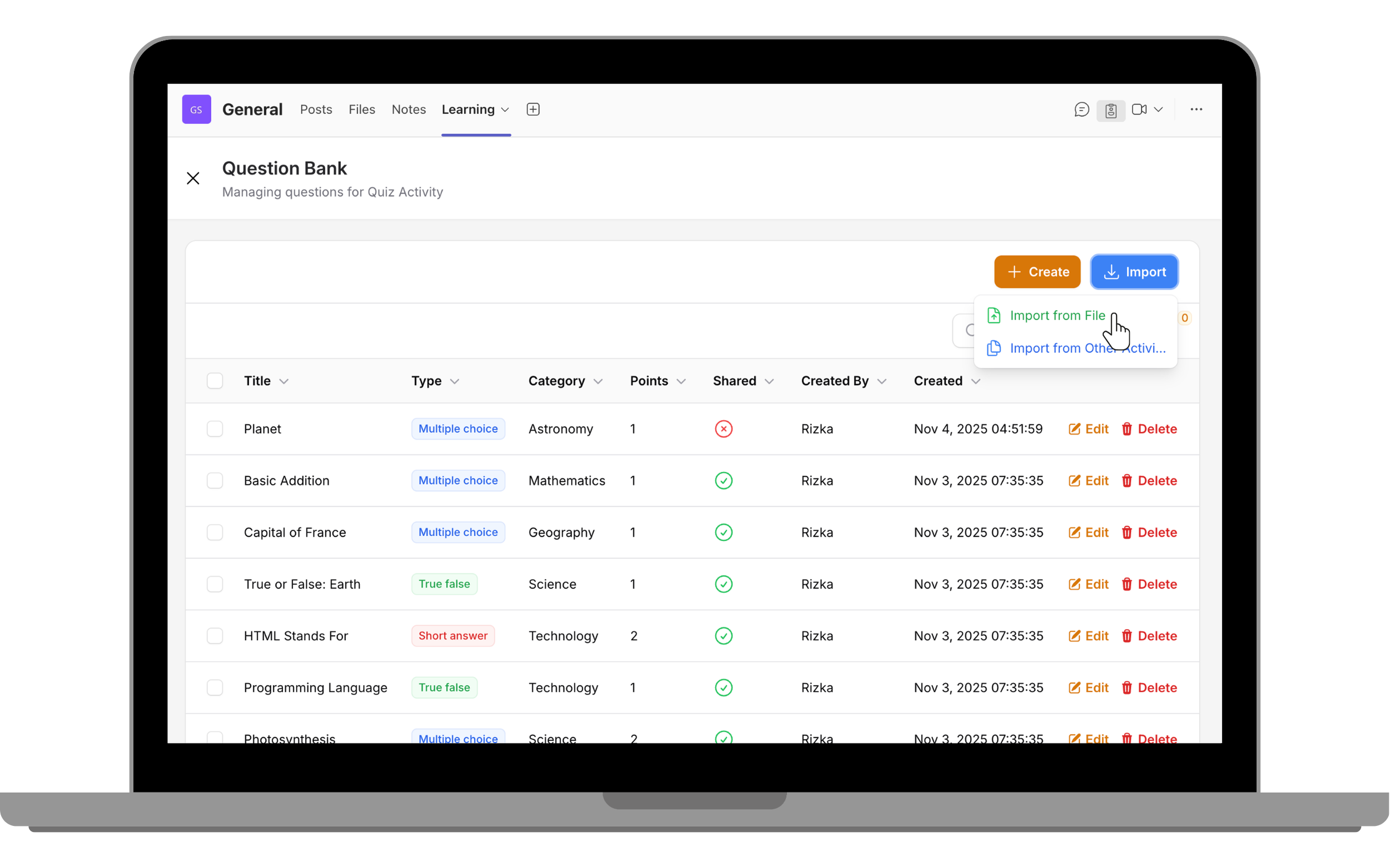
- Upload your file in the supported format (CSV or GIFT).
- If you’re not sure what the file should include, Download Template to view the correct question format.
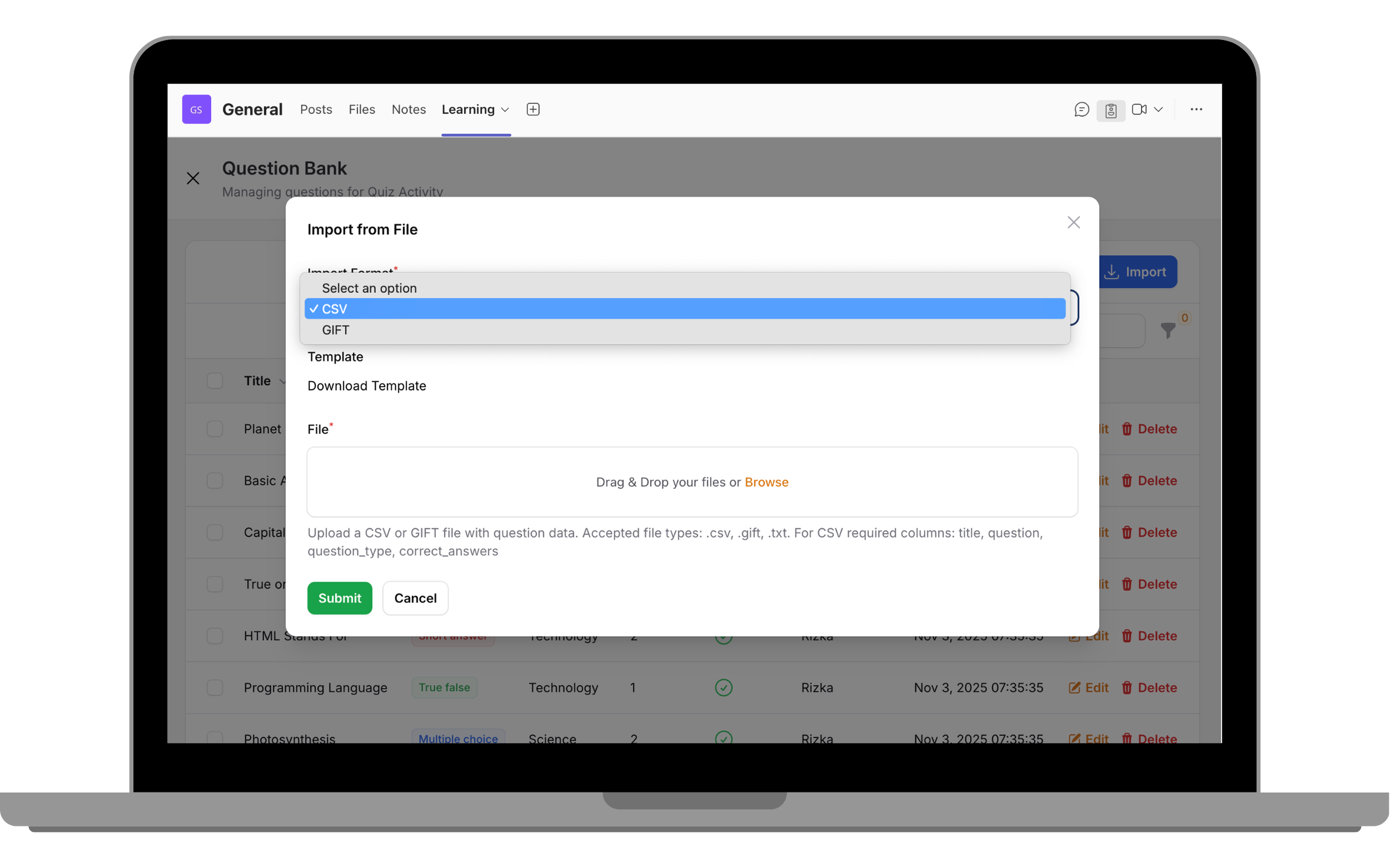
- Click Submit to add them to the question bank.
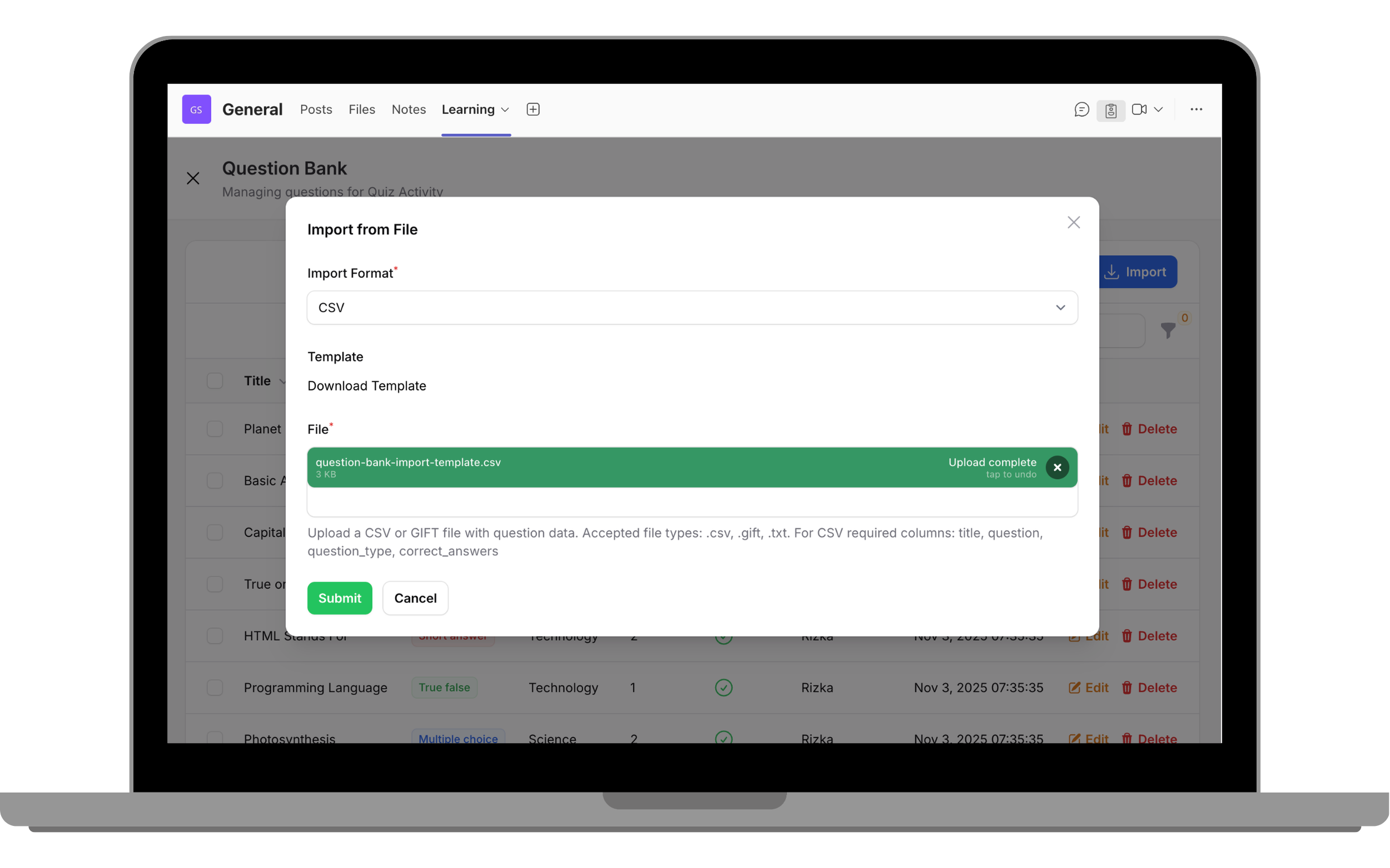
- To import from another activity:
- Click Import from Other Activities.
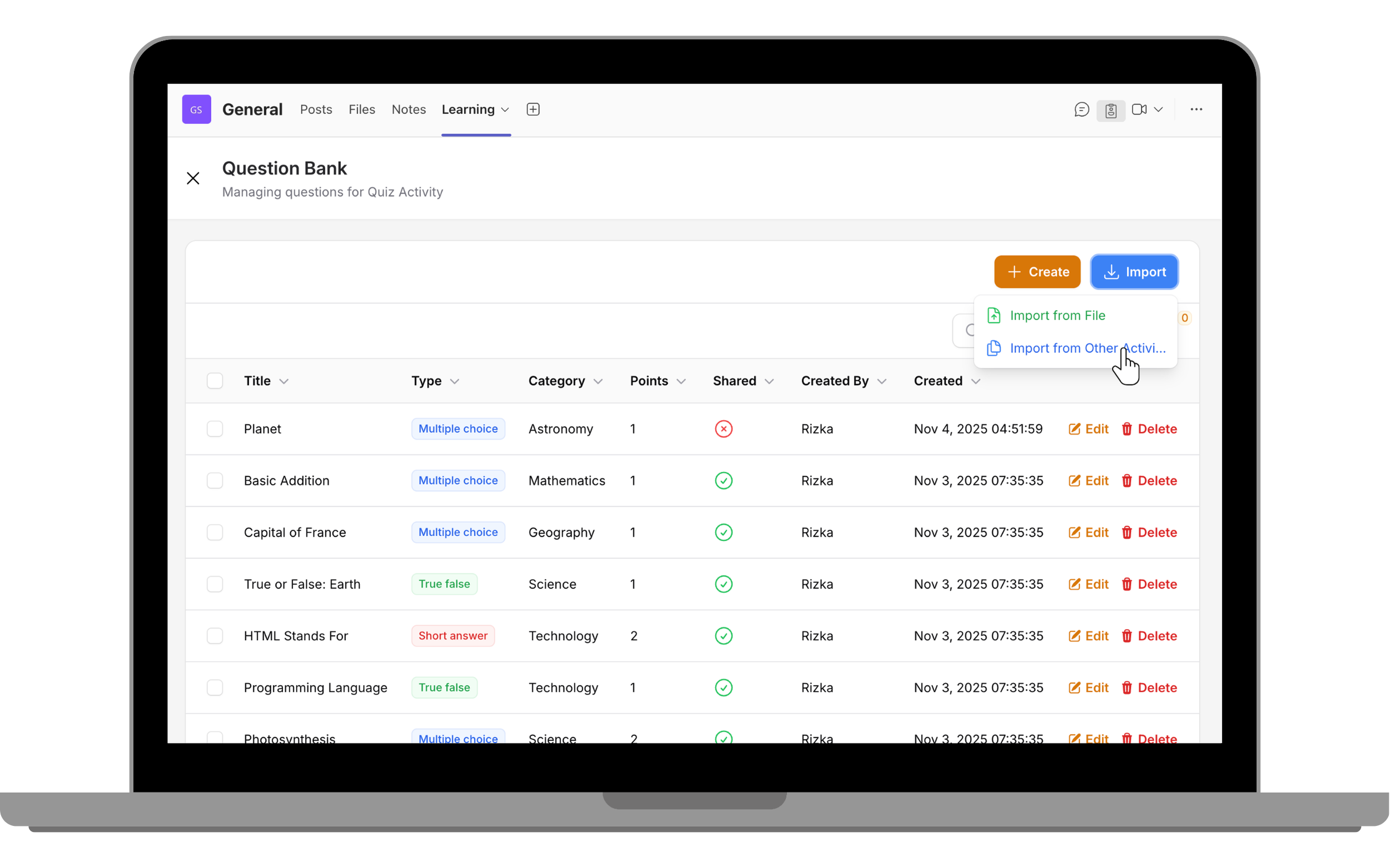
- Select source activity that you want to import the questions from.
- Filter the questions by tags (optional).
- Filter by category (optional).
- Turn on Mark copied questions as shared if you want copied questions to be shared, allowing other courses or activities in your organisation to use them as well.
- Click Submit to add them to the question bank.
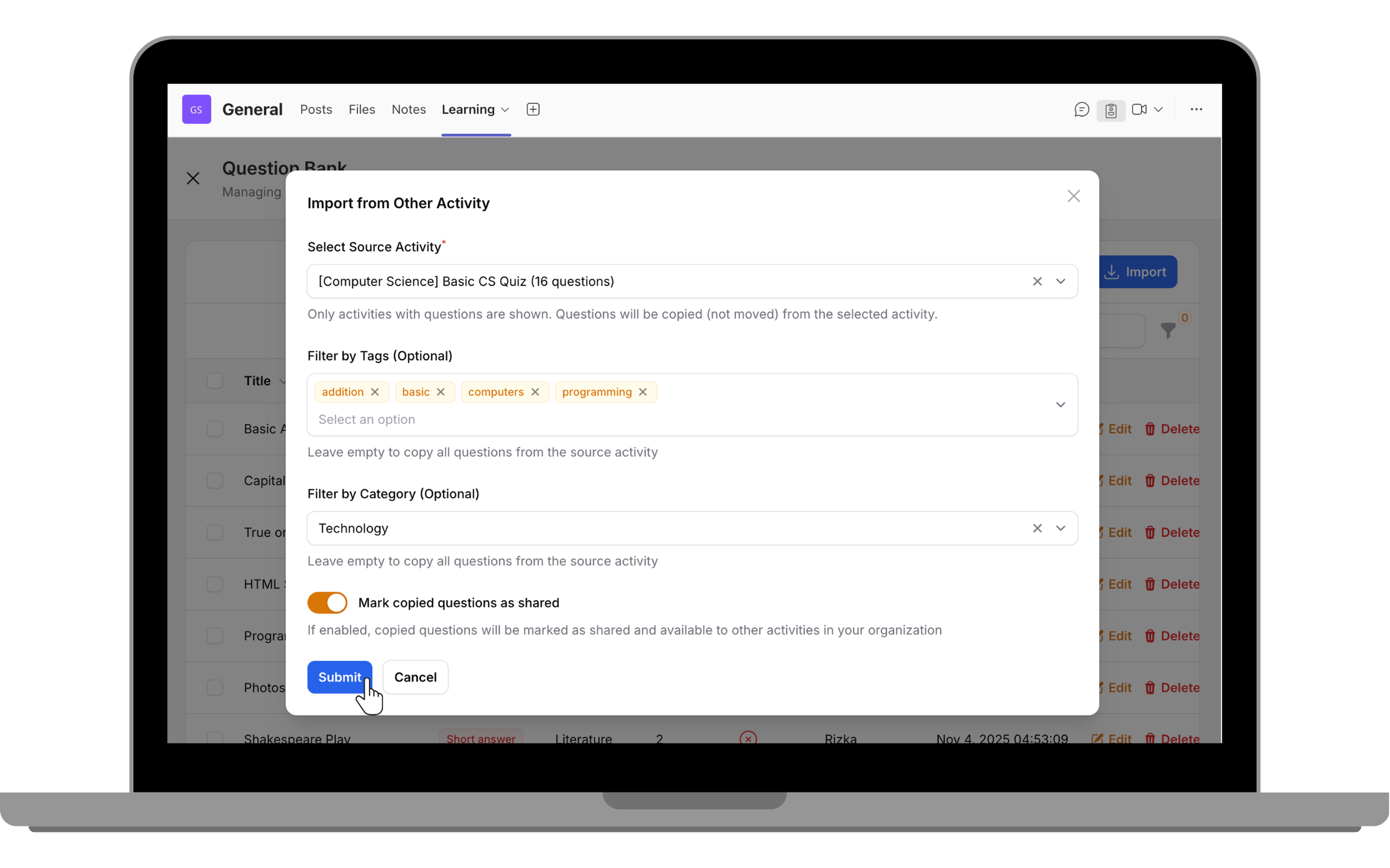
- You can also use Bulk Actions to Delete selected questions, or to mark them as shared or not shared.
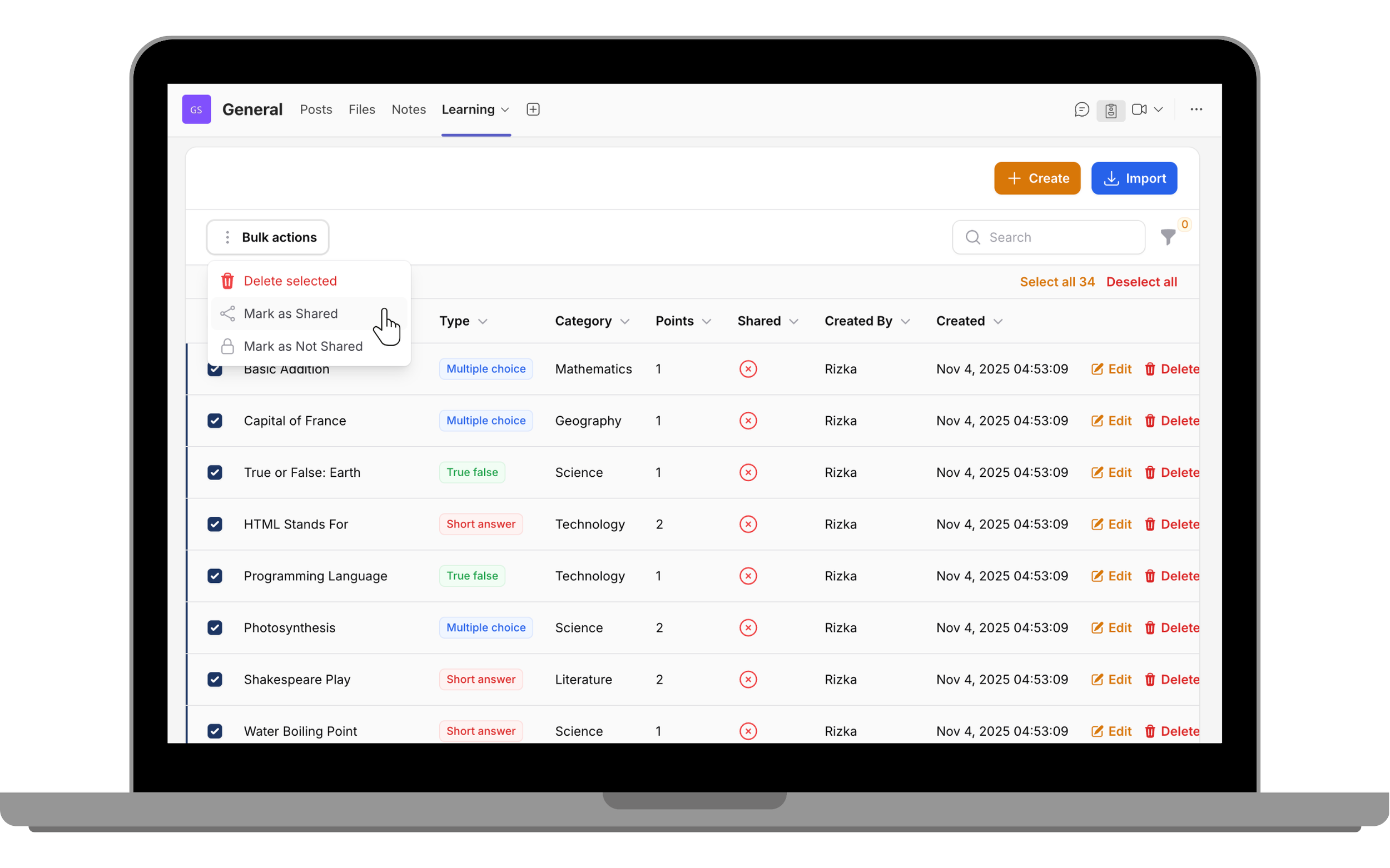
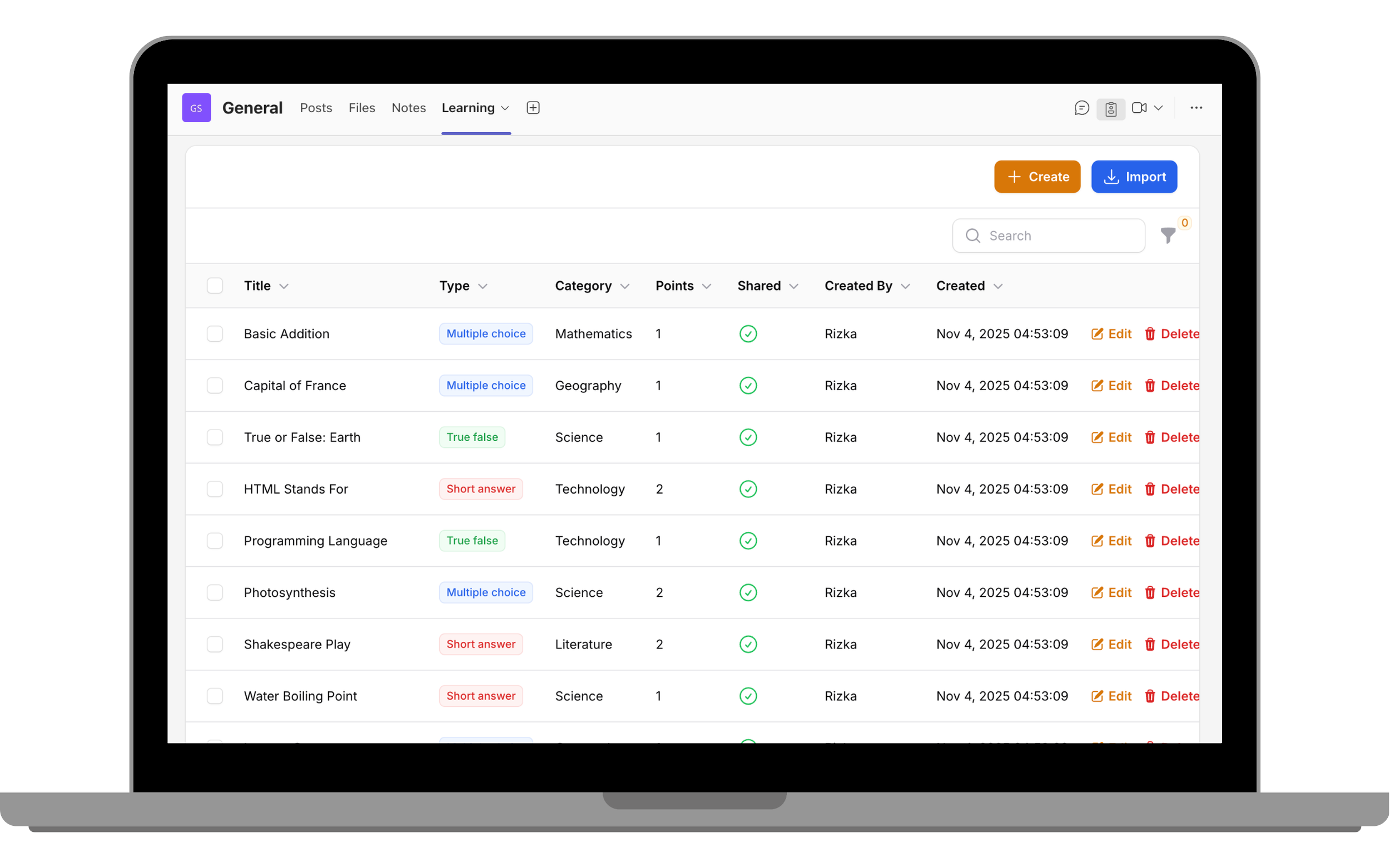
- Use the Filter menu to quickly find specific questions in the question bank. You can filter questions by question type, category, and shared status (shared only or not shared).
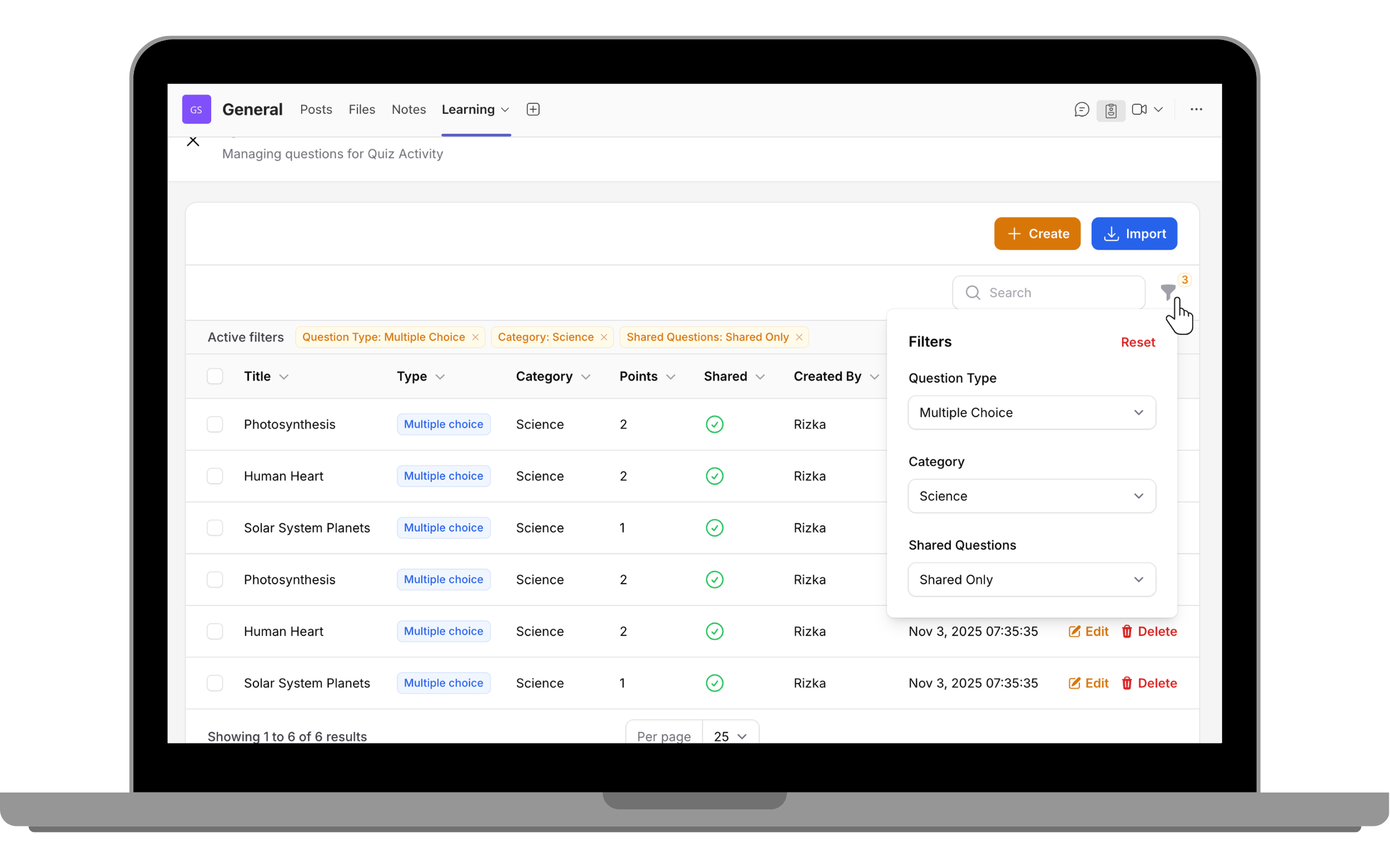
- Return to the quiz activity page and don’t forget to click Update to save again.
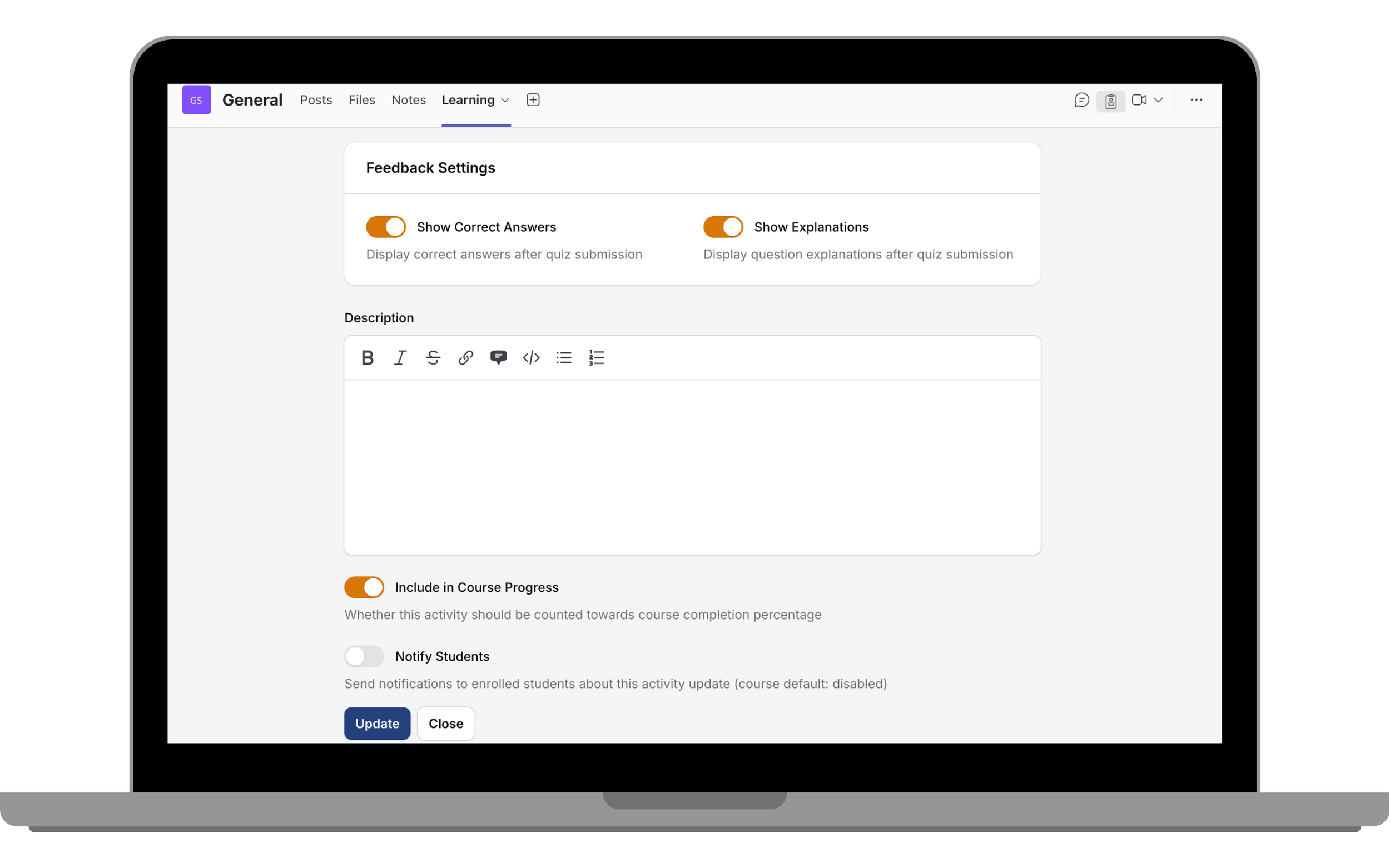
Setting Activity Requirements
Activity Requirements allow Owners to control the order in which learners progress through a course. With this feature, Owners can set activity requirements that learners must complete before they can access a certain activity.
What This Feature Does:
- Prevents learners from opening an activity until the required activity is completed.
- Works for any activity type, including SCORM, BLC, quiz, etc.
How This Feature Works:
- In the activity settings, scroll down to the Requirements section.
- Expand the section to view and configure the options.
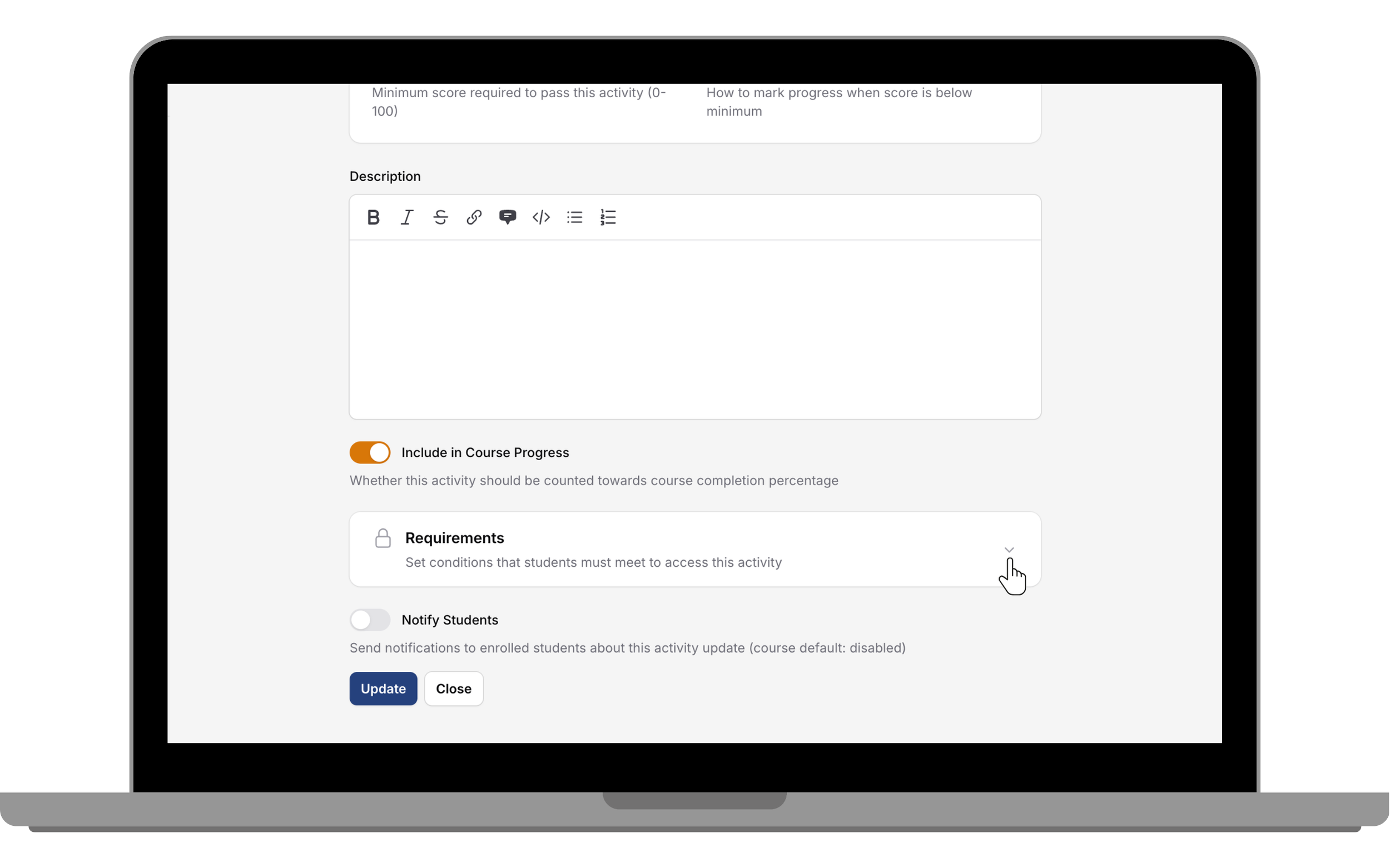
- Select the activity or activities that learners must complete before they can access this activity.
- Set availability dates using Available From and Available Until if you want to control when the activity can be opened.
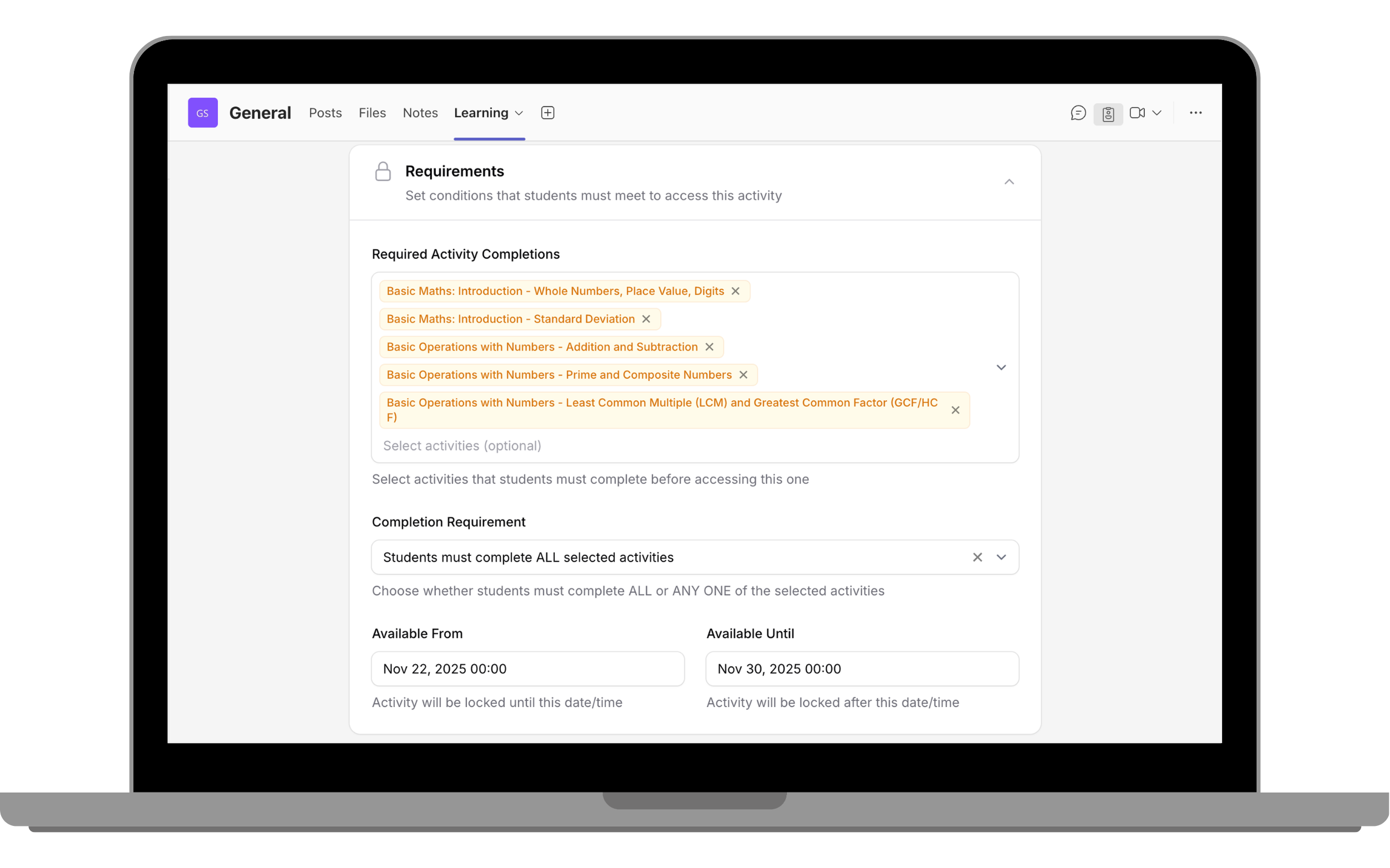
Editing and Reordering Activities
- Use the drag-and-drop icon to rearrange items.
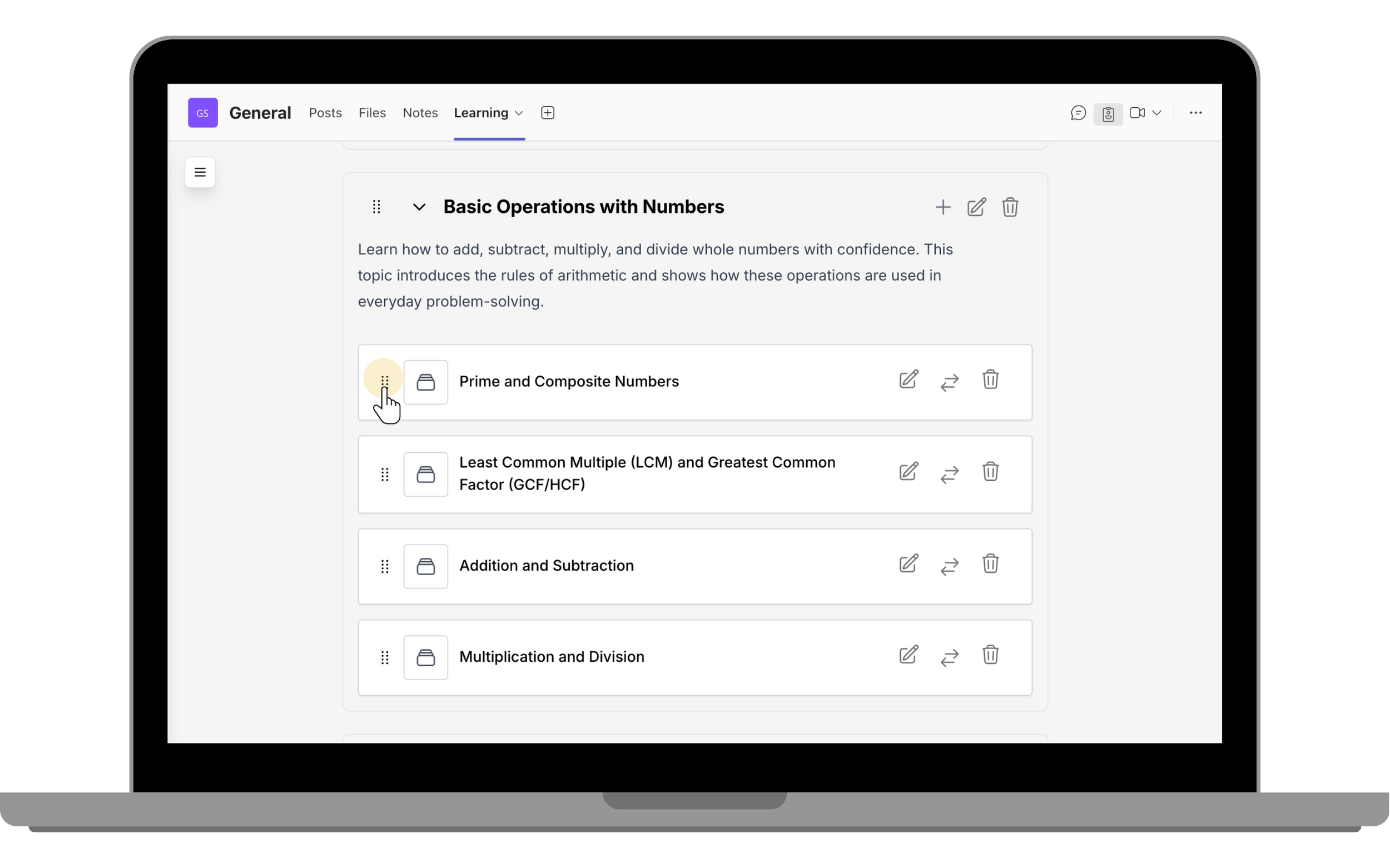
- Use edit menu to edit an activity.
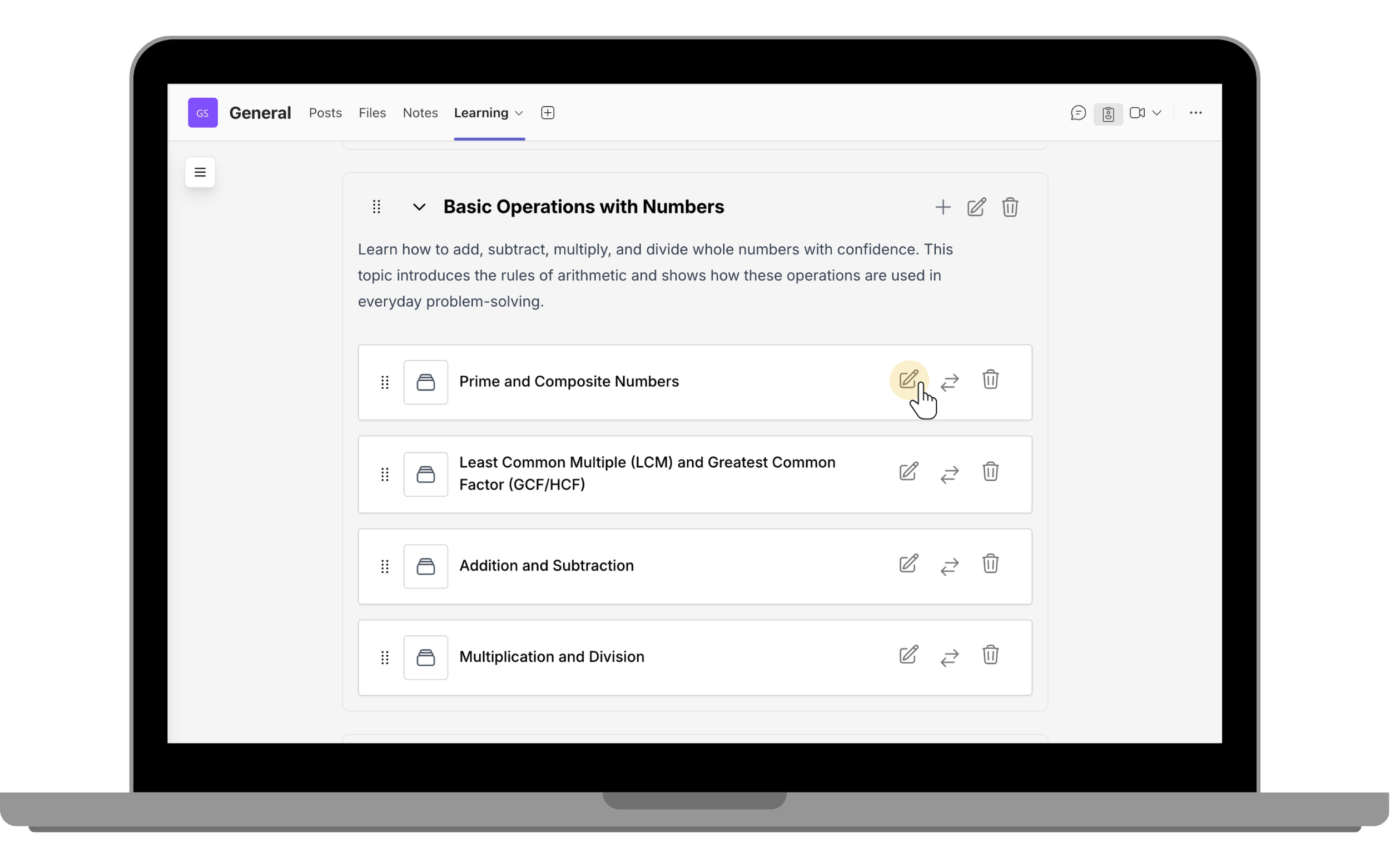
- Use delete menu to delete an activity.
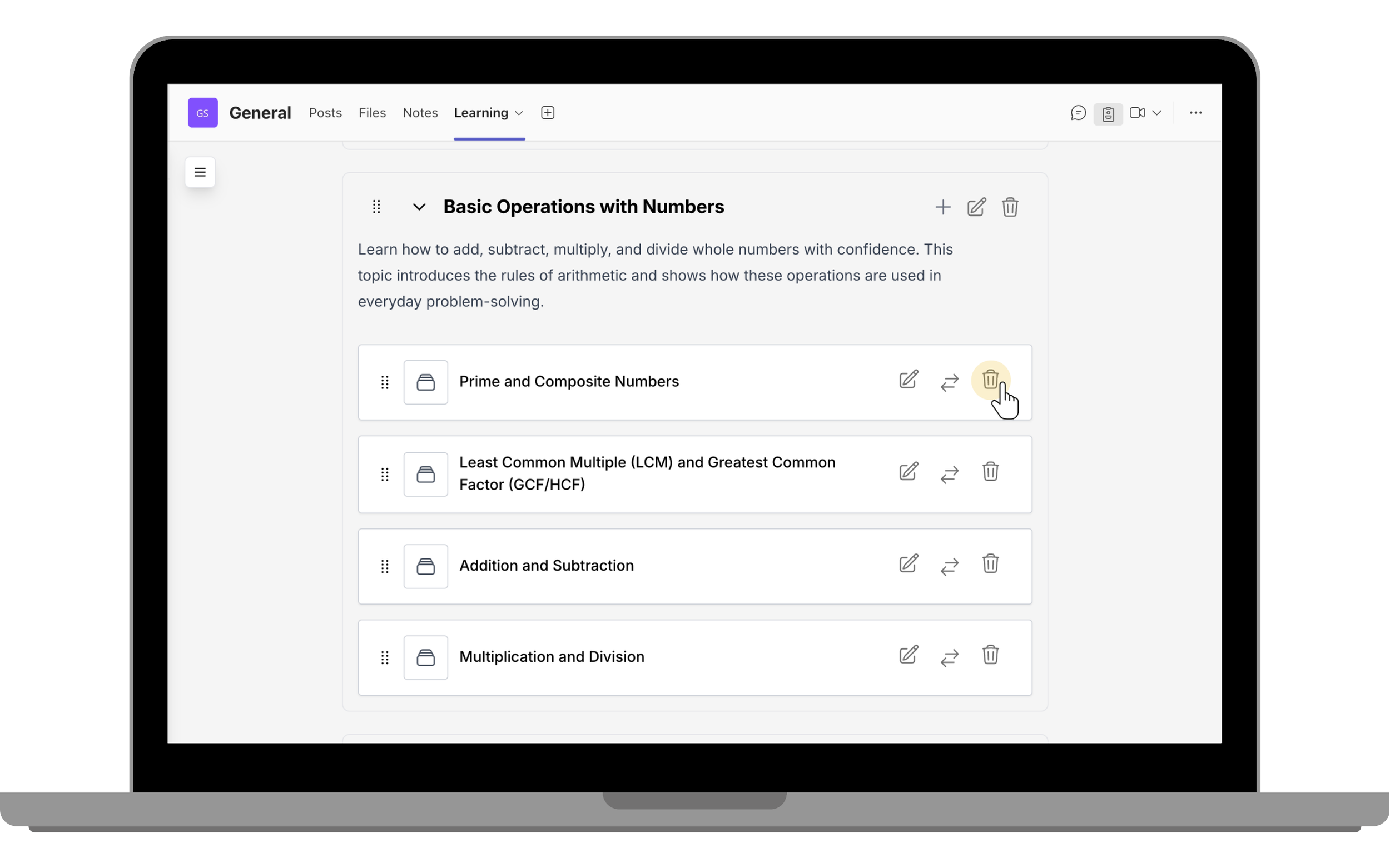
- Move an activity to another section.
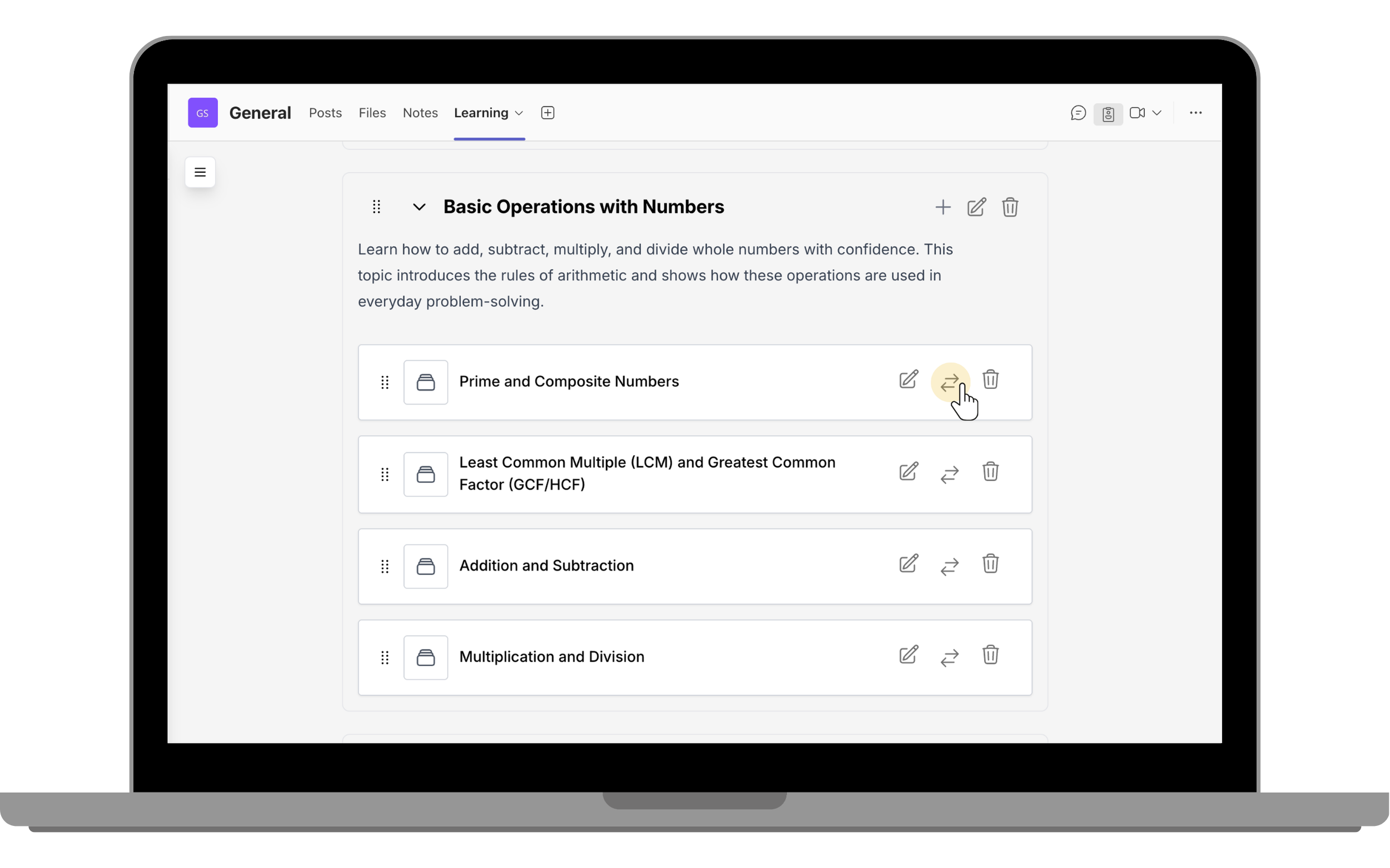
Reordering Sections
Course owners can reorder sections by dragging a section using the drag-and-drop icon and dropping it into the desired position.
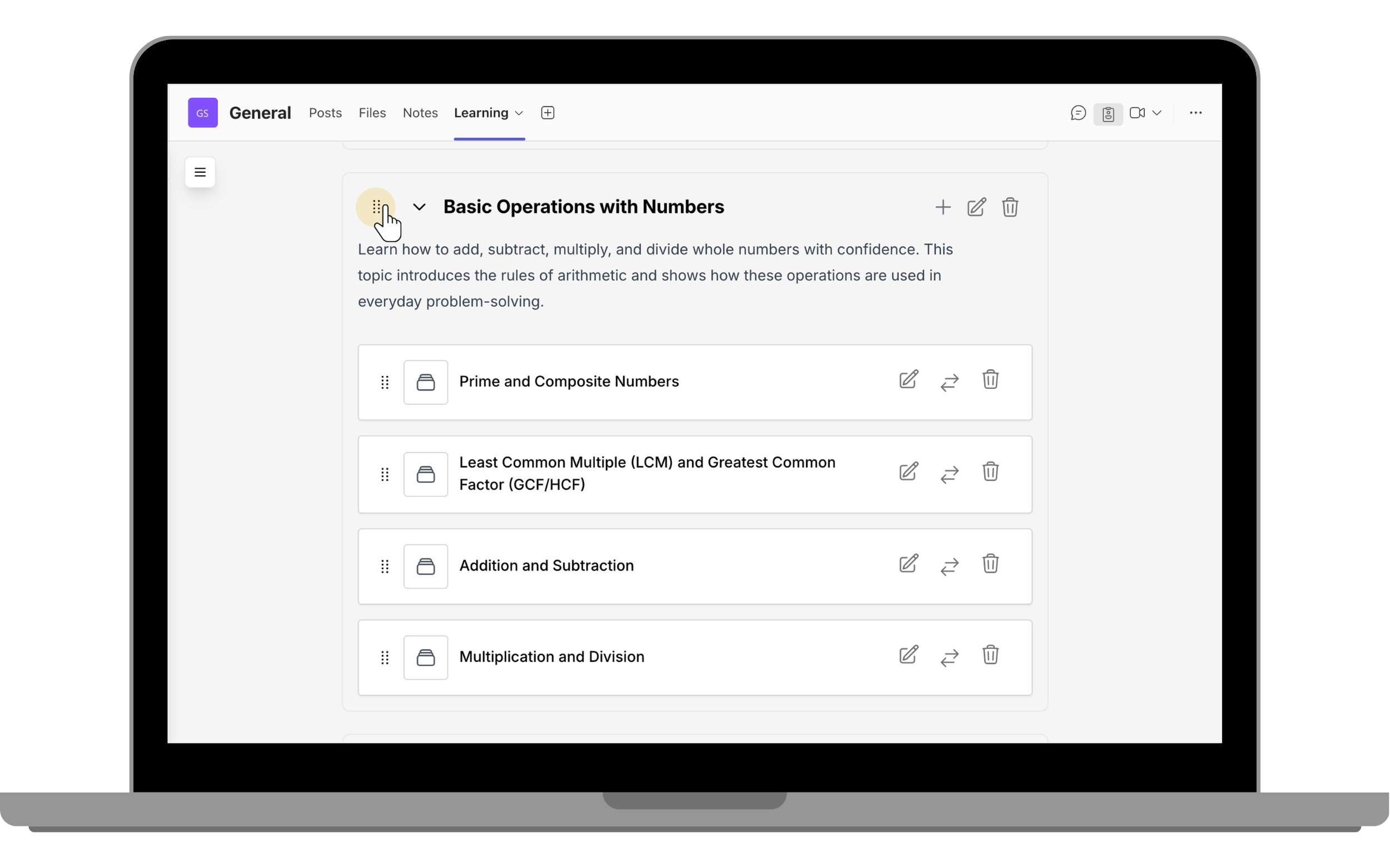
Course Reporting
Finally, you can track your members’ progress in the Report tab.
Participants Report
The Participants report displays general information about course participants, including their completion progress and individual scores. Once a student is enrolled in your course, their details will automatically appear in the Participants table.
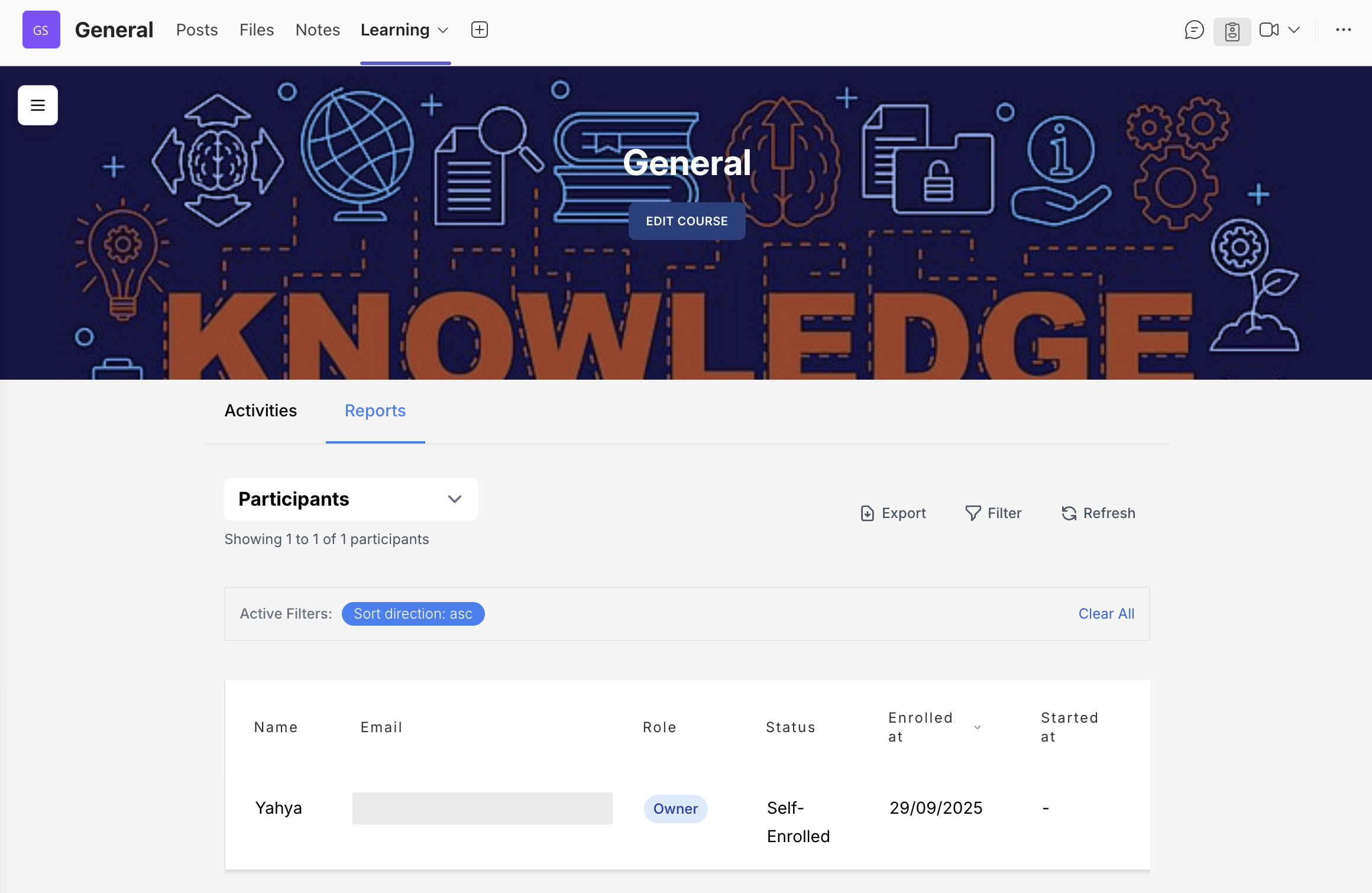
Filtering Participants
Course owners can filter participants using filtering tools. With options such as:
- Name or email
- Completion percentage
- Enrollment date range
- Enrollment status (Active/Archived)
- Participant’s enrollment status (Assigned/Self-Enrolled) or progress status (In-progress/Passed/Not-passed/Overdue/Not-started)
- Items per page
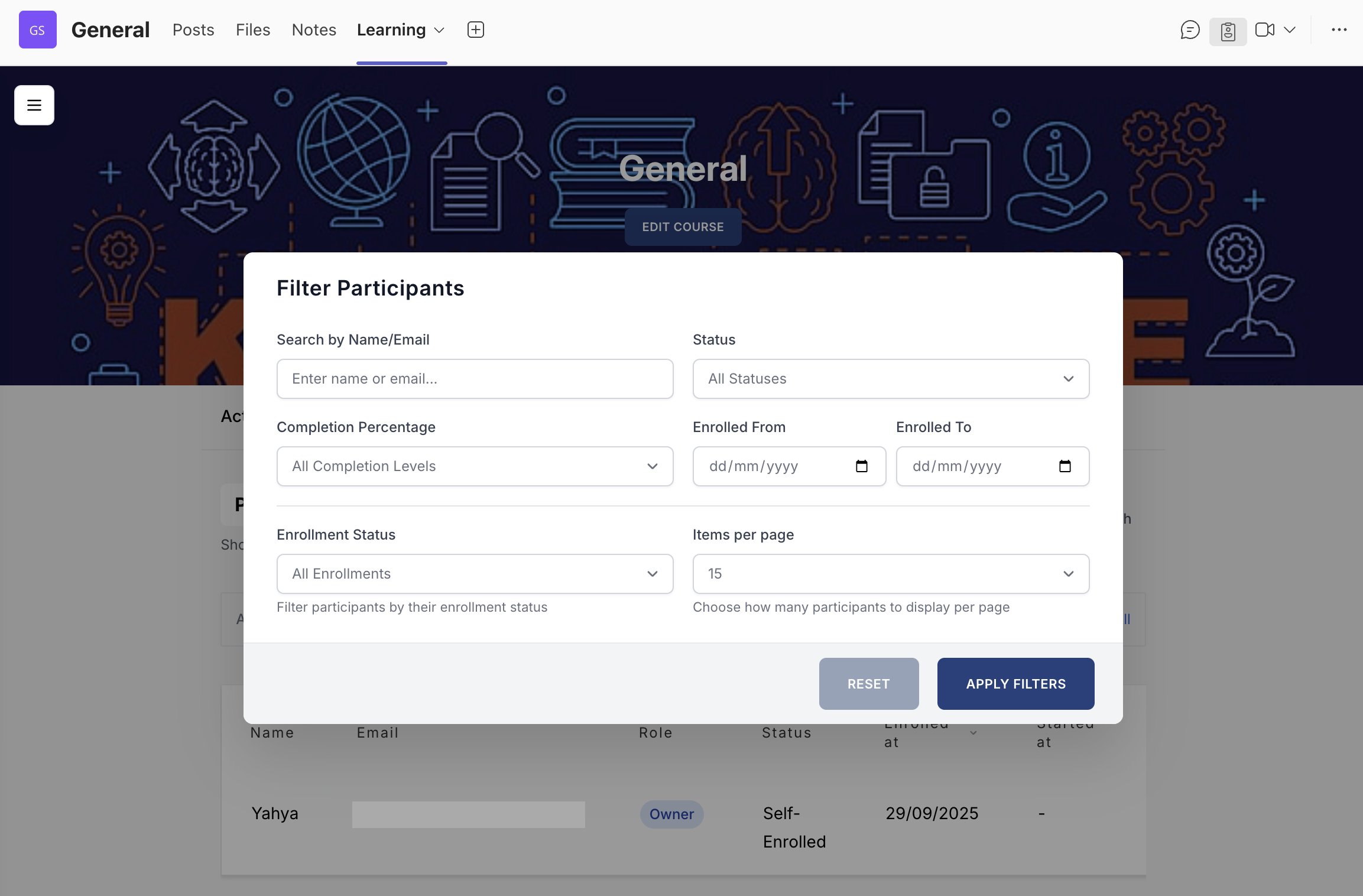
Activity Completions Report
This report gives a detailed overview of each participant’s progress, displaying the completion status of all course activities. It enables course owners to quickly see which activities have been completed, are still in progress, or have not yet been started.
The legend at the bottom of the page shows what each icon represents.
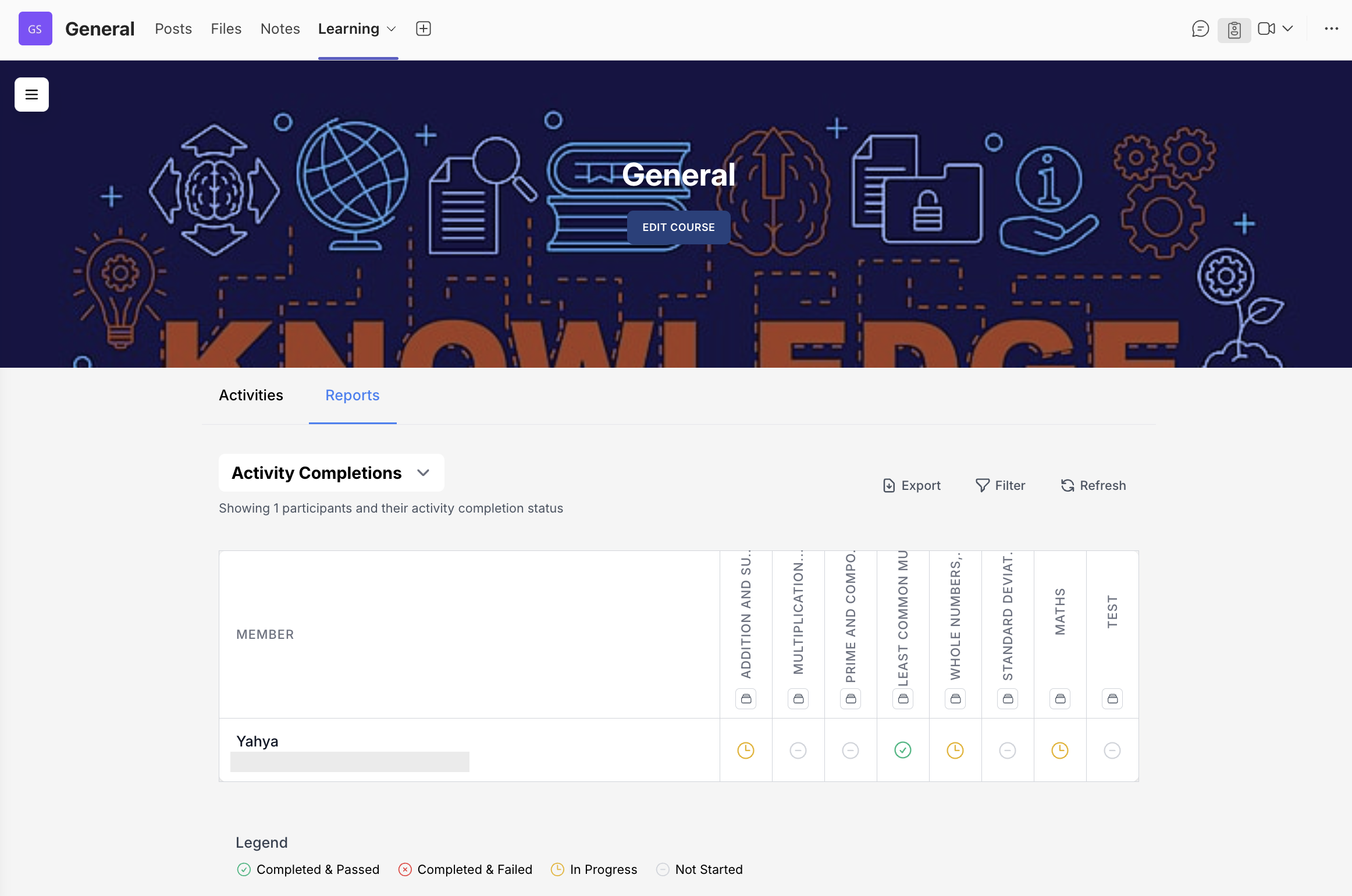
Filtering Activity Completions
Course owners can filter Activity Completions data by participant name, email, or enrolment status (Active/Archived).
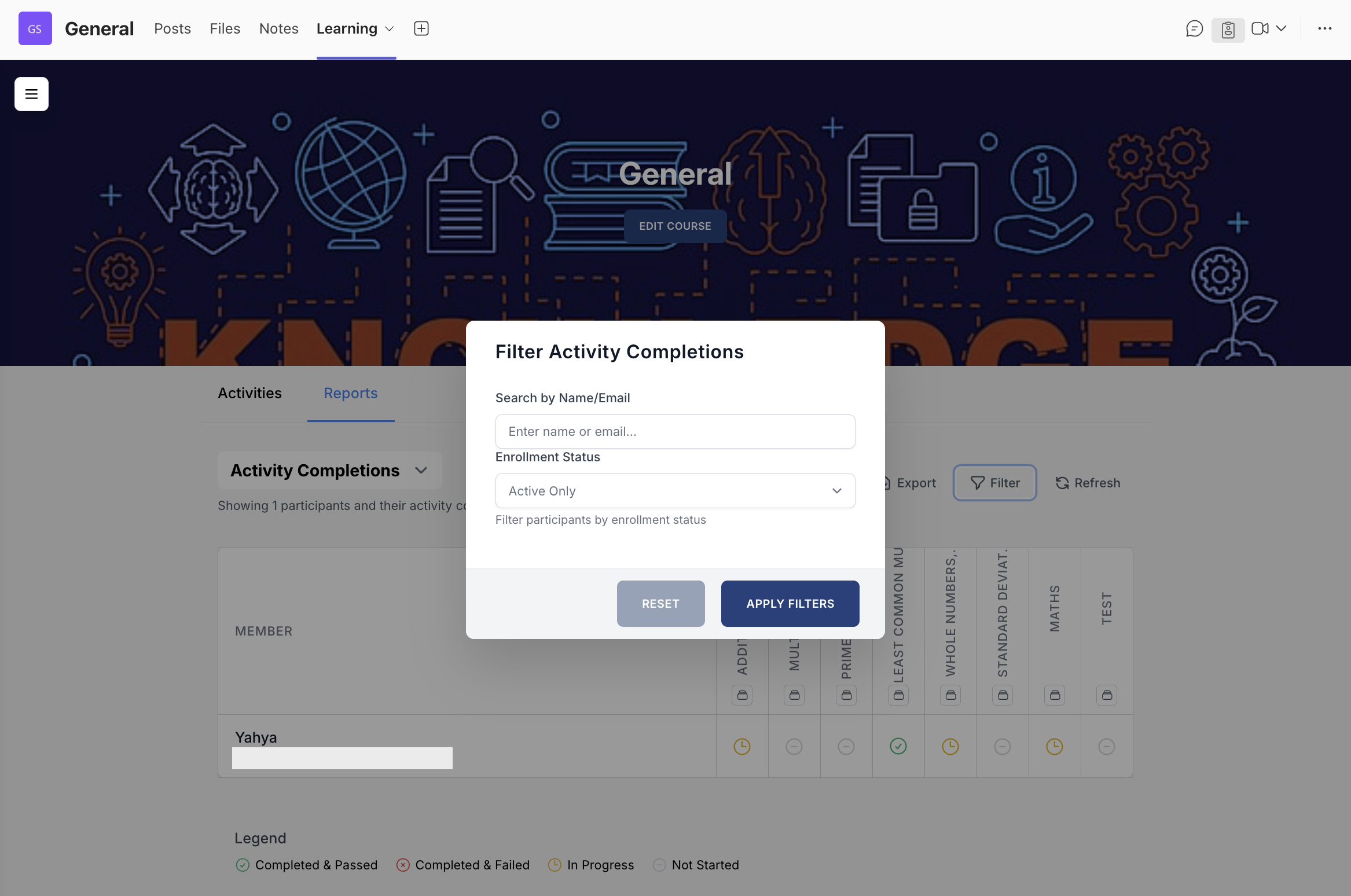
Reports API (Premium Plan)
We provide a Reports API for course owners who wish to integrate report data with their own systems within their organisation.
- Click the floating button in the upper-left corner of the page.
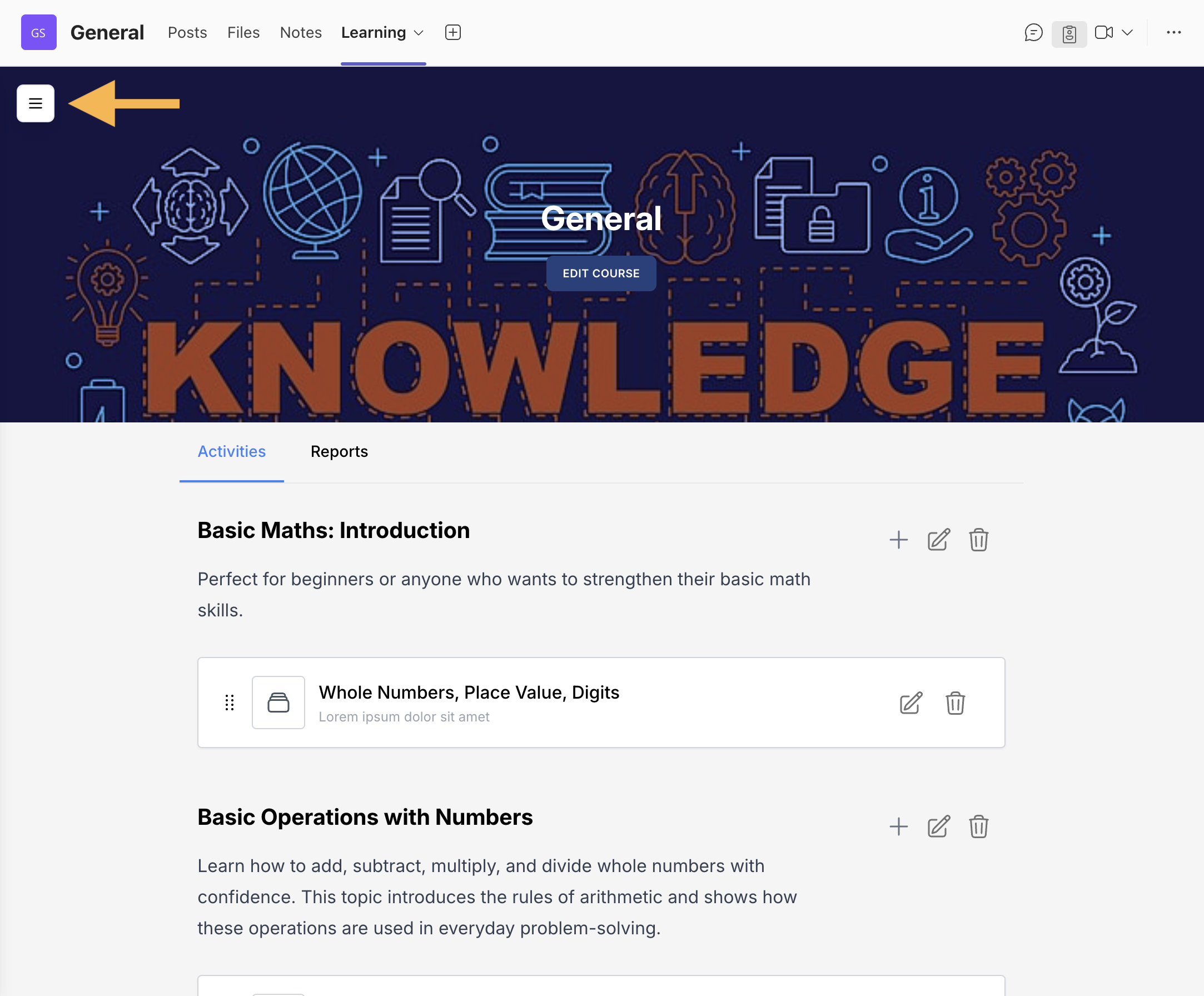
- Select Settings.
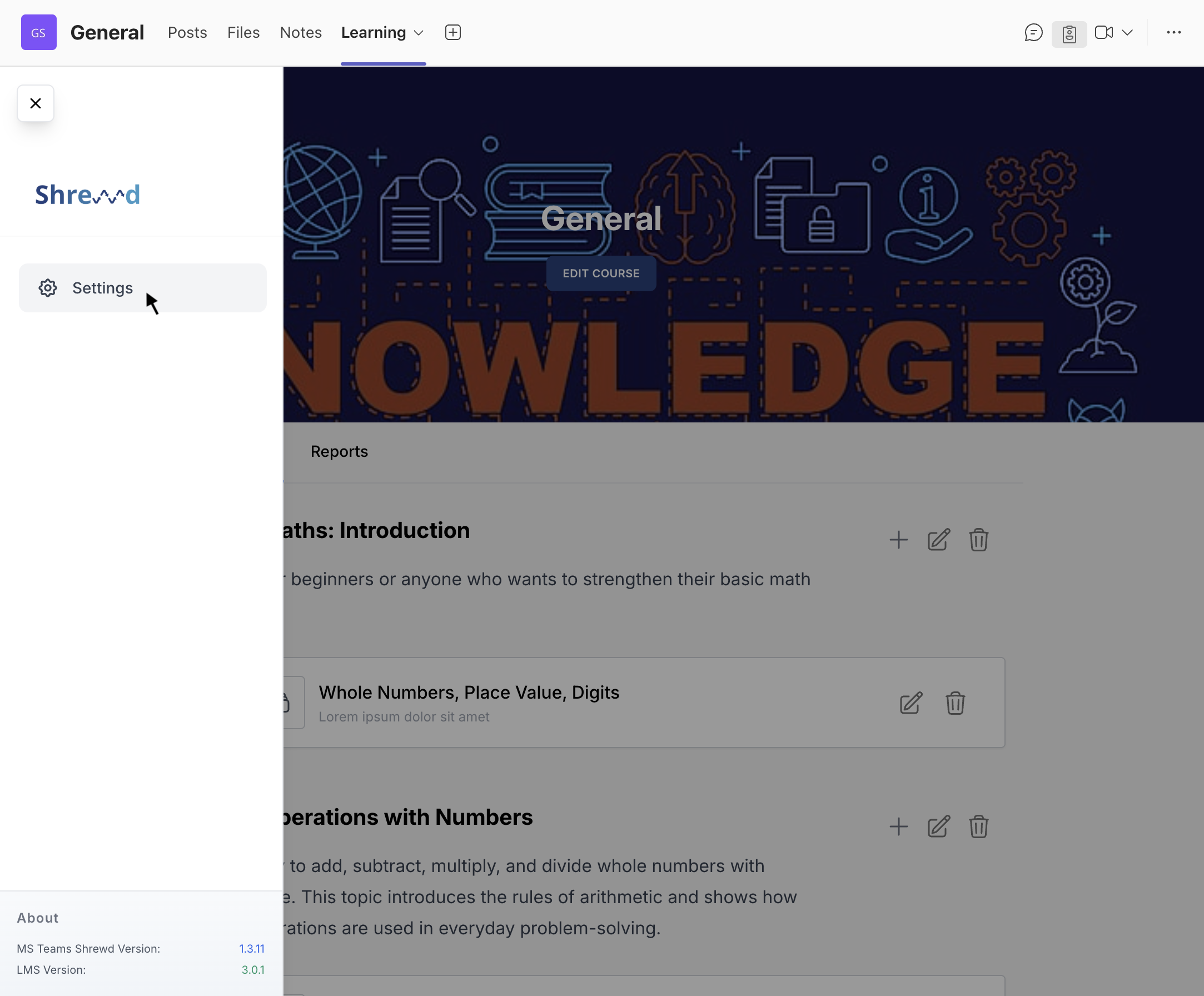
- Find the API Integration section and click Generate New Key to create your access token.
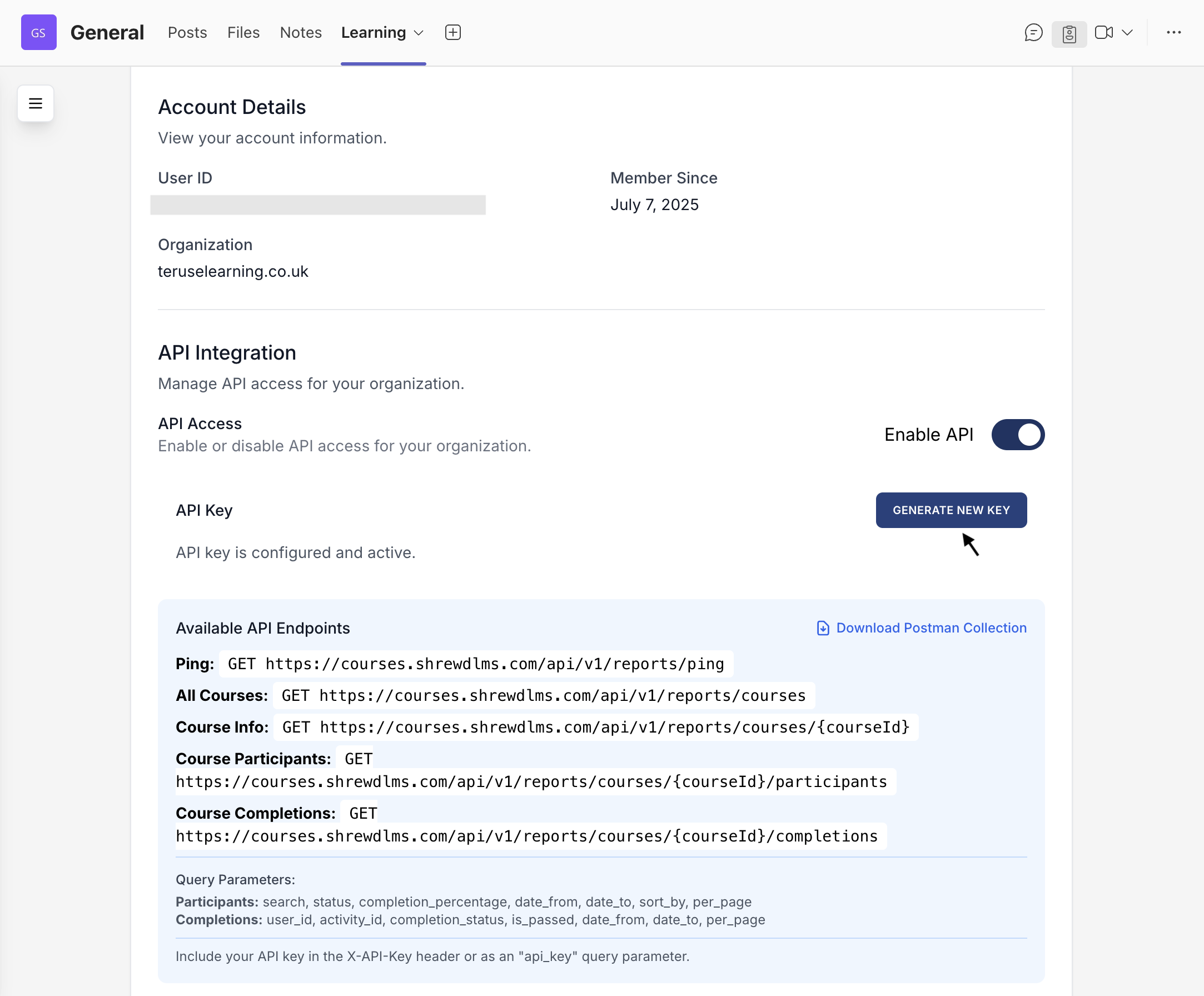
- Once the key is generated, you can seamlessly integrate Shrewd LMS reporting with your existing systems, dashboards, or analytics tools.