Released on 03 November 2025
We’re excited to announce Shrewd LMS 3.4.0, introducing the Quiz activity — a powerful new way to create customised assessments that enhance both learning and training experiences. With this update, course owners can design engaging quizzes to evaluate learners’ understanding, track progress, and reinforce key knowledge — all directly within Microsoft Teams.
At Shrewd, our mission is to make learning management simple, effective, and effortlessly integrated into your daily workspace. The new Quiz Activity makes assessing your learners’ understanding faster, smarter, and more engaging than ever.
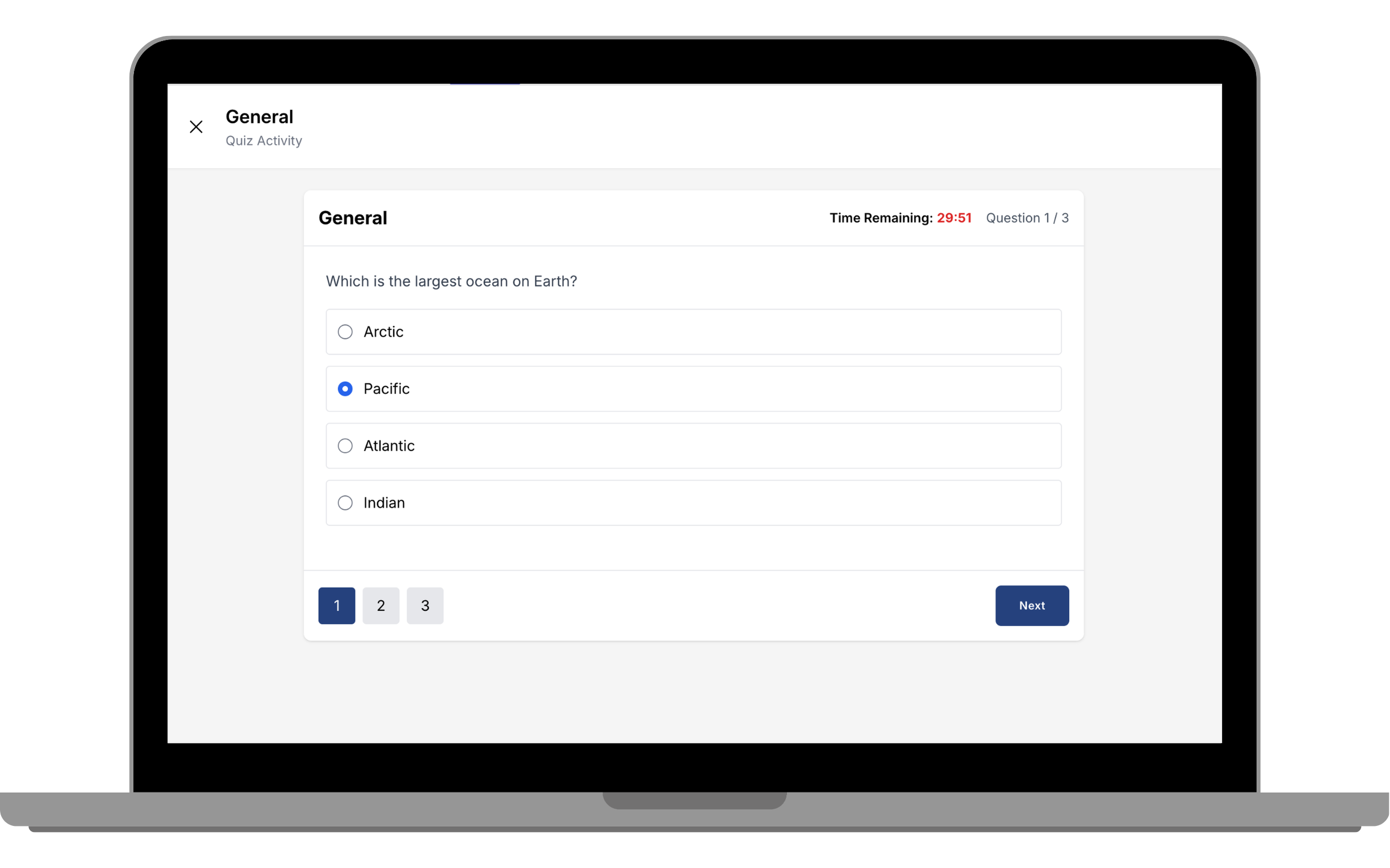 The Quiz Activity allows course owners to design assessments directly within Shrewd LMS. Whether you’re running employee training, online classes, or certification programs, you can now create quizzes that test comprehension and measure learning outcomes — without leaving Teams.
The Quiz Activity allows course owners to design assessments directly within Shrewd LMS. Whether you’re running employee training, online classes, or certification programs, you can now create quizzes that test comprehension and measure learning outcomes — without leaving Teams.
With the Quiz Activity, you can:
For course owners:
No more switching between tools or managing manual grading. You can now create, assign, and review quizzes all in one place.
For learners:
Get instant feedback and know exactly where you stand. Quizzes are now part of a smooth, interactive learning flow inside Teams.
For organisations:
Gain better insights into training effectiveness and learner performance. Consistent data reporting helps you measure learning impact across your team or institution.
To get started, you can follow these steps:
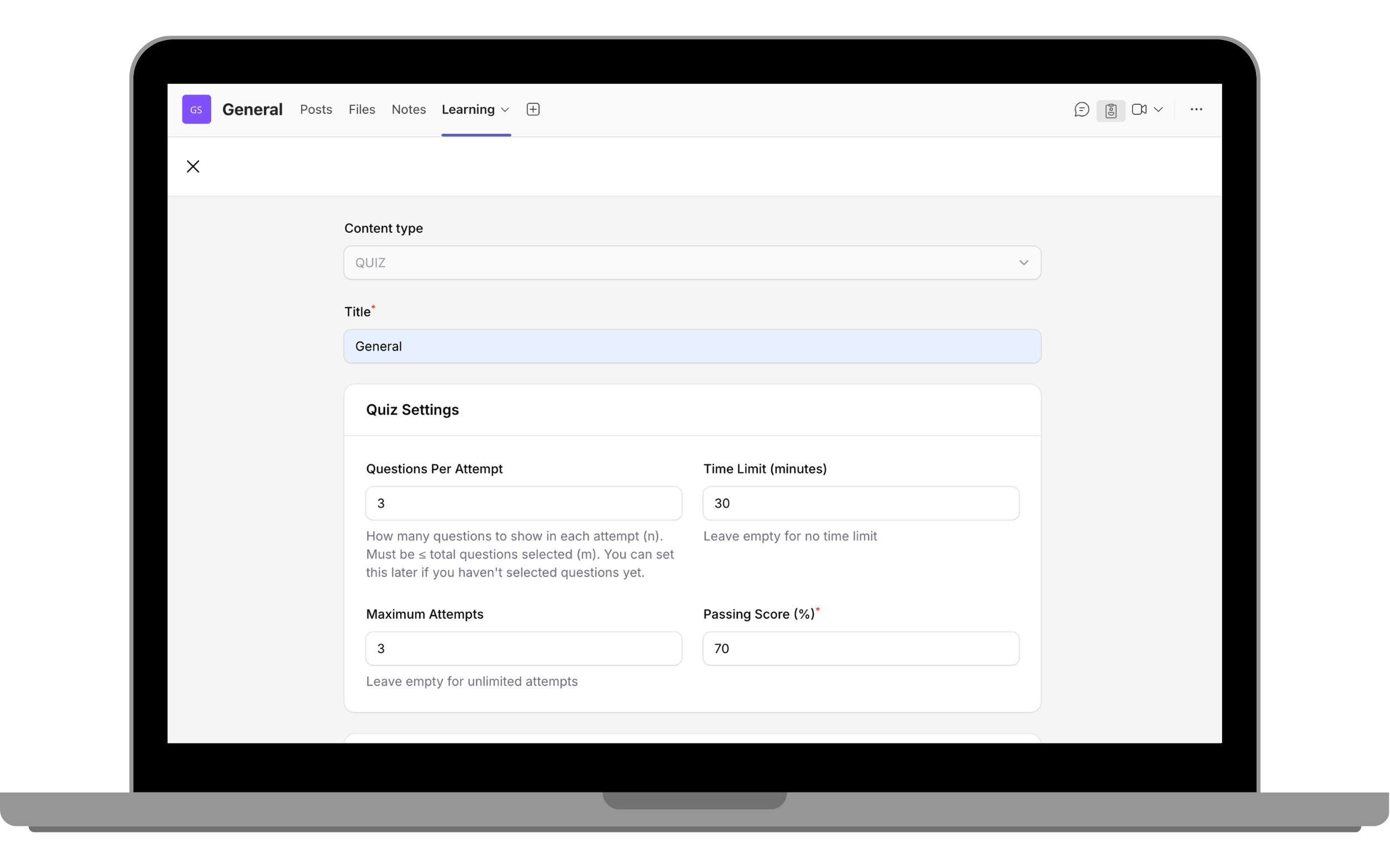
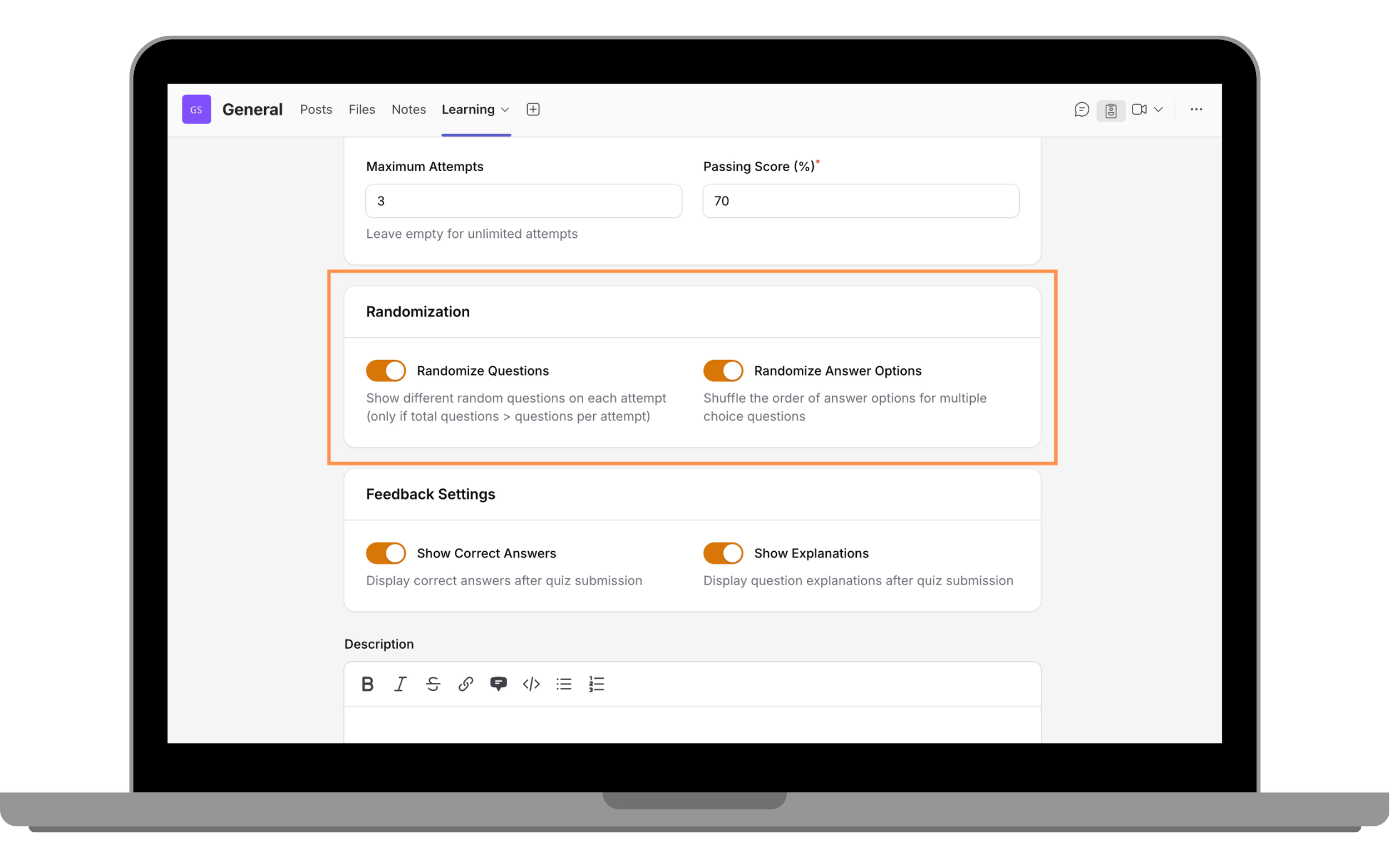
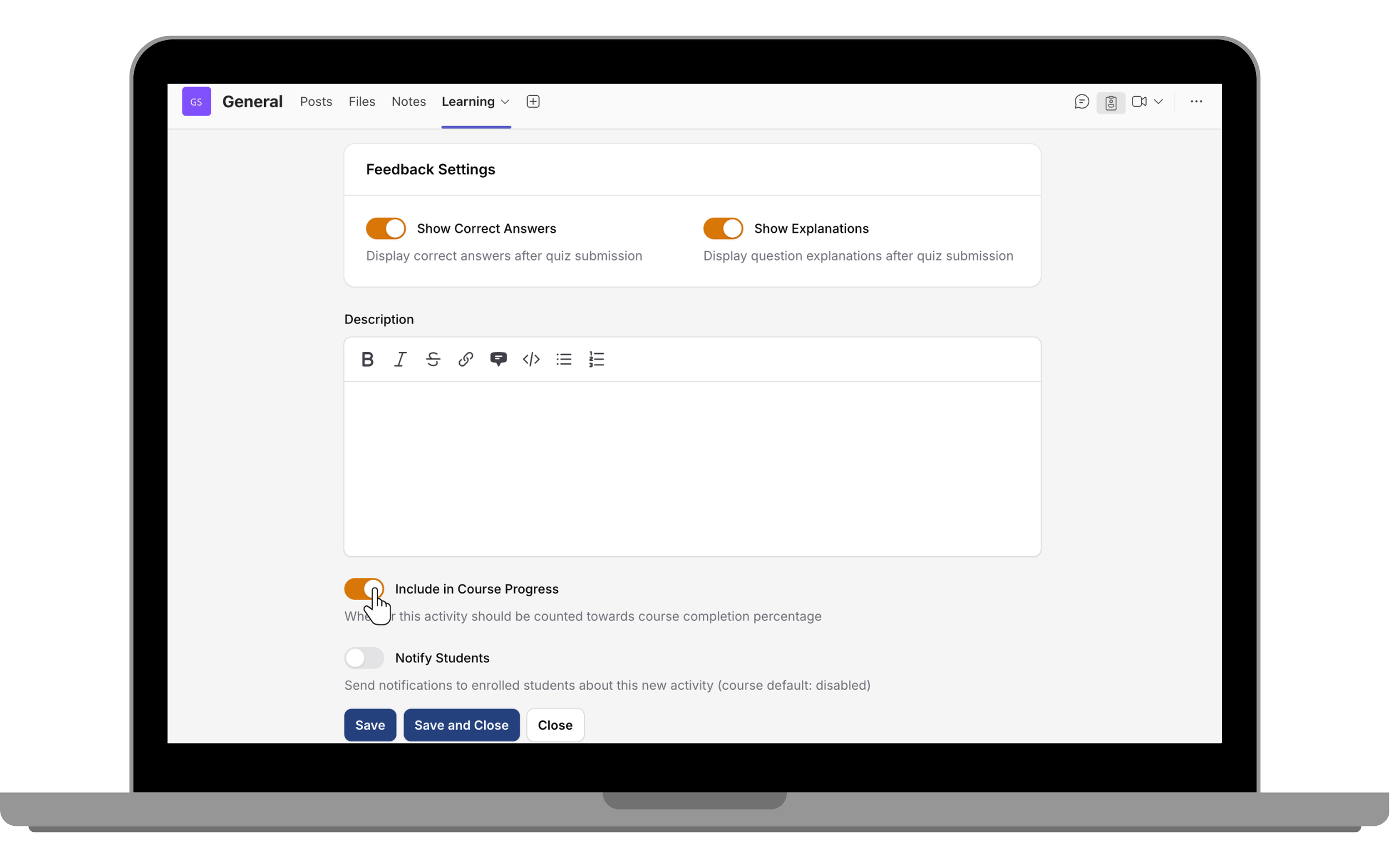
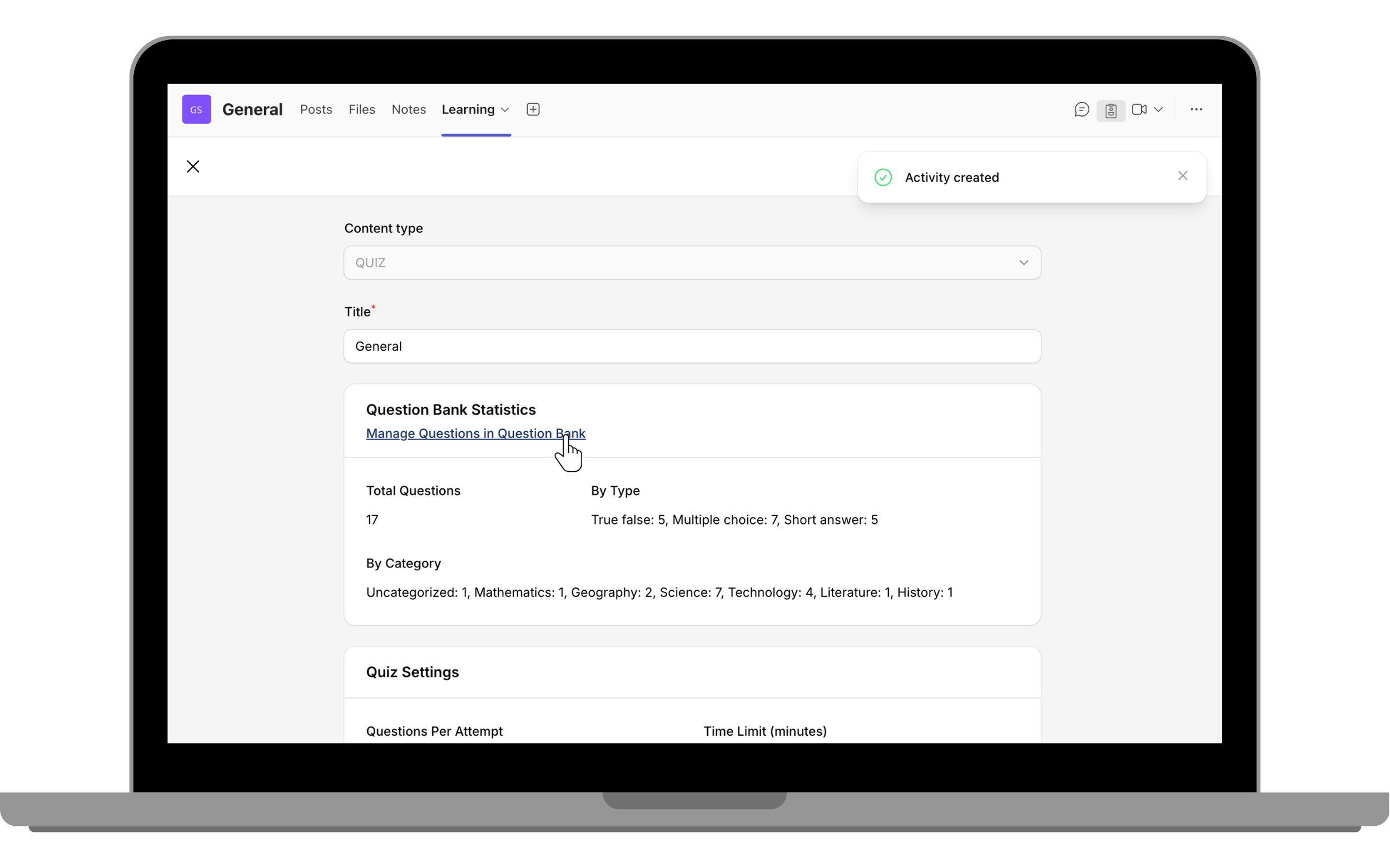
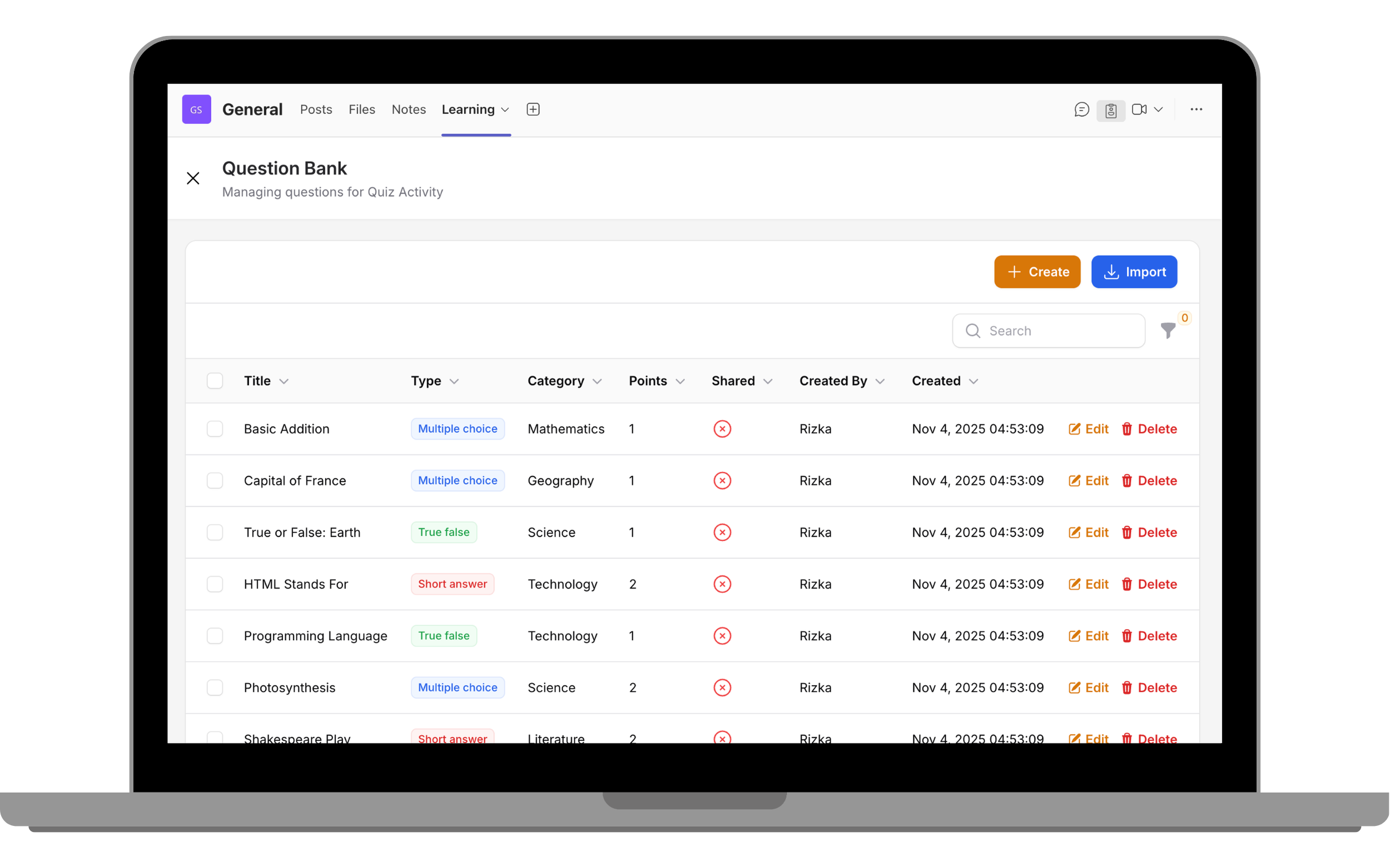
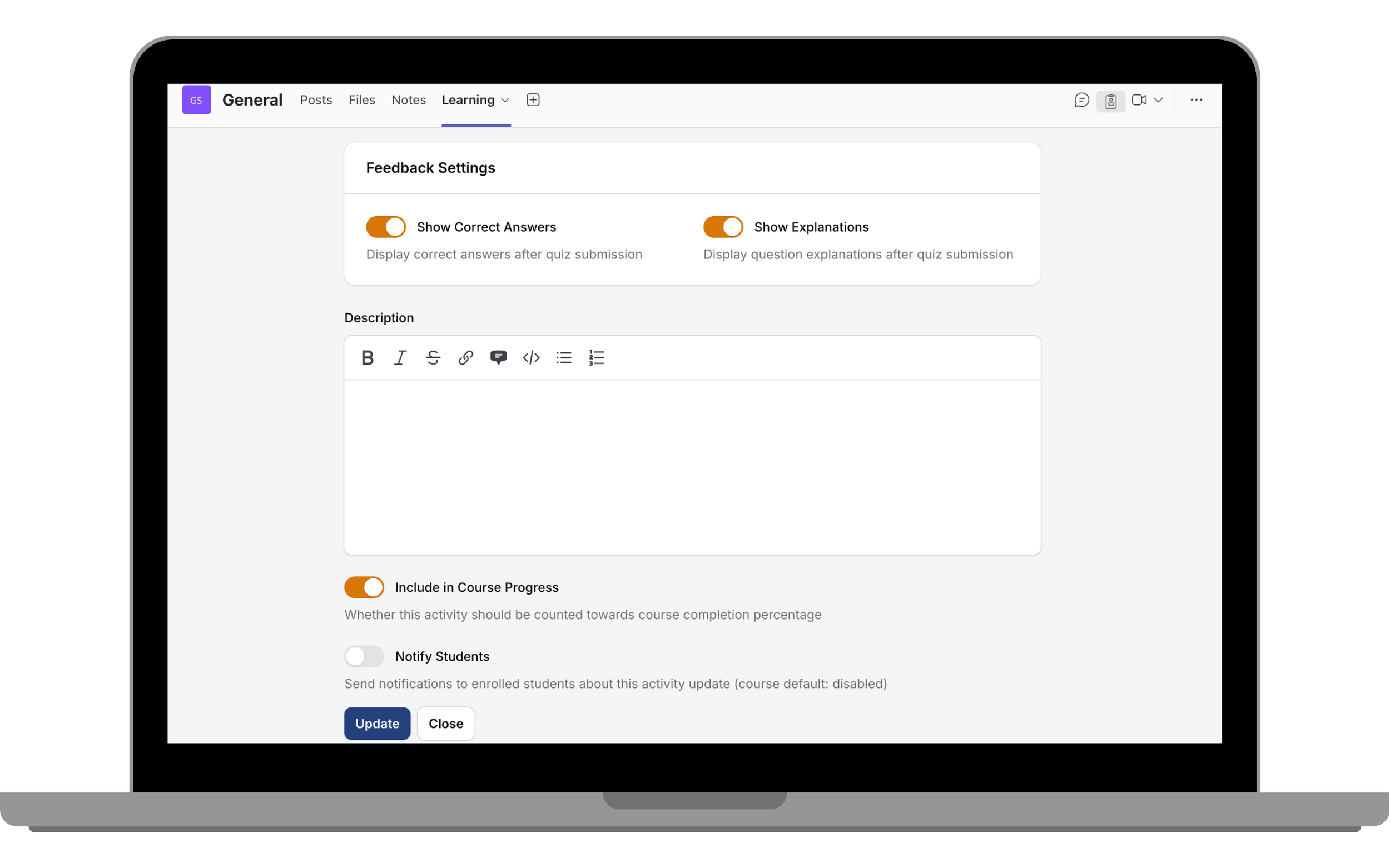
For students, open the course and select the Quiz activity. The quiz will start by displaying key information, such as the time limit and number of questions, before you begin.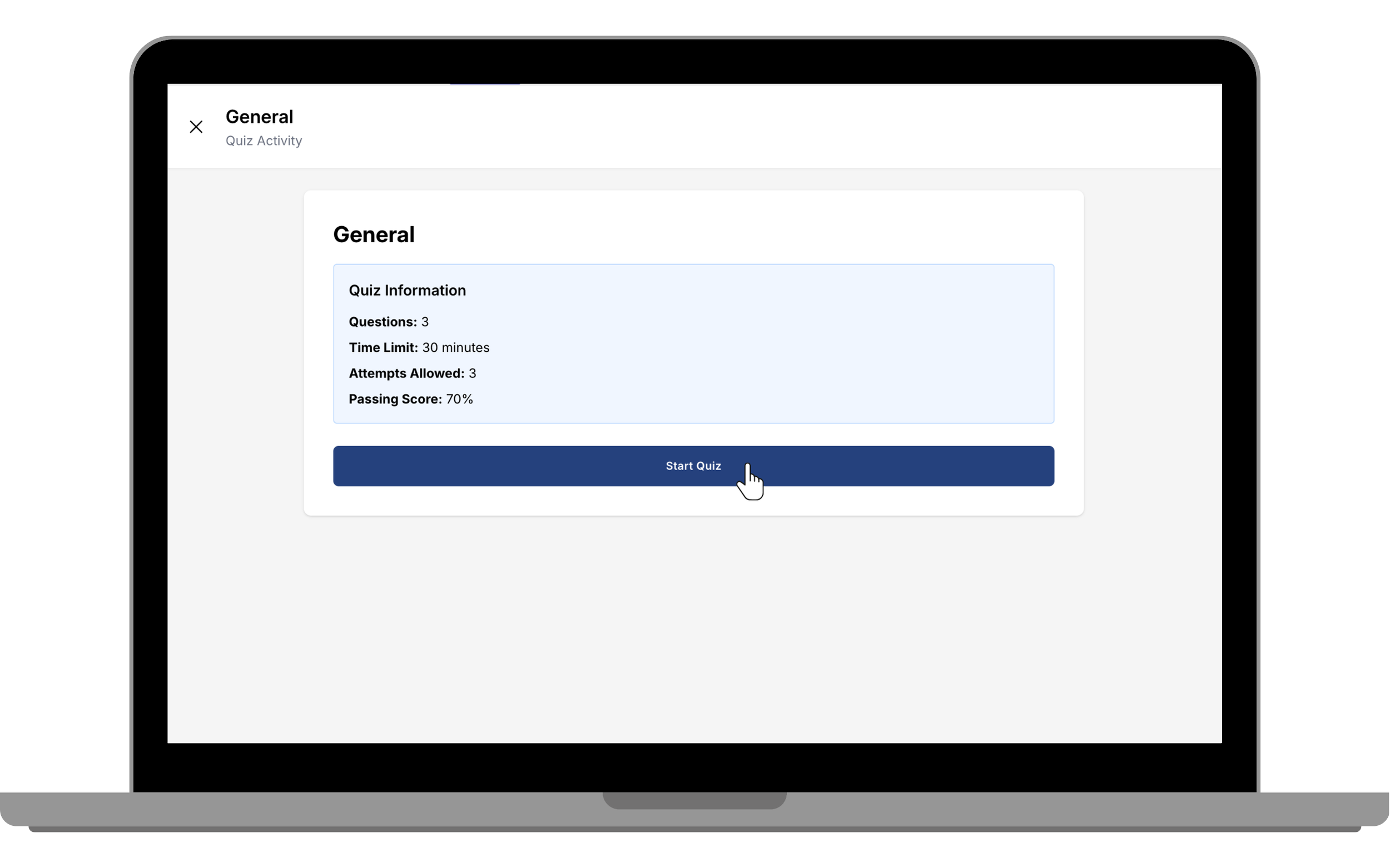
When the quiz begins, you will see each question displayed clearly on the screen. 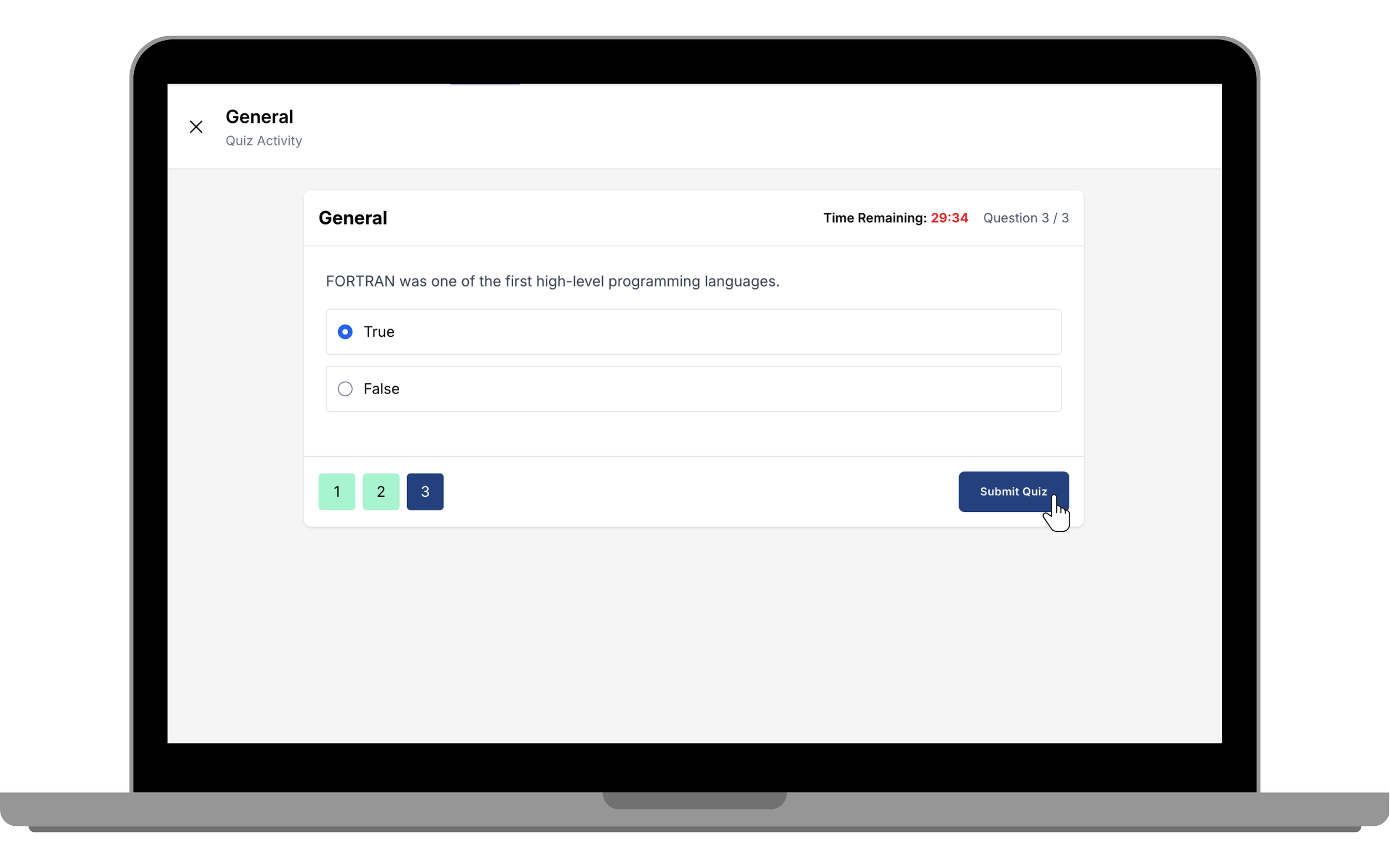
After you finish the quiz, you’ll see your results immediately.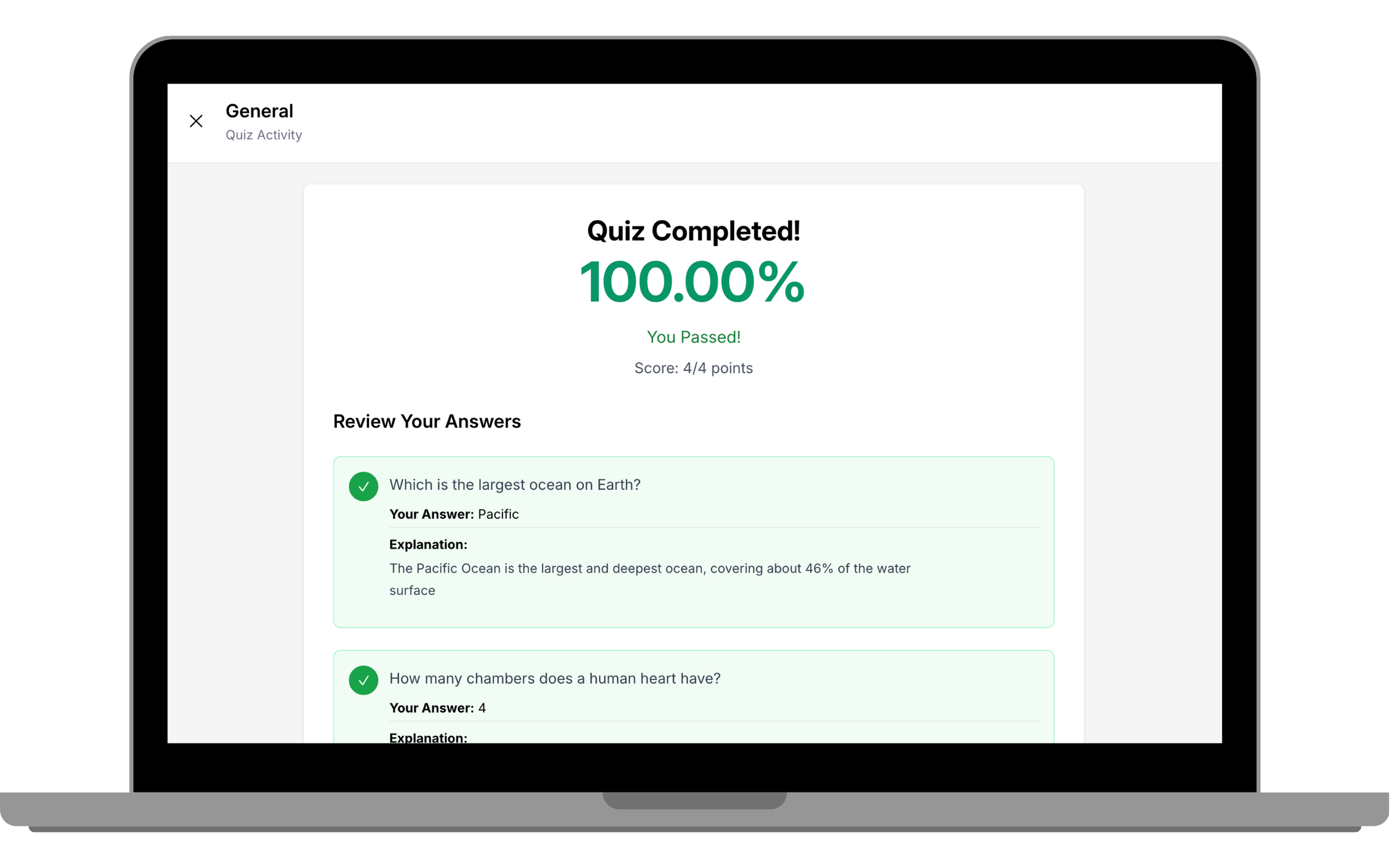
All progress and completion data are automatically reflected in the reports, making it easier to monitor learners’ performance and see who has passed or failed.
Ready to create your first quiz?
Log in to Shrewd LMS in Microsoft Teams and try the new Quiz Activity now.
Not using Shrewd LMS yet?
Find us in the Microsoft Teams App Store and start your free trial today.
Table of Contents
×